filmov
tv
InDesign How-To: Use Data Merge to Place Multiple Images (Video Tutorial)

Показать описание
In this InDesign how-to video, David Blatner shows how easy it is to place multiple images in a document and automate the layout process. He explains how using a text file and setting up a template speeds the automatic data merge along.
New videos every week!
🔌 CONNECT WITH US
CreativePro is the essential resource for design professionals. If you use InDesign, Photoshop, Illustrator, Acrobat, PowerPoint, or other professional design tools, you need to become a CreativePro member!
Benefits include:
• Access to thousands of valuable tutorial and tip articles
• Downloadable resources including templates, fonts, scripts, design assets, cheat sheets, ebooks, and more
• 12 monthly issues of CreativePro Magazine, filled with practical, real-world tutorials written by experts
• CreativePro Weekly and InDesign Tip of the Week newsletters
• Discounts on events and books
and more...
⭐️Sign up now:
🔔 Subscribe to our YouTube channel for more tips
💡Sign up to receive the InDesign Tip of the Week newsletter
🚀 Increase your productivity by attending a CreativePro Event
🤯 Learn mind-blowing tips, techniques, and best practices at CreativePro Week
👉 Visit our website
[closed captions/subtitles]
New videos every week!
🔌 CONNECT WITH US
CreativePro is the essential resource for design professionals. If you use InDesign, Photoshop, Illustrator, Acrobat, PowerPoint, or other professional design tools, you need to become a CreativePro member!
Benefits include:
• Access to thousands of valuable tutorial and tip articles
• Downloadable resources including templates, fonts, scripts, design assets, cheat sheets, ebooks, and more
• 12 monthly issues of CreativePro Magazine, filled with practical, real-world tutorials written by experts
• CreativePro Weekly and InDesign Tip of the Week newsletters
• Discounts on events and books
and more...
⭐️Sign up now:
🔔 Subscribe to our YouTube channel for more tips
💡Sign up to receive the InDesign Tip of the Week newsletter
🚀 Increase your productivity by attending a CreativePro Event
🤯 Learn mind-blowing tips, techniques, and best practices at CreativePro Week
👉 Visit our website
[closed captions/subtitles]
Комментарии
 0:05:33
0:05:33
 0:04:20
0:04:20
 0:11:51
0:11:51
 0:06:49
0:06:49
 0:06:04
0:06:04
 0:04:48
0:04:48
 0:12:09
0:12:09
 0:08:13
0:08:13
 0:10:28
0:10:28
 0:05:12
0:05:12
 0:06:14
0:06:14
 0:06:06
0:06:06
 0:07:41
0:07:41
 0:11:58
0:11:58
 0:05:14
0:05:14
 0:05:48
0:05:48
 0:01:00
0:01:00
 0:10:09
0:10:09
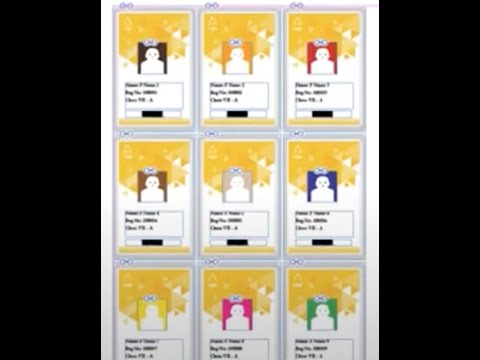 0:11:41
0:11:41
 0:08:07
0:08:07
 0:00:16
0:00:16
 0:06:01
0:06:01
 0:08:15
0:08:15
 0:08:13
0:08:13