filmov
tv
How To Fix Webcam NOT Working In Chrome

Показать описание
How to Fix Webcam Not Working in Chrome
Is your webcam not working in Chrome? Don't worry, we've got you covered! If you're experiencing issues with your webcam in Google Chrome, there are a few troubleshooting steps you can take to get it up and running again.
Here's how you can fix webcam not working in Chrome:
1. Check camera access permissions. Make sure that Chrome has permission to access your camera. To do this, click on the lock icon in the address bar, then click on "Site settings." Under the "Permissions" section, ensure that the camera is set to "Allow."
2. Update Chrome and your webcam drivers. Outdated software can sometimes cause compatibility issues. Make sure that you're using the latest version of Chrome and that your webcam drivers are up to date.
3. Disable conflicting extensions. Some browser extensions can interfere with webcam functionality. Try disabling any extensions that might be causing conflicts and see if that resolves the issue.
4. Clear browsing data. Clearing your browsing data can help resolve temporary issues. Go to Chrome settings, click on "Privacy and security," then choose "Clear browsing data." Select the appropriate time range and make sure to check the box for "Cached images and files."
5. Restart your computer. Sometimes a simple restart can solve webcam issues. Try restarting your computer and see if that resolves the problem.
By following these steps, you can troubleshoot and fix webcam not working in Chrome and get back to video chatting and online meetings.
If this video has helped you out, please like the video and subscribe to our channel.
Is your webcam not working in Chrome? Don't worry, we've got you covered! If you're experiencing issues with your webcam in Google Chrome, there are a few troubleshooting steps you can take to get it up and running again.
Here's how you can fix webcam not working in Chrome:
1. Check camera access permissions. Make sure that Chrome has permission to access your camera. To do this, click on the lock icon in the address bar, then click on "Site settings." Under the "Permissions" section, ensure that the camera is set to "Allow."
2. Update Chrome and your webcam drivers. Outdated software can sometimes cause compatibility issues. Make sure that you're using the latest version of Chrome and that your webcam drivers are up to date.
3. Disable conflicting extensions. Some browser extensions can interfere with webcam functionality. Try disabling any extensions that might be causing conflicts and see if that resolves the issue.
4. Clear browsing data. Clearing your browsing data can help resolve temporary issues. Go to Chrome settings, click on "Privacy and security," then choose "Clear browsing data." Select the appropriate time range and make sure to check the box for "Cached images and files."
5. Restart your computer. Sometimes a simple restart can solve webcam issues. Try restarting your computer and see if that resolves the problem.
By following these steps, you can troubleshoot and fix webcam not working in Chrome and get back to video chatting and online meetings.
If this video has helped you out, please like the video and subscribe to our channel.
 0:02:03
0:02:03
 0:03:09
0:03:09
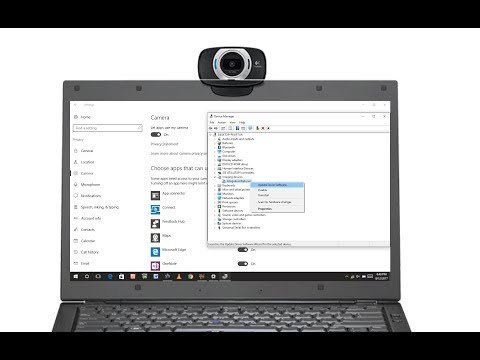 0:01:43
0:01:43
 0:03:07
0:03:07
 0:03:32
0:03:32
 0:03:56
0:03:56
 0:04:42
0:04:42
 0:03:13
0:03:13
 0:14:48
0:14:48
 0:03:18
0:03:18
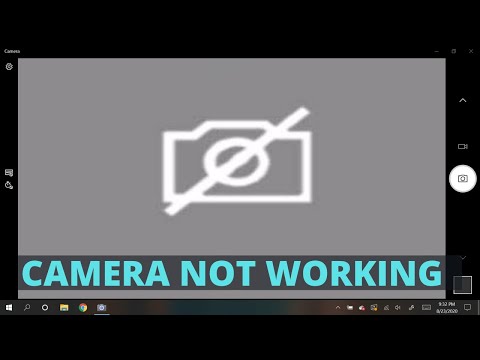 0:06:08
0:06:08
 0:02:51
0:02:51
 0:08:31
0:08:31
 0:00:55
0:00:55
 0:02:24
0:02:24
 0:02:04
0:02:04
 0:06:54
0:06:54
 0:04:59
0:04:59
 0:05:19
0:05:19
 0:03:12
0:03:12
 0:06:19
0:06:19
 0:08:06
0:08:06
 0:02:44
0:02:44
 0:03:58
0:03:58