filmov
tv
MSPTDA 33: Data Modeling for Slowly Changing Dimensions with Power Query & PivotTable
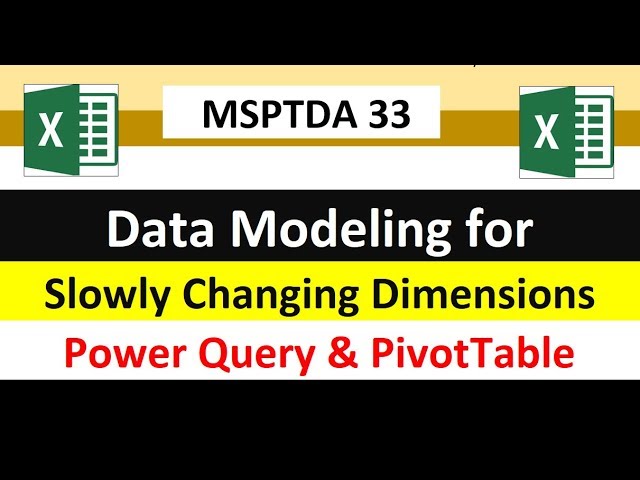
Показать описание
In this video learn about how to deal with a “Slowly Changing Dimensions”, which is the Dimension = Employee and the changing Attribute = Team. Learn how to use Power Query to transform the Dimension Table and Fact Table so that we can show Total Sales by Team and Employee using a Standard PivotTable. Learn how to create automatic steps in Power Query and Custom M Code.
Topics:
1. (00:08) Introduction to Data Setup and Goal of Power Query Data Modeling
2. (01:44) Power Query Transformation for Dimension Table, including UnPivot Other Columns.
3. (03:30) Power Query M Code Formula to pull Team Key into Fact Table based on three conditions / criteria. See the functions Table.AddColumn and Table.SelectRows, and how to Define a Variable for a Custom Function. The Formula does a Three Way Lookup in Power Query.
4. (11:09) Build Standard PivotTable Report, including Loading Power Query Output directly to a Standard PivotTable.
5. (11:57) Summary
Comprehensive Microsoft Power Tools for Data Analysis Class, BI 348, taught by Mike Girvin, Excel MVP and Highline College Professor.
Комментарии
 0:12:46
0:12:46
 0:07:10
0:07:10
 0:11:30
0:11:30
 0:10:34
0:10:34
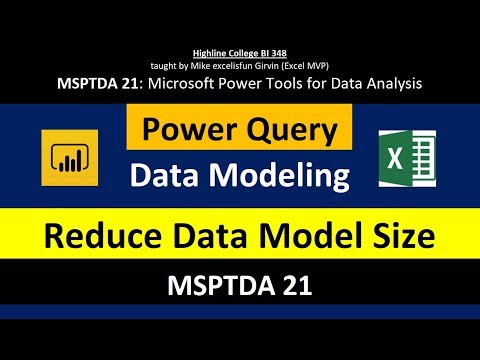 0:25:13
0:25:13
 1:19:35
1:19:35
 0:08:34
0:08:34
 1:07:00
1:07:00
 0:10:19
0:10:19
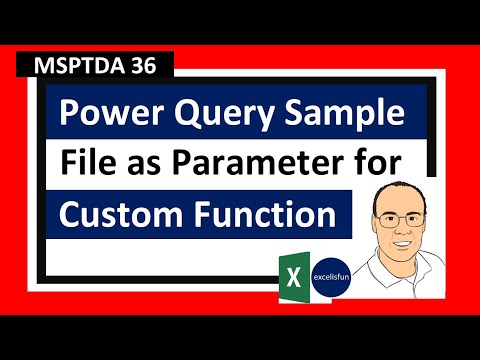 0:13:23
0:13:23
 1:04:59
1:04:59
 2:34:41
2:34:41
 2:04:00
2:04:00
 0:37:37
0:37:37
 0:44:42
0:44:42
 0:02:07
0:02:07
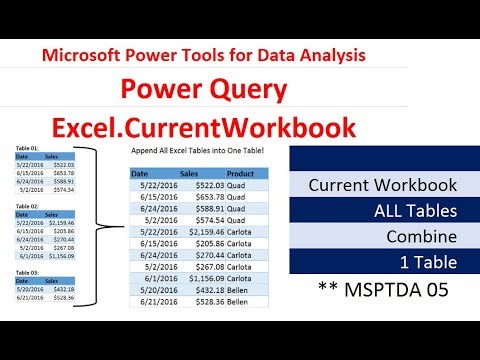 0:27:44
0:27:44
 1:48:28
1:48:28
 1:16:25
1:16:25
 0:06:29
0:06:29
 0:10:20
0:10:20
 1:04:43
1:04:43
 0:10:56
0:10:56
 0:15:12
0:15:12