filmov
tv
How to Fix 'VLC Could not Open the mpga audio encoder' Error on VLC?

Показать описание
How to Fix "VLC Could not Open the mpga audio encoder" Error on VLC?
Method 1: Reset Preferences
Step 1: Open VLC Media Player.
Step 2: Click on 'Tools' from Top Menu, and then click on 'Preferences'.
Step 3: Click on 'Reset Preferences'.
Step 4: Click on 'Ok' button on the new window.
Now, try to convert your file.
If Method 1 is not working for you, try method below:-
Method 2:
Step 1: Open VLC Media Player.
Step 2: Go to Tools , and then 'Preferences'
Step 3: Input/Codecs, and then 'Video codecs '
Step 4: FFmpeg , and then
Change the 'Strict standard compliance to -2
Let me know in the comment section, whether it fixes your issue or not.
Thanks for watching, please like and subscribe
==============================================
#howto #FixVlcCouldNotOpenMpgaAudioEncoderError #VlcTips
Method 1: Reset Preferences
Step 1: Open VLC Media Player.
Step 2: Click on 'Tools' from Top Menu, and then click on 'Preferences'.
Step 3: Click on 'Reset Preferences'.
Step 4: Click on 'Ok' button on the new window.
Now, try to convert your file.
If Method 1 is not working for you, try method below:-
Method 2:
Step 1: Open VLC Media Player.
Step 2: Go to Tools , and then 'Preferences'
Step 3: Input/Codecs, and then 'Video codecs '
Step 4: FFmpeg , and then
Change the 'Strict standard compliance to -2
Let me know in the comment section, whether it fixes your issue or not.
Thanks for watching, please like and subscribe
==============================================
#howto #FixVlcCouldNotOpenMpgaAudioEncoderError #VlcTips
(RESOLVED) Your input can't be opened: VLC is unable to open the MRL
[2023 FIX] VLC Player Lagging & Skipping when playing 4k or 1080p HD Videos
[Fixed] VLC Media Player Not Working On Windows 10 | Video Lagging On VLC | VLC Not Playing Videos.
How to Fix all Problem of VLC Player (Crashing, Lagging, Skipping)
FIX VLC media player not working Windows 11/10 [SOLVED]
How to Fix VLC Media Player Not Working or Not Playing Videos in Windows 11
How to Fix 'VLC Could not Open the mpga audio encoder' Error on VLC?
Fix VLC Media Player Could Not Start. Either The Command Line Options Were Invalid || Windows 10/8/7
How to repair Corrupt video file using VLC
(RESOLVED) Your input can't be opened VLC is unable to MRL
Fix VLC Media Player Could Not Start. Either The Command Line Options Were Invalid || Windows 10/8/7
How To Change Video Codec And Audio Codec With VLC Media Player?
FIX: How to fix VLC Media Player Not Playing YouTube Videos | VLC lua file fix
VLC media player could not start. Either the command line options were invalid
Fix File reading failed-VLC could not open the file (Bad file descriptor)
REPAIR Corrupted Video Files using VLC (MP4, MKV...)
How To Fix VLC Not Playing MKV File | Only Audio No Video | VLC Not Playing Video | Simple Way
vlc player not working not playing video windows 7 10 | VLC not playing videos vlc media player fix
How to fix VLC crash reporting-Ooops VLC media player just crashed
How to Fix VLC Not Playing MKV Files
How to fix VLC not streaming Youtube videos ?
how to fix vlc media player not opening in ubuntu linux | how to fix vlc media player not working
Unidentified Codec: VLC Could Not Identify the Audio or Video Codec | 5 Fixes | Rescue Digital Media
How to fix VLC can't recognize the input's format in windows 7/8/10
Комментарии
 0:01:32
0:01:32
![[2023 FIX] VLC](https://i.ytimg.com/vi/LpjEvcU9DEk/hqdefault.jpg) 0:03:20
0:03:20
![[Fixed] VLC Media](https://i.ytimg.com/vi/_4xYtP-tBis/hqdefault.jpg) 0:03:18
0:03:18
 0:03:11
0:03:11
 0:03:00
0:03:00
 0:02:37
0:02:37
 0:04:53
0:04:53
 0:01:05
0:01:05
 0:02:16
0:02:16
 0:00:56
0:00:56
 0:01:03
0:01:03
 0:01:39
0:01:39
 0:03:49
0:03:49
 0:02:03
0:02:03
 0:02:15
0:02:15
 0:05:13
0:05:13
 0:03:59
0:03:59
 0:04:38
0:04:38
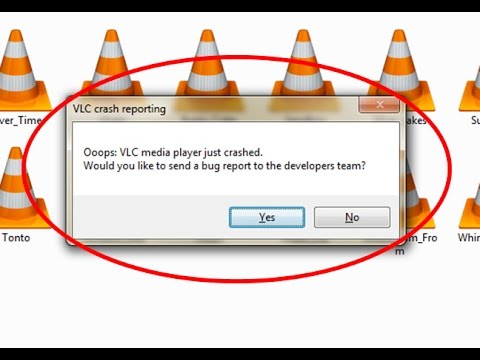 0:01:23
0:01:23
 0:01:24
0:01:24
 0:02:17
0:02:17
 0:02:23
0:02:23
 0:04:58
0:04:58
 0:01:45
0:01:45