filmov
tv
How to Copy and Paste Comments and Track Changes in Microsoft Word
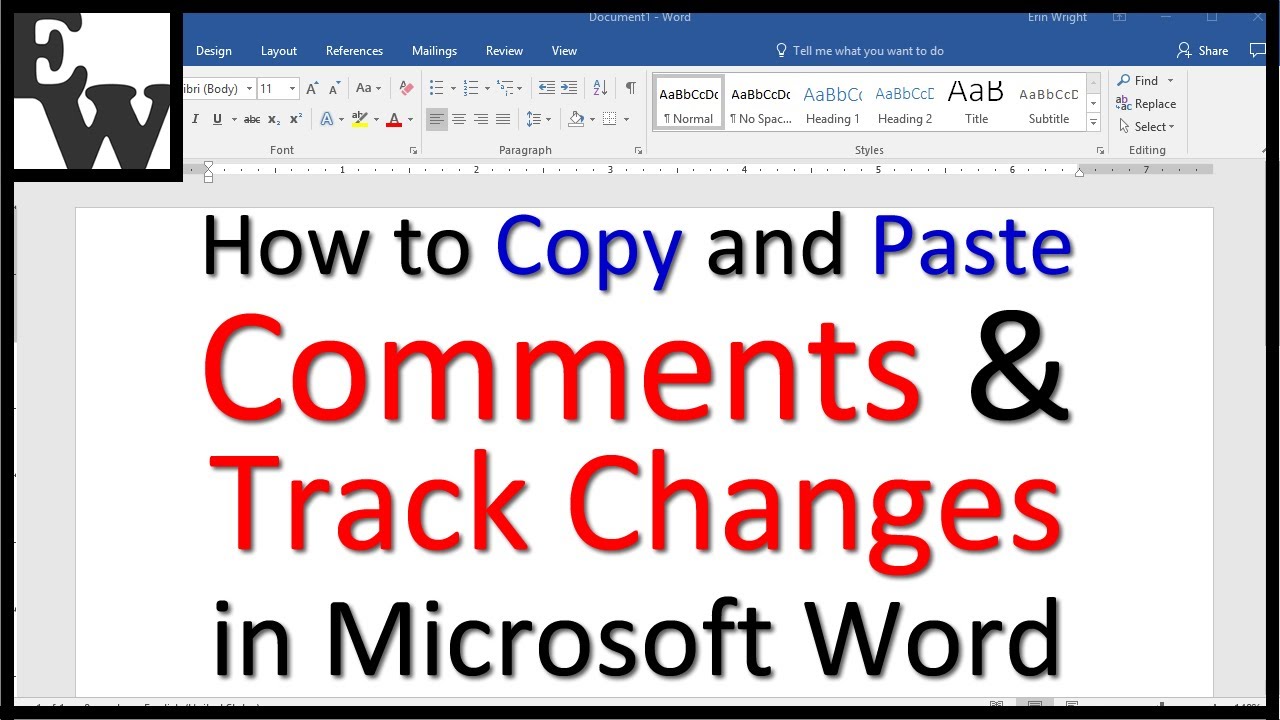
Показать описание
Learn how to copy and paste text with comments and Track Changes in Microsoft Word from one file to another.
These steps are for Word for Microsoft 365 (formerly Office 365), Word 2019, and Word 2016. The steps are similar for Word 2013 and Word 2010.
Chapters:
0:00 Introduction
0:55 Privacy Alerts Concerning Copying Comments and Track Changes
1:41 How to Copy and Paste Text with Comments and Track Changes
📝 Corresponding Blog Post/Transcript for This Video
============================================
💻 Links Mentioned in Video / Related Videos
=====================================
How to Use Track Changes and Comments in Microsoft Word (Updated)
How to Use Microsoft Word (Playlist)
Please leave topic suggestions about Microsoft Word or Adobe Acrobat in the comment section below. Although I can’t guarantee I will be able to accommodate all requests, I will certainly make an effort to create as many viewer-requested videos as possible.
Thank you for watching!
All Rights Reserved © 2024 Erin Wright
These steps are for Word for Microsoft 365 (formerly Office 365), Word 2019, and Word 2016. The steps are similar for Word 2013 and Word 2010.
Chapters:
0:00 Introduction
0:55 Privacy Alerts Concerning Copying Comments and Track Changes
1:41 How to Copy and Paste Text with Comments and Track Changes
📝 Corresponding Blog Post/Transcript for This Video
============================================
💻 Links Mentioned in Video / Related Videos
=====================================
How to Use Track Changes and Comments in Microsoft Word (Updated)
How to Use Microsoft Word (Playlist)
Please leave topic suggestions about Microsoft Word or Adobe Acrobat in the comment section below. Although I can’t guarantee I will be able to accommodate all requests, I will certainly make an effort to create as many viewer-requested videos as possible.
Thank you for watching!
All Rights Reserved © 2024 Erin Wright
Комментарии
 0:01:24
0:01:24
 0:02:29
0:02:29
 0:00:16
0:00:16
 0:00:58
0:00:58
 0:00:50
0:00:50
 0:01:57
0:01:57
 0:02:12
0:02:12
 0:01:51
0:01:51
 0:03:56
0:03:56
 0:01:56
0:01:56
 0:13:33
0:13:33
 0:01:54
0:01:54
 0:06:41
0:06:41
 0:07:38
0:07:38
 0:01:12
0:01:12
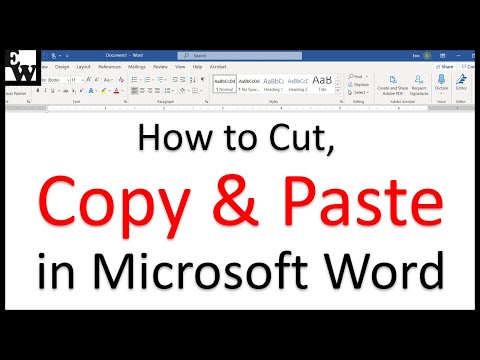 0:09:01
0:09:01
 0:02:13
0:02:13
 0:00:41
0:00:41
 0:01:06
0:01:06
 0:02:40
0:02:40
 0:01:41
0:01:41
 0:01:40
0:01:40
 0:09:22
0:09:22
 0:05:17
0:05:17