filmov
tv
Excel INDIRECT Function: Lookup Values in Different Sheets / Excel Tabs

Показать описание
Learn how to use INDIRECT to manage data across different tabs and make your Excel tasks simpler. Whether you're a beginner or looking to enhance your skills, this tutorial has you covered.
✅ What You'll Learn:
▪️ The basics of INDIRECT function: Understand what INDIRECT does and how it simplifies Excel formulas.
▪️ Practical examples: See how INDIRECT works with SUMIFS function for dynamic data management.
▪️ Tips for dealing with different data tabs: Discover how to use INDIRECT when your data is spread across multiple tabs.
▪️ Error handling: Learn how to avoid common mistakes and understand error messages.
▪️ Advanced usage: Explore more complex scenarios where INDIRECT can be a game-changer.
▪️ Performance impact: Understand the limitations of INDIRECT in larger spreadsheets.
INDIRECT can be very useful in Excel Dashboards when you need a dynamic cell reference instead of hard-coding the reference in a formula. For example, let's say you have a drop down where the user can select for which year the revenue should be shown. Depending on the selection the formula with a SUMIF or SUMIFS function should sum up different ranges of data. Instead of writing a long formula with different conditions for each year that could be chosen, you can use INDIRECT.
Indirect can be a confusing function. It takes a little bit time to get the hang of it. What Indirect does, is it returns an address. So for example, if you type in =indirect(A1) and inside A1, you have written A10 - then your formula returns what is inside A10. Why would you need this? Watch the full video and download the workbook to practice along.
🚩Let’s connect on social:
Note: This description contains affiliate links, which means at no additional cost to you, we will receive a small commission if you make a purchase using the links. This helps support the channel and allows us to continue to make videos like this. Thank you for your support!
#Excel
Комментарии
 0:11:40
0:11:40
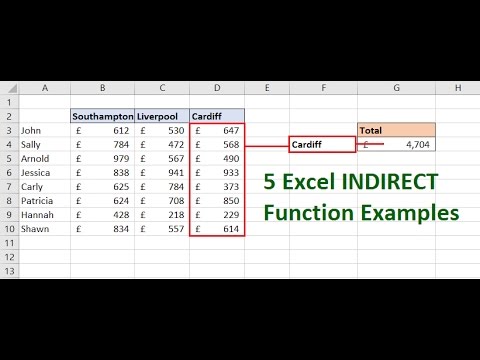 0:18:31
0:18:31
 0:03:43
0:03:43
 0:14:57
0:14:57
 0:13:10
0:13:10
 0:13:43
0:13:43
 0:05:18
0:05:18
 0:05:44
0:05:44
 0:08:05
0:08:05
 0:07:34
0:07:34
 0:11:39
0:11:39
 0:06:14
0:06:14
 0:03:22
0:03:22
 0:00:56
0:00:56
 0:11:35
0:11:35
 0:08:28
0:08:28
 0:16:24
0:16:24
 0:29:03
0:29:03
 0:04:41
0:04:41
 0:00:15
0:00:15
 0:09:30
0:09:30
 0:05:49
0:05:49
 0:15:14
0:15:14
 0:00:58
0:00:58