filmov
tv
How to Configure DDNS (Dynamic DNS) in a Digicom Router with No-IP Account | Technical Hakim #NO-IP

Показать описание
Configuring DDNS Settings with Your No-IP Account.
This tutorial video will show how to configure DDNS settings for No-IP in different DDNS devices like routers, DVRs, and NAS devices. Configuring these settings properly will allow your device to dynamically update your hostnames.
Here I have shown how to Configure and setup DDNS Settings with No-IP Account in Digicom Router | Technical Hakim #NO-IP #DDNS #Digicom
After completion of configuration we can access our home or offices router outside our network too from wherever we want to keep monitor our network and network devices. I hope you will find this tutorial video informative and reliable. Do check out the channel page for more tutorial videos alike.
From this tutorial you will know how to do "Dynamic DNS setup in Digicom Router".Likewise, we can also configure and setup ddns setting in tplink router, huawei router, nokia, tenda, asus, mi,netis, raisecom, bdcom, etc. by following the same instructions shown in the video. The procedure is more likely same in almost all those home and offices routers.
Find No-IP here:
#technicalhakim #Networking #DDNSinRouter #DDNSsetupInRouter
#NOipDDNS NO-ip DDNS configuration and setup in Home router,
"The Dynamic Domain Name System (DDNS) is a premium service that assigns your device a fixed domain name even though you are using a dynamic Internet IP Address."
How to Configure DDNS (Dynamic DNS) in a Router:
Step 1: Login to your router via the default gateway address.
Step 2: Enter your router credentials into the login page. ...
Device Username Password.
Step 3: Step 3: Next, locate the Dynamic DNS (DDNS) settings. Typically this will be under Advanced and then DDNS or Dynamic DNS.
Step 4: Step 4: On the DDNS page, select No-IP as the service provider. Enter your No-IP username and password. Then enter the hostname or domain you have created in the host or domain field.
Below is an example of what your settings may look like:
DDNS Provider: No-IP
Username: YourEmailAddress
Password: YourPassword
Step 5: Finally, check to see if your hostname can successfully receive an update. This can be done by logging into your No-IP.com account and clicking “Dynamic DNS” on the left-hand navigation bar. Select “Modify” next to your hostname and set your hostname IP address to 1.1.1.1 and click “Update Hostname.” Once updated, you will want to restart your router. When the router is back up, log into your No-IP.com account again and navigate back to the “Dynamic DNS” page. You should now see your current public IP address. If you see your current public IP address, your setup was successful and your DDNS is working correctly.
How to Configure DDNS (Dynamic DNS) in a Router.
How to Configure DDNS (Dynamic DNS) in a Digicom Router with No-IP Account | Technical Hakim #NO-IP
How to login to our home network from outside,
Remote login, no-ip dynamic dns,
Technical Hakim Tech leader How to Configure DDNS (Dynamic DNS) in a Digicom Router with No-IP Account | Technical Hakim | NO-IP | DDNS
how to access our network or router from outside network,
how to login home router from wherever we want with dynamic dns configuration. All these queries answer you will know after watchning the tutorial video.
Thank You.....Happy Learning...!!!
Subscribe for more updates.....!!!
This tutorial video will show how to configure DDNS settings for No-IP in different DDNS devices like routers, DVRs, and NAS devices. Configuring these settings properly will allow your device to dynamically update your hostnames.
Here I have shown how to Configure and setup DDNS Settings with No-IP Account in Digicom Router | Technical Hakim #NO-IP #DDNS #Digicom
After completion of configuration we can access our home or offices router outside our network too from wherever we want to keep monitor our network and network devices. I hope you will find this tutorial video informative and reliable. Do check out the channel page for more tutorial videos alike.
From this tutorial you will know how to do "Dynamic DNS setup in Digicom Router".Likewise, we can also configure and setup ddns setting in tplink router, huawei router, nokia, tenda, asus, mi,netis, raisecom, bdcom, etc. by following the same instructions shown in the video. The procedure is more likely same in almost all those home and offices routers.
Find No-IP here:
#technicalhakim #Networking #DDNSinRouter #DDNSsetupInRouter
#NOipDDNS NO-ip DDNS configuration and setup in Home router,
"The Dynamic Domain Name System (DDNS) is a premium service that assigns your device a fixed domain name even though you are using a dynamic Internet IP Address."
How to Configure DDNS (Dynamic DNS) in a Router:
Step 1: Login to your router via the default gateway address.
Step 2: Enter your router credentials into the login page. ...
Device Username Password.
Step 3: Step 3: Next, locate the Dynamic DNS (DDNS) settings. Typically this will be under Advanced and then DDNS or Dynamic DNS.
Step 4: Step 4: On the DDNS page, select No-IP as the service provider. Enter your No-IP username and password. Then enter the hostname or domain you have created in the host or domain field.
Below is an example of what your settings may look like:
DDNS Provider: No-IP
Username: YourEmailAddress
Password: YourPassword
Step 5: Finally, check to see if your hostname can successfully receive an update. This can be done by logging into your No-IP.com account and clicking “Dynamic DNS” on the left-hand navigation bar. Select “Modify” next to your hostname and set your hostname IP address to 1.1.1.1 and click “Update Hostname.” Once updated, you will want to restart your router. When the router is back up, log into your No-IP.com account again and navigate back to the “Dynamic DNS” page. You should now see your current public IP address. If you see your current public IP address, your setup was successful and your DDNS is working correctly.
How to Configure DDNS (Dynamic DNS) in a Router.
How to Configure DDNS (Dynamic DNS) in a Digicom Router with No-IP Account | Technical Hakim #NO-IP
How to login to our home network from outside,
Remote login, no-ip dynamic dns,
Technical Hakim Tech leader How to Configure DDNS (Dynamic DNS) in a Digicom Router with No-IP Account | Technical Hakim | NO-IP | DDNS
how to access our network or router from outside network,
how to login home router from wherever we want with dynamic dns configuration. All these queries answer you will know after watchning the tutorial video.
Thank You.....Happy Learning...!!!
Subscribe for more updates.....!!!
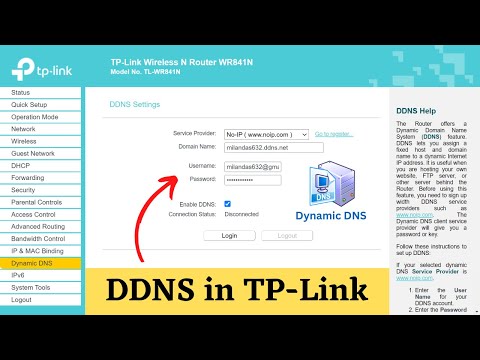 0:03:24
0:03:24
 0:05:31
0:05:31
 0:04:32
0:04:32
 0:14:38
0:14:38
 0:08:39
0:08:39
 0:11:44
0:11:44
 0:02:31
0:02:31
 0:02:07
0:02:07
 0:06:24
0:06:24
 0:06:07
0:06:07
 0:08:02
0:08:02
 0:05:01
0:05:01
 0:00:25
0:00:25
![[No Dependencies] Namecheap](https://i.ytimg.com/vi/rXy7PtYINbY/hqdefault.jpg) 0:01:00
0:01:00
 0:08:07
0:08:07
 0:04:29
0:04:29
 0:03:14
0:03:14
 0:09:06
0:09:06
 0:06:52
0:06:52
 0:11:40
0:11:40
 0:01:57
0:01:57
 0:06:03
0:06:03
 0:05:44
0:05:44
 0:14:28
0:14:28