filmov
tv
How to Extract Data from PDF with Power Automate

Показать описание
This video tutorial shows how to use the AI Builder in Microsoft Power Automate to extract PDF data and save it to Excel. In the example, we use PDF invoices, but it could be any PDF sample type.
FOLLOW ME:
MY GEAR (Amazon affiliate):
🖥️ My monitor
💡 Lights
⌨️ Keyboard
📹 Camera
🎤 Microphone
0:00 Intro
2:44 Create a model with AI Builder
We create a model in AI Builder. Because it's structured data we use Forms Processing. We can extract both fields and tables from the PDF. Our model will also work with JPGs and PNGs. Create a collection of 5 sample PDFs. Tag the PDF documents (= tell Power Automate where our structured data is). Train, test, and publish the AI Model.
11:28 Use the AI Model in Power Automate
We'll create an automated cloud flow, where each time we receive an email with a PDF (invoice) attachment, we'll extract the data out of the PDF. Chose an Apply to Each and loop through the attachments of each email (there can be more). We save the data from the PDF to Excel Online (OneDriv) - remember to format the table in Excel as a table (important). Use the 'Extract information from forms' activity to use our created AI Model. Finalize it by using the 'Add a row into a table' that will add the data into our Excel database.
22:00 JSON Parse a PDF Table with Power Automate
Our table comes with all the entries and their info. That's a JSON structure. JSON is an efficient way of transferring data and it's very easy to make it pretty, so we can use/store the data. We'll write a simple function.
FOLLOW ME:
MY GEAR (Amazon affiliate):
🖥️ My monitor
💡 Lights
⌨️ Keyboard
📹 Camera
🎤 Microphone
0:00 Intro
2:44 Create a model with AI Builder
We create a model in AI Builder. Because it's structured data we use Forms Processing. We can extract both fields and tables from the PDF. Our model will also work with JPGs and PNGs. Create a collection of 5 sample PDFs. Tag the PDF documents (= tell Power Automate where our structured data is). Train, test, and publish the AI Model.
11:28 Use the AI Model in Power Automate
We'll create an automated cloud flow, where each time we receive an email with a PDF (invoice) attachment, we'll extract the data out of the PDF. Chose an Apply to Each and loop through the attachments of each email (there can be more). We save the data from the PDF to Excel Online (OneDriv) - remember to format the table in Excel as a table (important). Use the 'Extract information from forms' activity to use our created AI Model. Finalize it by using the 'Add a row into a table' that will add the data into our Excel database.
22:00 JSON Parse a PDF Table with Power Automate
Our table comes with all the entries and their info. That's a JSON structure. JSON is an efficient way of transferring data and it's very easy to make it pretty, so we can use/store the data. We'll write a simple function.
Комментарии
 0:05:32
0:05:32
 0:05:53
0:05:53
 0:04:11
0:04:11
 0:08:34
0:08:34
 0:13:15
0:13:15
 0:09:40
0:09:40
 0:15:28
0:15:28
 0:39:39
0:39:39
 0:05:59
0:05:59
 0:15:54
0:15:54
 0:04:30
0:04:30
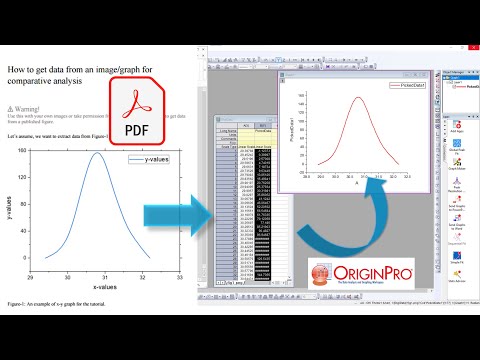 0:05:09
0:05:09
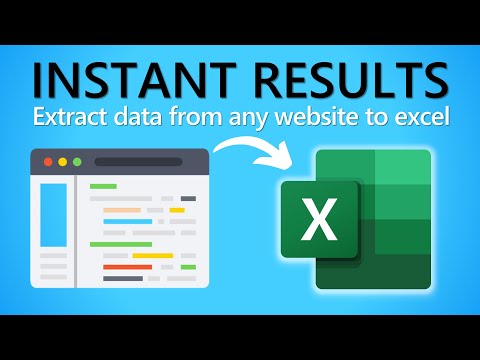 0:05:33
0:05:33
 0:12:16
0:12:16
 0:07:25
0:07:25
 0:29:30
0:29:30
 0:04:38
0:04:38
 0:07:52
0:07:52
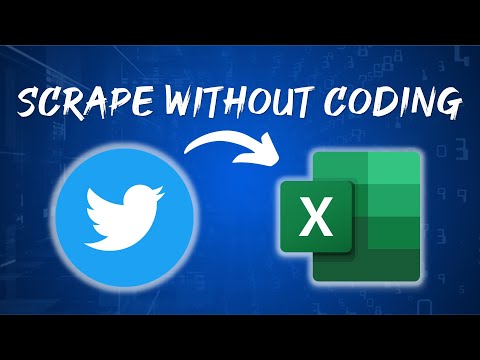 0:05:32
0:05:32
 0:03:30
0:03:30
 0:04:50
0:04:50
 0:05:40
0:05:40
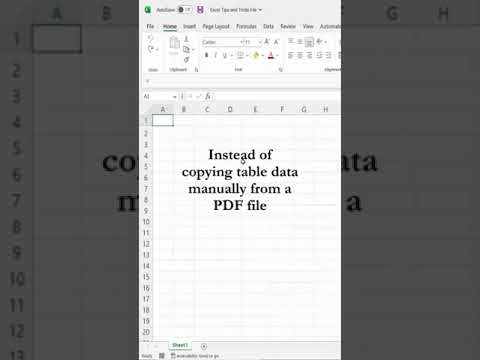 0:00:38
0:00:38
 0:06:11
0:06:11