filmov
tv
How to File Your Taxes Online For Beginners (TurboTax Tutorial) 🧾
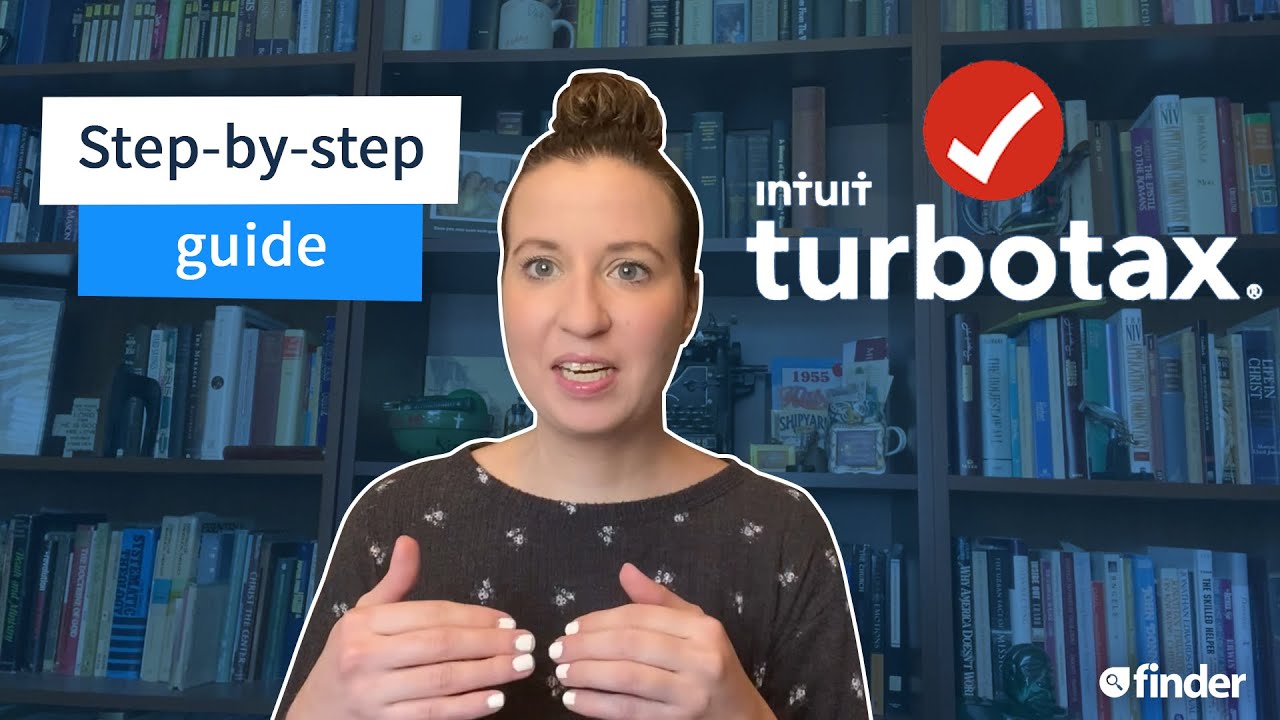
Показать описание
In this video, we take you step-by-step on how you can file your taxes online through Turbo Tax! UPDATE: the IRS has extended the deadline to file your taxes to MAY 17th.
⏩ Skip to the good stuff⏩
00:00 Intro
00:27 Step #1 — Gather your paperwork
01:07 Step #2 — Create an account
01:24 Step #3 — Check your info and filing status
02:00 Step #4 — Enter federal tax info
02:53 Step #5 — Enter state tax info
03:12 Step #6 — Choose your refund method
03:44 Step #7 — Review and file your taxes
💙 Follow Finder on:
VIDEO TRANSCRIPT:
Today, we're talking about one of the only sure things in life: taxes. As April 15th nears and W-2s start rolling in, it's time to file your federal — and in some cases, state — taxes.
We'll be showing you how to file your taxes online with Intuit TurboTax — it’s friendly to first-time filers, and can be fairly inexpensive.
STEP 1: Gather your paperwork.
Before you hop onto the TurboTax website, collect a few documents that you'll need once you get started. Typically this includes:
-Your Social Security number and the numbers of anyone else on your return
-A government-issued ID, like a driver's license
-Your W-2 or 1099
-Any earned interest on private investment accounts
#taxes #howtofiletaxesonline #turbotax #finder #howtofileyourtaxesonline #taxesforbeginners
-Your form 1095 and any medical bills
-Mortgage interest and property taxes
-Education expenses
-Small business expenses
-Retirement contributions
-Charitable donation receipts
STEP 2: Create an account.
Before you can start your return, you need to make an account. Simply fill out the form with your email address and choose a user ID and password — make sure it's a strong one, too, given how sensitive the info is.
STEP 3: Check your info and filing status.
Add your name, date of birth and ZIP code to start. You'll then add information about your filing status — including whether you’re married.
From there, select any of the situations that apply to you from the past year. It then asks for more details about your previous year's finances, like whether you took on medical debt, traded crypto currency or received dividends.
Continue on by entering even more personal information, such as your Social Security number and what states you lived and worked in.
STEP 4: Enter federal tax info.
Next up is diving into the nitty gritty of your federal taxes. TurboTax takes you through the process one step at a time, and lets you save your place and come back to it anytime — perfect for if you need a quick break.
Your W-2, 1099, 1095 and charitable donation receipts come into play in this section. Some documents can be uploaded and auto filled, or you can type in the information yourself.
Once you go through each section, TurboTax will prompt you to fill in anything that you may have missed and review your progress as you go.
If any of the states you lived in the previous year have state taxes that need to be covered, you'll head to the next step. Otherwise you can skip to step six.
STEP 5: Enter state tax info.
State taxes are a lot less intense than federal. In fact, the software will import the information from your federal taxes and process the state taxes with very little additional input from you. A few clicks and you're all set.
STEP 6: Choose your refund method.
You're almost ready to file at this point. It's time to select what refund method you want to use. Depending on when you file, you may even be able to apply for an advance on your return.
Your choices are the following:
-Direct deposit into your bank account, this usually takes the least time
-Prepaid TurboTax debit card
-Paper check in the mail
-Apply the refund to next year's taxes
-US savings bonds
STEP 7: Review and file your taxes.
Once you select your preferred delivery method and filled out any necessary info to accompany it — like bank account information for direct deposit — it's time to file.
Well, it's time to review everything, then file. You can take one last look at all of the sections and make sure nothing looks off or is missing. E-sign the document once everything looks up to snuff and you're on your way.
⏩ Skip to the good stuff⏩
00:00 Intro
00:27 Step #1 — Gather your paperwork
01:07 Step #2 — Create an account
01:24 Step #3 — Check your info and filing status
02:00 Step #4 — Enter federal tax info
02:53 Step #5 — Enter state tax info
03:12 Step #6 — Choose your refund method
03:44 Step #7 — Review and file your taxes
💙 Follow Finder on:
VIDEO TRANSCRIPT:
Today, we're talking about one of the only sure things in life: taxes. As April 15th nears and W-2s start rolling in, it's time to file your federal — and in some cases, state — taxes.
We'll be showing you how to file your taxes online with Intuit TurboTax — it’s friendly to first-time filers, and can be fairly inexpensive.
STEP 1: Gather your paperwork.
Before you hop onto the TurboTax website, collect a few documents that you'll need once you get started. Typically this includes:
-Your Social Security number and the numbers of anyone else on your return
-A government-issued ID, like a driver's license
-Your W-2 or 1099
-Any earned interest on private investment accounts
#taxes #howtofiletaxesonline #turbotax #finder #howtofileyourtaxesonline #taxesforbeginners
-Your form 1095 and any medical bills
-Mortgage interest and property taxes
-Education expenses
-Small business expenses
-Retirement contributions
-Charitable donation receipts
STEP 2: Create an account.
Before you can start your return, you need to make an account. Simply fill out the form with your email address and choose a user ID and password — make sure it's a strong one, too, given how sensitive the info is.
STEP 3: Check your info and filing status.
Add your name, date of birth and ZIP code to start. You'll then add information about your filing status — including whether you’re married.
From there, select any of the situations that apply to you from the past year. It then asks for more details about your previous year's finances, like whether you took on medical debt, traded crypto currency or received dividends.
Continue on by entering even more personal information, such as your Social Security number and what states you lived and worked in.
STEP 4: Enter federal tax info.
Next up is diving into the nitty gritty of your federal taxes. TurboTax takes you through the process one step at a time, and lets you save your place and come back to it anytime — perfect for if you need a quick break.
Your W-2, 1099, 1095 and charitable donation receipts come into play in this section. Some documents can be uploaded and auto filled, or you can type in the information yourself.
Once you go through each section, TurboTax will prompt you to fill in anything that you may have missed and review your progress as you go.
If any of the states you lived in the previous year have state taxes that need to be covered, you'll head to the next step. Otherwise you can skip to step six.
STEP 5: Enter state tax info.
State taxes are a lot less intense than federal. In fact, the software will import the information from your federal taxes and process the state taxes with very little additional input from you. A few clicks and you're all set.
STEP 6: Choose your refund method.
You're almost ready to file at this point. It's time to select what refund method you want to use. Depending on when you file, you may even be able to apply for an advance on your return.
Your choices are the following:
-Direct deposit into your bank account, this usually takes the least time
-Prepaid TurboTax debit card
-Paper check in the mail
-Apply the refund to next year's taxes
-US savings bonds
STEP 7: Review and file your taxes.
Once you select your preferred delivery method and filled out any necessary info to accompany it — like bank account information for direct deposit — it's time to file.
Well, it's time to review everything, then file. You can take one last look at all of the sections and make sure nothing looks off or is missing. E-sign the document once everything looks up to snuff and you're on your way.
Комментарии
 0:09:38
0:09:38
 0:04:35
0:04:35
 0:09:51
0:09:51
 0:09:12
0:09:12
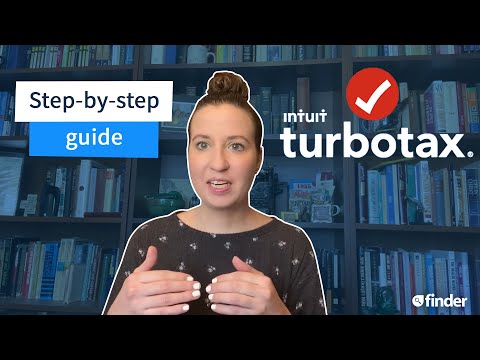 0:04:43
0:04:43
 0:07:07
0:07:07
 0:09:38
0:09:38
 1:02:18
1:02:18
 0:00:51
0:00:51
 0:10:06
0:10:06
 0:18:05
0:18:05
 0:07:32
0:07:32
 0:09:49
0:09:49
 0:01:58
0:01:58
 0:04:06
0:04:06
 0:01:18
0:01:18
 0:05:12
0:05:12
 0:26:17
0:26:17
 0:15:25
0:15:25
 0:07:31
0:07:31
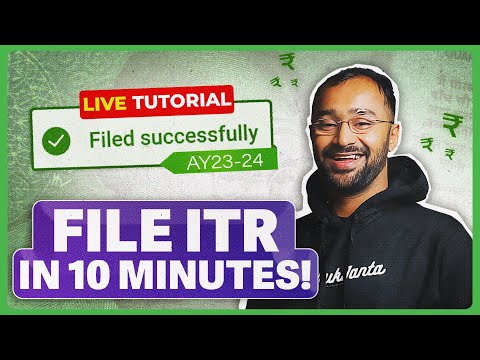 0:19:09
0:19:09
 0:13:09
0:13:09
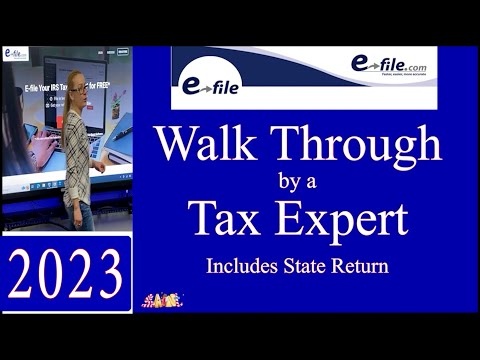 0:17:12
0:17:12
 0:08:47
0:08:47