filmov
tv
Beginner's Guide to Installing Linux Mint 19
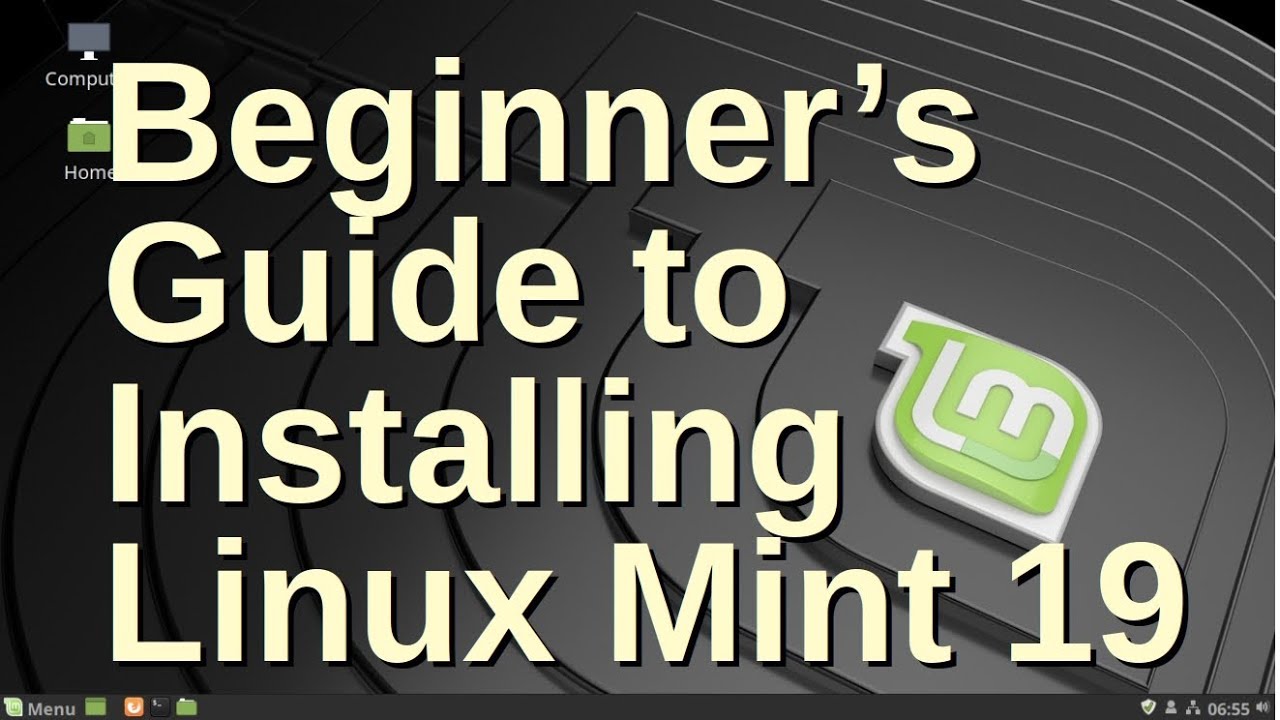
Показать описание
HOW TO INSTALL LINUX MINT 19
PREPARATION
1. Create bootable DVD or USB media.
* You can burn a bootable DVD in Windows 7 and up simply by inserting a blank DVD and then double clicking the ISO file.
2. Boot Linux Mint 18.
* You will have to turn off Secure Boot in your computer's BIOS setting to be able to boot from a DVD or USB drive.
* Once you get Linux Mint 19 booted, take time to play around and ensure that all of you hardware is working properly.
* Check to see if you will need any proprietary drives for your system.
* Take some time to read through the Linux Mint User's Guide to familiarize your self with the system.
3. Backup ALL Data You Wish To Keep!
* Do NOT use commercial backup software or the built in Windows backup utility. Linux Mint MUST be able to read the files you create.
* Backups MUST be stored on a USB drive or other removable media.
* It is OK to store backup data in a Zip file. Linux Mint can open them with Archive Manager.
INSTALLATION
WARNING! Proceed at your own risk. Installing Linux Mint will wipe out your current Windows installation and all data you have stored on the computer. There is no way to “un-install” Linux Mint!
* It is a good idea to have another computer, smartphone or tablet available so you can have access to the Internet in case you need to look something up.
* Turn off Secure Boot in your computer's BIOS settings.
* Hook computer to the Internet with an Ethernet cable if drivers will be needed to use Wi-Fi.
* Boot Linux Mint
* Launch Linux Mint's installer and follow the directions.
* Restart the computer. You are now Running Linux Mint!
POST-INSTALLATION SETUP
Follow the “First Steps” outlined in the Weclome Screen:
* Setup Timeshift
* Change to local mirrors
* Install ALL updates!
* Check for and install drivers.
* Restart the computer.
Tweaks:
* Open GNOME Disks and enable Write Cache for all internal drives.
* Enable recommended packages in Synaptic Package Manager
* Configure the Desktop and choose startup applications.
* Restart and have fun!
Linux Mint is now fully installed and ready to use.
PREPARATION
1. Create bootable DVD or USB media.
* You can burn a bootable DVD in Windows 7 and up simply by inserting a blank DVD and then double clicking the ISO file.
2. Boot Linux Mint 18.
* You will have to turn off Secure Boot in your computer's BIOS setting to be able to boot from a DVD or USB drive.
* Once you get Linux Mint 19 booted, take time to play around and ensure that all of you hardware is working properly.
* Check to see if you will need any proprietary drives for your system.
* Take some time to read through the Linux Mint User's Guide to familiarize your self with the system.
3. Backup ALL Data You Wish To Keep!
* Do NOT use commercial backup software or the built in Windows backup utility. Linux Mint MUST be able to read the files you create.
* Backups MUST be stored on a USB drive or other removable media.
* It is OK to store backup data in a Zip file. Linux Mint can open them with Archive Manager.
INSTALLATION
WARNING! Proceed at your own risk. Installing Linux Mint will wipe out your current Windows installation and all data you have stored on the computer. There is no way to “un-install” Linux Mint!
* It is a good idea to have another computer, smartphone or tablet available so you can have access to the Internet in case you need to look something up.
* Turn off Secure Boot in your computer's BIOS settings.
* Hook computer to the Internet with an Ethernet cable if drivers will be needed to use Wi-Fi.
* Boot Linux Mint
* Launch Linux Mint's installer and follow the directions.
* Restart the computer. You are now Running Linux Mint!
POST-INSTALLATION SETUP
Follow the “First Steps” outlined in the Weclome Screen:
* Setup Timeshift
* Change to local mirrors
* Install ALL updates!
* Check for and install drivers.
* Restart the computer.
Tweaks:
* Open GNOME Disks and enable Write Cache for all internal drives.
* Enable recommended packages in Synaptic Package Manager
* Configure the Desktop and choose startup applications.
* Restart and have fun!
Linux Mint is now fully installed and ready to use.
Комментарии
 0:08:09
0:08:09
 0:18:43
0:18:43
 0:26:32
0:26:32
 0:15:07
0:15:07
 0:15:10
0:15:10
 0:14:58
0:14:58
 0:23:31
0:23:31
 6:07:32
6:07:32
 0:13:35
0:13:35
 0:42:27
0:42:27
 0:00:51
0:00:51
 0:01:00
0:01:00
 0:17:42
0:17:42
 0:13:06
0:13:06
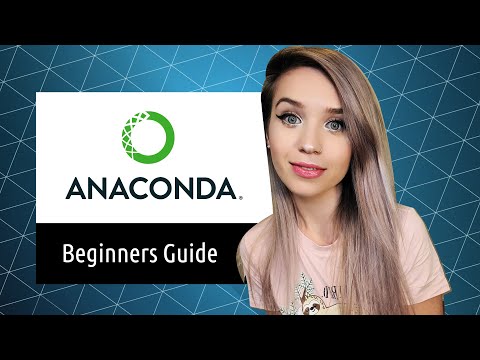 0:14:39
0:14:39
 0:04:20
0:04:20
 0:04:20
0:04:20
 2:47:56
2:47:56
 0:05:48
0:05:48
 0:00:43
0:00:43
 0:04:16
0:04:16
 0:07:20
0:07:20
 0:08:28
0:08:28
 0:08:46
0:08:46