filmov
tv
How to Enable Site Server High Availability in SCCM

Показать описание
In this video guide, we will be covering how to configure site server high availability in Microsoft System Center Configuration Manager Current Branch. We will cover the prerequisites to install a passive site server, how to perform the installation, and how to fail over to the passive server.
Topics in Video
Introduction – (0:00)
Review Basic’s of the Site Server and what actions it performs and impacts of it being down – (0:27)
Basic’s of High Availability of the Site Server –(2:14)
Review the lab setup and the current site server and site systems in the environment – (4:27)
Add the computer account of the new Passive site server to the Site Servers AD Security Group so it has permissions to the Systems Management container – (7:10)
Add the Computer Account or Security Group of the new passive site server to the Local Admins on the SQL Server and SysAdmin rights to the SQL Instance – (8:38)
Install .NET 3.5 SP1 on the new passive site server – (11:09)
Install WSUS (API’s) on the new passive site server – (12:08)
Install-WindowsFeature -Name UpdateServices-API
Get-WindowsFeature -Name UpdateServices*
Install Remote Differential Compression role – (13:35)
Install-WindowsFeature RDC
Install the Windows 10 ADK (WinPE, Deployment Tools, and USMT) – (14:20)
Add Site Servers AD Security Group that contains Site Server Computer Accounts to Local Administrators on the new passive site server – (15:33)
Move ContentLibrary from a local path on the active site server to a remote network share – (16:49)
Go through the wizard in the console to add a new “Site System Server” and choose the “Site server in passive mode” – (21:49)
Review the site server prerequisites check in the “Site Server Status” node in the console – (24:10)
Installing the SMS_Provider on the new passive site server so the console could still connect is the active site server goes down – (29:38)
Review process to promote site server in passive mode to active mode – (34:13)
Helpful Resources:
#SCCM #ConfigMgr #HighAvailibility
Topics in Video
Introduction – (0:00)
Review Basic’s of the Site Server and what actions it performs and impacts of it being down – (0:27)
Basic’s of High Availability of the Site Server –(2:14)
Review the lab setup and the current site server and site systems in the environment – (4:27)
Add the computer account of the new Passive site server to the Site Servers AD Security Group so it has permissions to the Systems Management container – (7:10)
Add the Computer Account or Security Group of the new passive site server to the Local Admins on the SQL Server and SysAdmin rights to the SQL Instance – (8:38)
Install .NET 3.5 SP1 on the new passive site server – (11:09)
Install WSUS (API’s) on the new passive site server – (12:08)
Install-WindowsFeature -Name UpdateServices-API
Get-WindowsFeature -Name UpdateServices*
Install Remote Differential Compression role – (13:35)
Install-WindowsFeature RDC
Install the Windows 10 ADK (WinPE, Deployment Tools, and USMT) – (14:20)
Add Site Servers AD Security Group that contains Site Server Computer Accounts to Local Administrators on the new passive site server – (15:33)
Move ContentLibrary from a local path on the active site server to a remote network share – (16:49)
Go through the wizard in the console to add a new “Site System Server” and choose the “Site server in passive mode” – (21:49)
Review the site server prerequisites check in the “Site Server Status” node in the console – (24:10)
Installing the SMS_Provider on the new passive site server so the console could still connect is the active site server goes down – (29:38)
Review process to promote site server in passive mode to active mode – (34:13)
Helpful Resources:
#SCCM #ConfigMgr #HighAvailibility
Комментарии
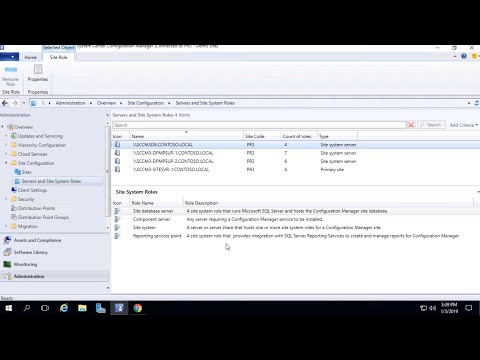 0:44:13
0:44:13
 0:03:11
0:03:11
 0:07:00
0:07:00
 0:11:01
0:11:01
 0:32:02
0:32:02
 0:05:26
0:05:26
 0:11:58
0:11:58
 0:10:33
0:10:33
 0:02:12
0:02:12
 0:08:44
0:08:44
 0:02:42
0:02:42
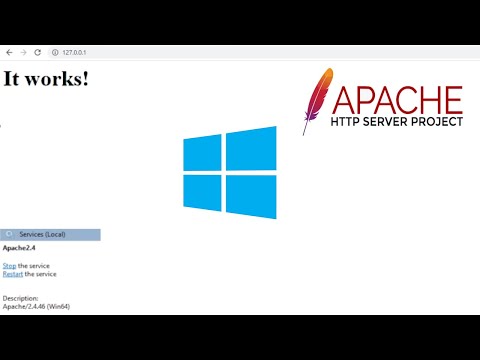 0:05:22
0:05:22
 0:19:40
0:19:40
 0:03:11
0:03:11
 0:00:49
0:00:49
 0:12:27
0:12:27
 0:16:28
0:16:28
 0:08:21
0:08:21
 0:04:19
0:04:19
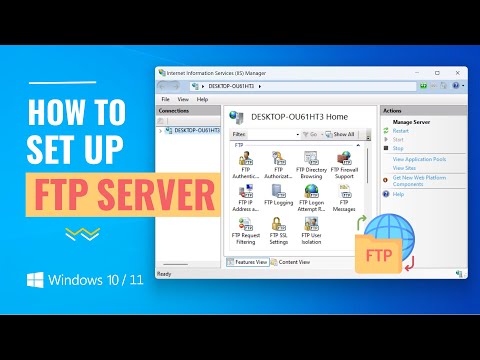 0:08:51
0:08:51
 0:07:30
0:07:30
 0:07:14
0:07:14
 0:04:31
0:04:31
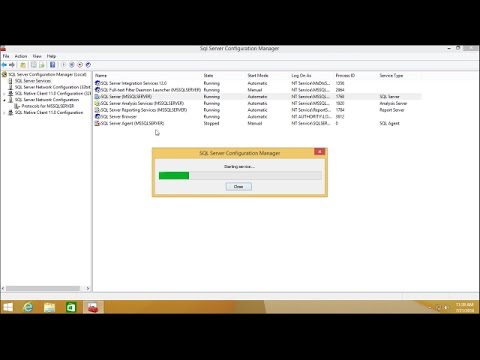 0:04:12
0:04:12