filmov
tv
List All Sheet Names In An Excel Workbook With & Without VBA
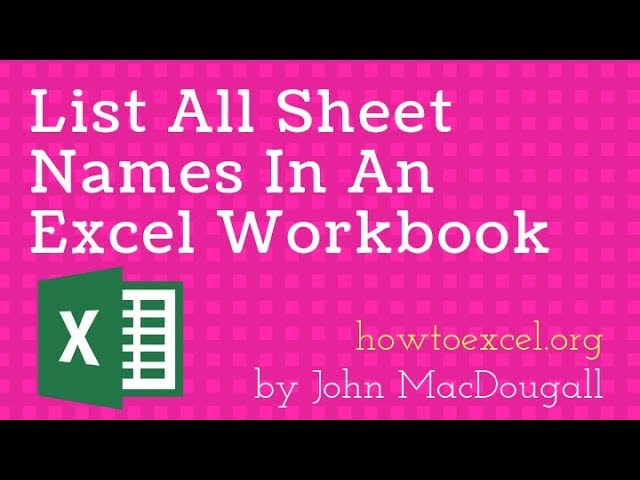
Показать описание
In this video, we take a look at how to generate a list of sheet names in an Excel workbook with and without VBA.
VBA method code:
Sub ListAllSheets()
Dim ws As Worksheet
Dim Counter As Integer
Counter = 0
For Each ws In ActiveWorkbook.Worksheets
ActiveCell.Offset(Counter, 0).Value = ws.Name
Counter = Counter + 1
Next ws
End Sub
XML Macro 4 method formula:
=REPLACE(GET.WORKBOOK(1),1,FIND("]",GET.WORKBOOK(1)),"") 👇
Check out my full courses and ebooks here
DOWNLOAD the example workbook here
SUBSCRIBE & get my 3 FREE eBooks
CONNECT with me on social
Thanks for all your support!
VBA method code:
Sub ListAllSheets()
Dim ws As Worksheet
Dim Counter As Integer
Counter = 0
For Each ws In ActiveWorkbook.Worksheets
ActiveCell.Offset(Counter, 0).Value = ws.Name
Counter = Counter + 1
Next ws
End Sub
XML Macro 4 method formula:
=REPLACE(GET.WORKBOOK(1),1,FIND("]",GET.WORKBOOK(1)),"") 👇
Check out my full courses and ebooks here
DOWNLOAD the example workbook here
SUBSCRIBE & get my 3 FREE eBooks
CONNECT with me on social
Thanks for all your support!
How to Get a List of All Worksheet Names Automatically in Excel
How to List All Sheet Names In An Excel Workbook
List All Sheet Names In An Excel Workbook With & Without VBA
How to Get a List of All Worksheet Names Automatically in Excel.
Excel Formula to List All Sheet Tab Names and include Hyperlinks
List All Sheet Names From Excel File | Get All Sheet Names From Excel
Rename All Sheets From A List... In One Step
Get the Sheet Name in Excel (Easy formula)
Combine Data from Different Google Sheet Files into One
Excel Sheet Search: Search for Sheet Names with Ctrl+F - Episode 2083
List All Sheet Names In Excel Workbook Without VBA|Excel:Create an automated list of worksheet names
How to Get All Sheet Names in Excel Using Formula | List All Sheet Names in Excel Workbook | EXCEL
Google Sheets: Get List of all Sheet Names and Reference Cells on other sheets
List All Sheet Names into ComboBox
Get Sheet Names in Google Sheets (Current Sheet and ALL Sheets)
Excel sheet names as a vertical list
Get All Sheet Names in Workbook - VBA - Excel For mac & windows
Use This Trick to Rename Multiple Excel Worksheets
Power Query - Combine Excel files with different sheet names
List all Sheets in an Excel Workbook (NO VBA) - Get.Workbook(1)
Excel VBA - Get Sheet Names
Excel VBA Macro: List All Sheet/Tab Names (From Another User Selected Workbook)
Create a List of all Sheets with Hyperlink | List all sheet names #excelforIndia
List the Name of Every Worksheet present in an Excel Workbook (Sheet names using Power Query)
Комментарии
 0:00:50
0:00:50
 0:03:18
0:03:18
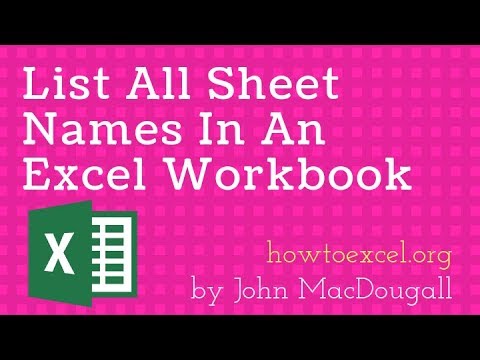 0:07:55
0:07:55
 0:02:54
0:02:54
 0:11:28
0:11:28
 0:03:48
0:03:48
 0:07:10
0:07:10
 0:03:49
0:03:49
 0:10:45
0:10:45
 0:01:54
0:01:54
 0:07:34
0:07:34
 0:06:42
0:06:42
 0:07:32
0:07:32
 0:02:53
0:02:53
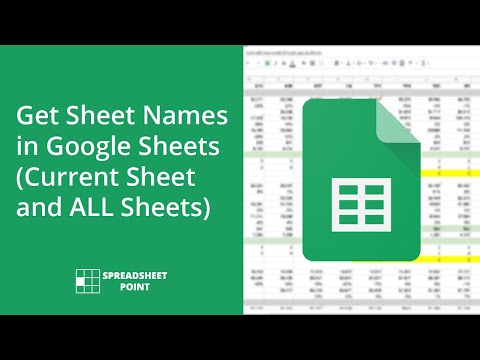 0:04:27
0:04:27
 0:00:23
0:00:23
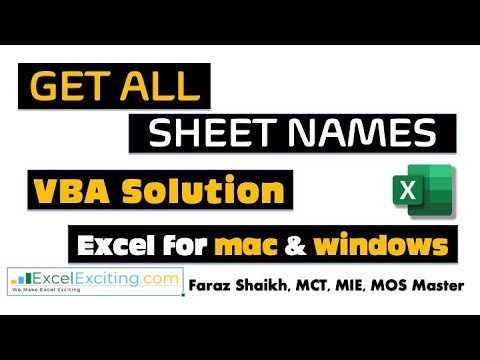 0:05:30
0:05:30
 0:00:45
0:00:45
 0:01:45
0:01:45
 0:14:32
0:14:32
 0:02:02
0:02:02
 0:09:10
0:09:10
 0:10:15
0:10:15
 0:02:25
0:02:25