filmov
tv
Excel Tricks : How to Calculate And Display Ratios in Excel || Calculate Ratio with Excel Formulas
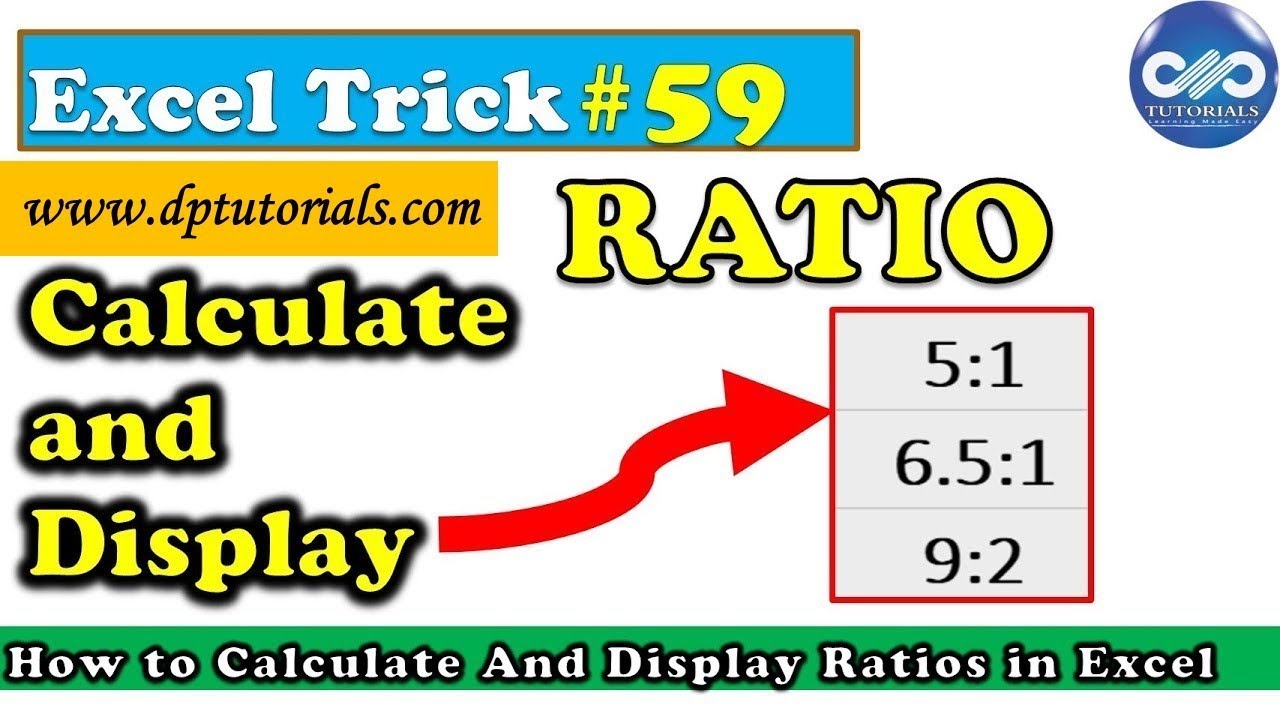
Показать описание
In this tutorial, let us learn how to calculate and display Ratios in Excel
In Excel, you might be aware that we don't have any specific function to calculate and display ratios.
In this tutorial, I will show you three ways to calculate and display ratios in excel.
1. By Using Simple Division Method.
We use this method when the larger value is exactly divisible with a smaller value.
In this example, 20 is divisible with 4
We enter formula in D4 as = B4/C4&":"&"1"
Click Enter to see the result as 5:1
2. Using the Round Function
when you want to calculate and display ratio in terms of decimals, we use this method.
It will show in decimals when the higher value is not divisible with the smaller value
here in this example, 65 divided by 10 gives me 6.5 so the ratio would be 6.5:1
So, Let us enter formula in D5 as = ROUND(B5/C5,1)&":"&1
click enter to see the result as 6.5:1
3. Using the GCD Function
In this example, I have numbers as 135 and 30.
Here, we use the GCD function which is nothing but Greatest common divisor.
In the cell D6, we enter the formula as = B6/GCD(B6,C6)&":"&C6/GCD(B6,C6)
click enter to see the result as 9:2
So when we divide 135 by 15 gives me 9 and when we divide 30 by 15 it gives me 2, so the ratio is 9:2
We can use any of these 3 ways to calculate or display the Ratio of numbers in excel.
If you found this video valuable, give it a like. If you know someone who needs to see it, share it. Leave a comment below with your thoughts. Add it to a playlist if you want to watch it later.
***********************************************
Tools that I use for Vlogging:
Note: This description contains affiliate links, which means at no additional cost to you, we will receive a small commission if you make a purchase using the links. This helps support the channel and allows us to continue to make videos like this. Thank you for your support!
***********************************************
You Can Connect with Me at
Follow:
Tags: -
excel formulas in English, excel in English, excel tutorial in English,ms excel in English,ms excel tutorial in English, learn excel in English,vlookup in excel in English, learn ms excel in English, excel training, excel tutorial, Microsoft Excel 2007, learn excel,tutorial excel, ms excel tutorial, excel tutorials,ms excel 2007,Microsoft Excel training,learn excel online,learning excel,free excel training,online excel training,advanced excel tutorial,excel tutorial, excel formulas and functions, excel formulas, excel tutorial in Hindi, excel formulas and functions in Hindi, excel tricks, excel in Hindi, excel shortcut keys, excel vlookup, excel formulas in Hindi, excel for beginners, excel for accounting, excel formulas and functions tutorial, Excel Sum Formula, Sum Formula series, excel attendance sheet, excel salary sheet, excel stock maintain, excel data entry, advanced excel tutorial,excel formulas,excel tutorial,vlookup excel,excel accounting,excel for beginners,excel shortcut keys,excel sum formula,excel training,excel training online,excel tricks,free excel training,learn excel,learn excel online,microsoft excel training,attendance sheet in excel,excel data entry,excel formulas and functions,microsoft excel 2007, ms excel tutorial, excel formulas, and functions in hindi, excel formulas and functions tutorial, excel formulas in english, excel formulas in hindi, excel in english, excel in hindi, excel tutorial in english, excel tutorial in hindi, ms excel 2007,ms excel in english
In Excel, you might be aware that we don't have any specific function to calculate and display ratios.
In this tutorial, I will show you three ways to calculate and display ratios in excel.
1. By Using Simple Division Method.
We use this method when the larger value is exactly divisible with a smaller value.
In this example, 20 is divisible with 4
We enter formula in D4 as = B4/C4&":"&"1"
Click Enter to see the result as 5:1
2. Using the Round Function
when you want to calculate and display ratio in terms of decimals, we use this method.
It will show in decimals when the higher value is not divisible with the smaller value
here in this example, 65 divided by 10 gives me 6.5 so the ratio would be 6.5:1
So, Let us enter formula in D5 as = ROUND(B5/C5,1)&":"&1
click enter to see the result as 6.5:1
3. Using the GCD Function
In this example, I have numbers as 135 and 30.
Here, we use the GCD function which is nothing but Greatest common divisor.
In the cell D6, we enter the formula as = B6/GCD(B6,C6)&":"&C6/GCD(B6,C6)
click enter to see the result as 9:2
So when we divide 135 by 15 gives me 9 and when we divide 30 by 15 it gives me 2, so the ratio is 9:2
We can use any of these 3 ways to calculate or display the Ratio of numbers in excel.
If you found this video valuable, give it a like. If you know someone who needs to see it, share it. Leave a comment below with your thoughts. Add it to a playlist if you want to watch it later.
***********************************************
Tools that I use for Vlogging:
Note: This description contains affiliate links, which means at no additional cost to you, we will receive a small commission if you make a purchase using the links. This helps support the channel and allows us to continue to make videos like this. Thank you for your support!
***********************************************
You Can Connect with Me at
Follow:
Tags: -
excel formulas in English, excel in English, excel tutorial in English,ms excel in English,ms excel tutorial in English, learn excel in English,vlookup in excel in English, learn ms excel in English, excel training, excel tutorial, Microsoft Excel 2007, learn excel,tutorial excel, ms excel tutorial, excel tutorials,ms excel 2007,Microsoft Excel training,learn excel online,learning excel,free excel training,online excel training,advanced excel tutorial,excel tutorial, excel formulas and functions, excel formulas, excel tutorial in Hindi, excel formulas and functions in Hindi, excel tricks, excel in Hindi, excel shortcut keys, excel vlookup, excel formulas in Hindi, excel for beginners, excel for accounting, excel formulas and functions tutorial, Excel Sum Formula, Sum Formula series, excel attendance sheet, excel salary sheet, excel stock maintain, excel data entry, advanced excel tutorial,excel formulas,excel tutorial,vlookup excel,excel accounting,excel for beginners,excel shortcut keys,excel sum formula,excel training,excel training online,excel tricks,free excel training,learn excel,learn excel online,microsoft excel training,attendance sheet in excel,excel data entry,excel formulas and functions,microsoft excel 2007, ms excel tutorial, excel formulas, and functions in hindi, excel formulas and functions tutorial, excel formulas in english, excel formulas in hindi, excel in english, excel in hindi, excel tutorial in english, excel tutorial in hindi, ms excel 2007,ms excel in english
Комментарии
 0:00:54
0:00:54
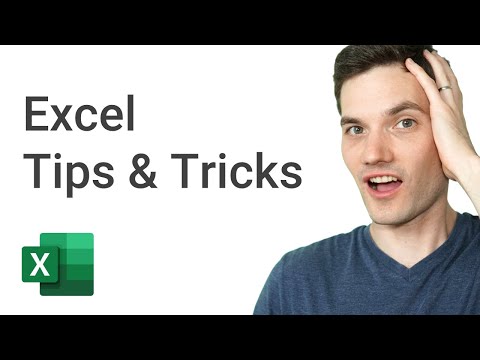 0:25:38
0:25:38
 0:50:17
0:50:17
 0:19:33
0:19:33
 0:18:34
0:18:34
 0:14:04
0:14:04
 0:14:16
0:14:16
 0:00:48
0:00:48
 0:00:30
0:00:30
 0:00:53
0:00:53
 0:20:18
0:20:18
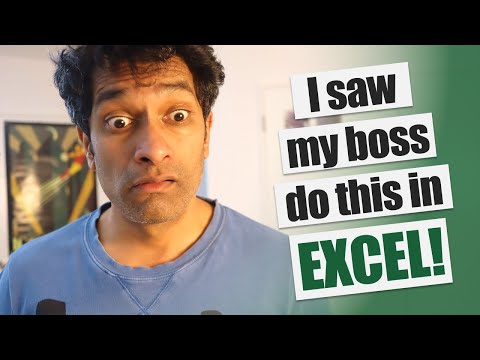 0:07:36
0:07:36
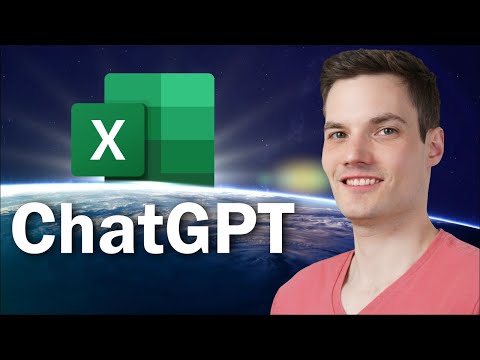 0:11:39
0:11:39
 0:27:19
0:27:19
 0:09:22
0:09:22
 0:25:09
0:25:09
 0:00:56
0:00:56
 0:00:51
0:00:51
 0:22:25
0:22:25
 0:22:31
0:22:31
 0:05:59
0:05:59
 0:27:44
0:27:44
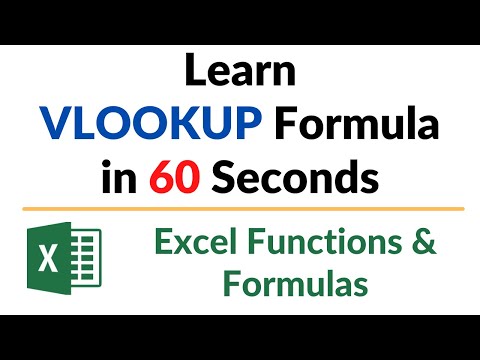 0:01:00
0:01:00
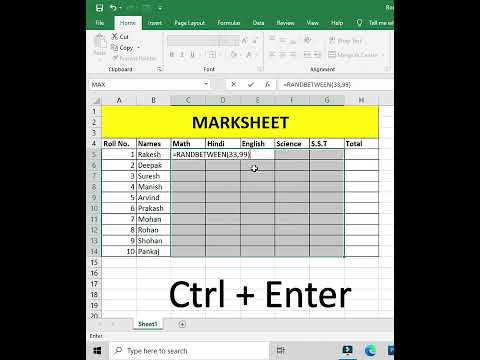 0:00:53
0:00:53