filmov
tv
How to fix update KB5041587 failed to install in Windows 11 23H2
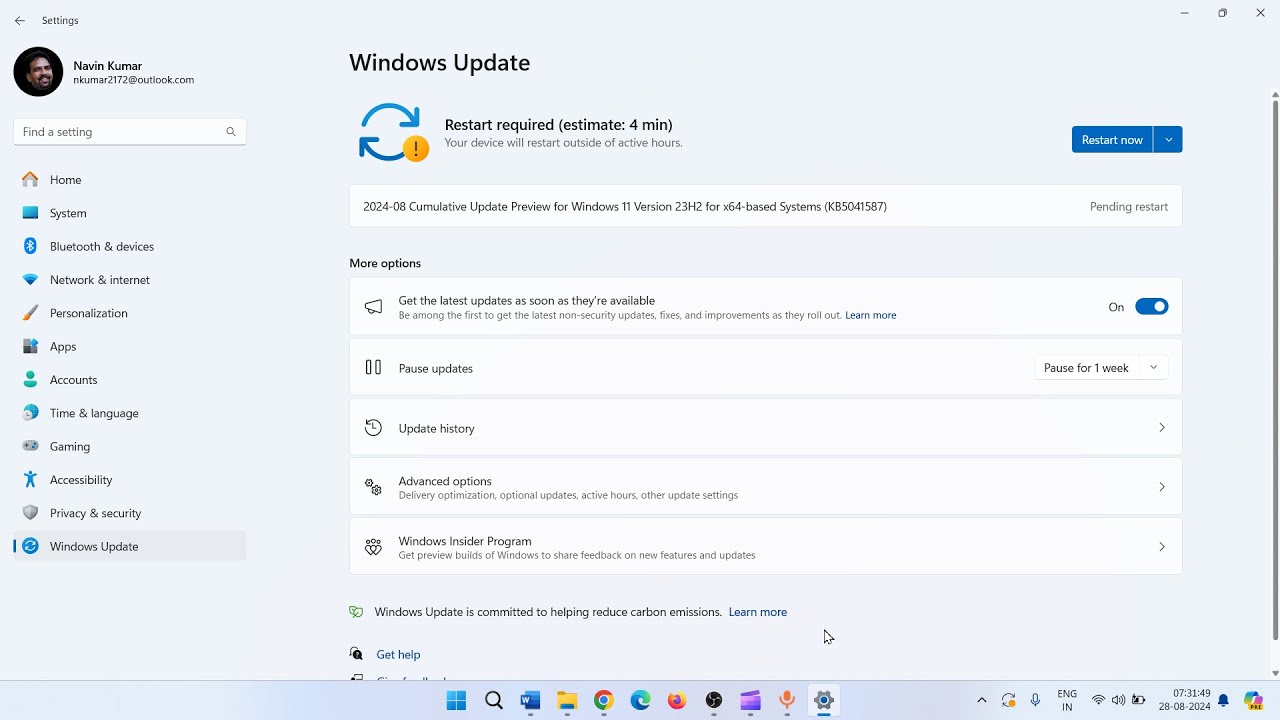
Показать описание
This video will guide how to fix update KB5041587 failed to install in Windows 11 23H2.
KB5041587 is a preview cumulative update for Windows 11 23H2. If you find any problem installing this update then follow the steps:
Method-:1 Install the update from Microsoft update catalog
Try to install the Windows update from Microsoft update catalog. Here, you will find the standalone package of KB5041587.
• You can see multiple files here. You need to find the file compatible with your system.
• Click on Start.
• Click on Settings.
• Click on System.
• Scroll down and click on About.
• Here, check System type.
• Mine is x64-bit operating system. Check yours.
• Click on Download.
• Click on link.
• Once the Windows update is downloaded, go to the folder where it is located.
• Right click on the file and select Open.
• The system will restart a couple of times and the update will be installed.
Method-2: Run Windows update troubleshooter
• Click on Start.
• Select Settings.
• Click on System.
• From the right, click on Troubleshoot.
• Select Other troubleshooters.
• Find Windows update and click on Run.
• Allow the process to complete.
• Follow the suggestions.
• Restart your PC.
Method-3: Remove external devices
Remove any external storage devices and drives, docks, and other hardware plugged into your device that aren't needed for basic functionality. Then try to run updates again and see if this resolved your issue.
Method-4: Reset Windows update cache
• Click on Search.
• Type cmd.
• Select Run as administrator.
• Type the commands one lines one at a time and press Enter.
net stop bits
net stop wuauserv
net start bits
net start wuauserv
• Reboot the device.
Method-5: Temporarily Uninstall third party antivirus or program
• Click on Start
• Click on Settings.
• Select Apps.
• Click on Installed apps.
• Find the software downloaded from third party websites or venders.
• Click on 3 dots and select Uninstall.
• If any wizard appears follow the onscreen instructions.
• Restart you PC and then check for updates.
Method-6: Run System File checker and DISM tools
• Click on Start.
• Type cmd.
• Select Run as administrator.
• Type SFC /SCANNOW and press Enter.
• Next, run DISM Command line tool.
• Type DISM /Online /Cleanup-mage /Restorehealth and press Enter.
• At last, restart your PC and check if KB is successfully installed.
Method-7: Run Disk cleanup
• Click on Search.
• Type cleanmgr.
• Select Disk Cleanup.
• Select the drive.
• Click on OK.
• On this window, click on Cleanup system files.
• Again, select the drive and click on OK.
• Check all the boxes.
• Click on OK.
• Click on Delete all.
• Restart your computer and install the Windows update.
If any of the above solutions don’t work the In-place upgrade Windows 11.
KB5041587 is a preview cumulative update for Windows 11 23H2. If you find any problem installing this update then follow the steps:
Method-:1 Install the update from Microsoft update catalog
Try to install the Windows update from Microsoft update catalog. Here, you will find the standalone package of KB5041587.
• You can see multiple files here. You need to find the file compatible with your system.
• Click on Start.
• Click on Settings.
• Click on System.
• Scroll down and click on About.
• Here, check System type.
• Mine is x64-bit operating system. Check yours.
• Click on Download.
• Click on link.
• Once the Windows update is downloaded, go to the folder where it is located.
• Right click on the file and select Open.
• The system will restart a couple of times and the update will be installed.
Method-2: Run Windows update troubleshooter
• Click on Start.
• Select Settings.
• Click on System.
• From the right, click on Troubleshoot.
• Select Other troubleshooters.
• Find Windows update and click on Run.
• Allow the process to complete.
• Follow the suggestions.
• Restart your PC.
Method-3: Remove external devices
Remove any external storage devices and drives, docks, and other hardware plugged into your device that aren't needed for basic functionality. Then try to run updates again and see if this resolved your issue.
Method-4: Reset Windows update cache
• Click on Search.
• Type cmd.
• Select Run as administrator.
• Type the commands one lines one at a time and press Enter.
net stop bits
net stop wuauserv
net start bits
net start wuauserv
• Reboot the device.
Method-5: Temporarily Uninstall third party antivirus or program
• Click on Start
• Click on Settings.
• Select Apps.
• Click on Installed apps.
• Find the software downloaded from third party websites or venders.
• Click on 3 dots and select Uninstall.
• If any wizard appears follow the onscreen instructions.
• Restart you PC and then check for updates.
Method-6: Run System File checker and DISM tools
• Click on Start.
• Type cmd.
• Select Run as administrator.
• Type SFC /SCANNOW and press Enter.
• Next, run DISM Command line tool.
• Type DISM /Online /Cleanup-mage /Restorehealth and press Enter.
• At last, restart your PC and check if KB is successfully installed.
Method-7: Run Disk cleanup
• Click on Search.
• Type cleanmgr.
• Select Disk Cleanup.
• Select the drive.
• Click on OK.
• On this window, click on Cleanup system files.
• Again, select the drive and click on OK.
• Check all the boxes.
• Click on OK.
• Click on Delete all.
• Restart your computer and install the Windows update.
If any of the above solutions don’t work the In-place upgrade Windows 11.
 0:06:11
0:06:11
 0:03:42
0:03:42
 0:08:17
0:08:17
 0:04:21
0:04:21
 0:08:14
0:08:14
 0:08:26
0:08:26
 0:10:07
0:10:07
 0:09:54
0:09:54
 0:03:35
0:03:35
 0:04:52
0:04:52
 0:07:07
0:07:07
 0:16:19
0:16:19
 0:03:50
0:03:50
 0:14:09
0:14:09
 0:26:24
0:26:24
 0:03:47
0:03:47
 0:11:35
0:11:35
 0:04:57
0:04:57
![[TechQuickie] AMD Branch](https://i.ytimg.com/vi/swwB5CCESDA/hqdefault.jpg) 0:05:52
0:05:52
 0:04:21
0:04:21