filmov
tv
The Edate Hack I Use DAILY to Revolutionize Excel (and You Should Too!)
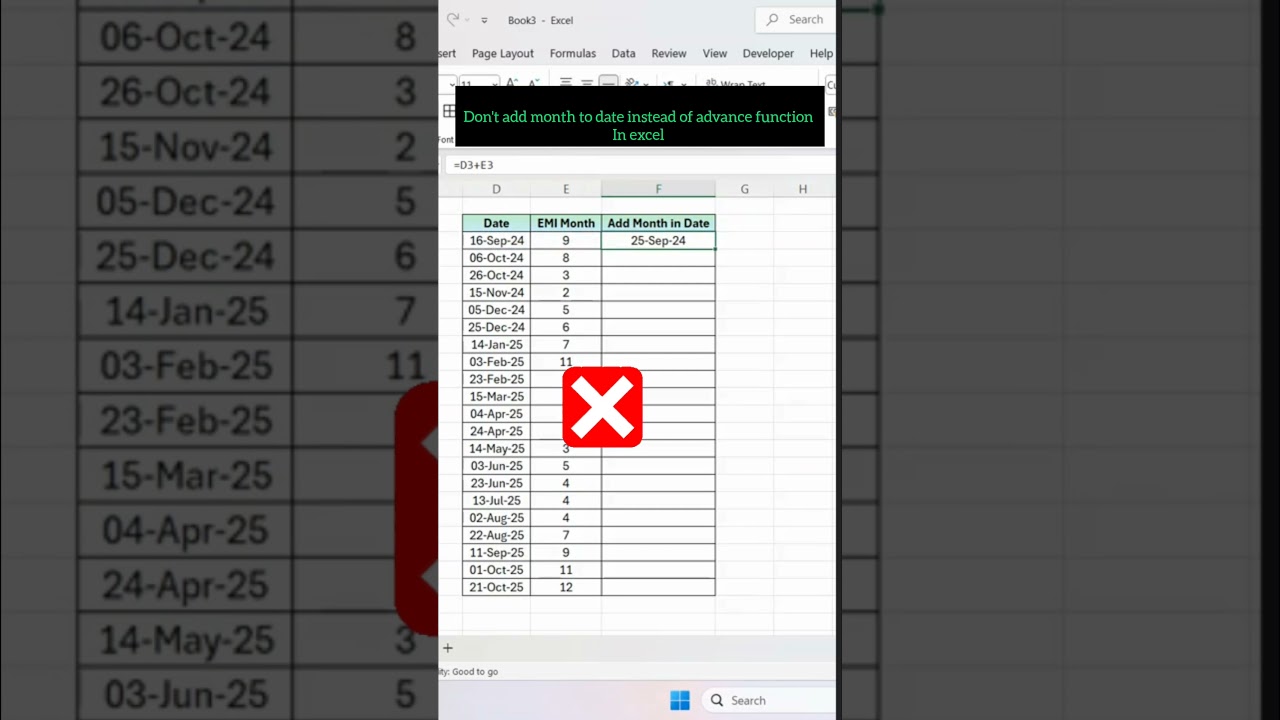
Показать описание
Join me as I try to simplify my Excel game with this Edate hack that I use every single day!
One of the most powerful and underutilized functions in Excel is the Edate function. And today, I want to share with you how it can simplify your date calculations and take your productivity to the next level.
When it comes to working with dates in Excel, we've all been there - manually calculating the number of days, months, or years between two dates, only to end up with errors and inconsistencies. You try to subtract one date from another, but the formatting is off, or the calculation is just plain wrong. It's frustrating, it's time-consuming, and it's a total productivity killer. I mean, think about all the times you've had to wrestle with dates in Excel, trying to get them to behave and calculate correctly. It's a nightmare, right? And to make matters worse, these manual calculations are prone to errors, which can have serious consequences in business or finance. So, what's the solution? Well, that's where the Edate function comes in.
The Edate function is a game-changer because it allows you to easily add or subtract a specified number of months to a given date. And the best part? It's incredibly easy to use. For example, let's say you want to calculate the date three months from today. With the Edate function, you can simply enter the formula =EDATE(TODAY(), 3), and voila! You get the result. It's that simple. And because it's a function, you can use it in all sorts of creative ways to simplify your date calculations.
But what really takes the Edate function to the next level is its flexibility. Want to calculate the date six months ago? No problem - just enter =EDATE(TODAY(), -6). Want to calculate the last day of the month, three months from now? Easy - just enter =EDATE(EOMONTH(TODAY(), 3), 0). The possibilities are endless, and once you start using the Edate function, you'll wonder how you ever managed without it.
Here's a powerful tip to take your Edate game to the next level: use it in conjunction with other date functions, like the EOMONTH function. By combining these functions, you can create some really powerful and flexible date calculations that will save you hours of time and reduce errors to near zero. For example, let's say you want to calculate the first day of the quarter, three months from now. With the Edate and EOMONTH functions, you can enter the formula =EDATE(EOMONTH(TODAY(), 3)-DAY(EOMONTH(TODAY(), 3))+1, 0), and you'll get the result. It's a mouthful, I know, but trust me - once you get the hang of it, you'll be flying.
So, to recap, the Edate function is an incredible tool that can simplify your date calculations, reduce errors, and boost your productivity. By using it in conjunction with other date functions, you can create some really powerful and flexible date calculations that will take your Excel skills to the next level.
Thanks for watching, and don't forget to leave a comment below with your own favorite Excel hacks and tips. And if you want to learn more Excel secrets, be sure to check out my other tutorials for more tips and tricks.
#datamanipulation #exceltipsandtricks #datainsights #exceltipsandtricks #dateformatting #exceldatamodeling #viralvideo #motivationalvideo #exceltutorial
One of the most powerful and underutilized functions in Excel is the Edate function. And today, I want to share with you how it can simplify your date calculations and take your productivity to the next level.
When it comes to working with dates in Excel, we've all been there - manually calculating the number of days, months, or years between two dates, only to end up with errors and inconsistencies. You try to subtract one date from another, but the formatting is off, or the calculation is just plain wrong. It's frustrating, it's time-consuming, and it's a total productivity killer. I mean, think about all the times you've had to wrestle with dates in Excel, trying to get them to behave and calculate correctly. It's a nightmare, right? And to make matters worse, these manual calculations are prone to errors, which can have serious consequences in business or finance. So, what's the solution? Well, that's where the Edate function comes in.
The Edate function is a game-changer because it allows you to easily add or subtract a specified number of months to a given date. And the best part? It's incredibly easy to use. For example, let's say you want to calculate the date three months from today. With the Edate function, you can simply enter the formula =EDATE(TODAY(), 3), and voila! You get the result. It's that simple. And because it's a function, you can use it in all sorts of creative ways to simplify your date calculations.
But what really takes the Edate function to the next level is its flexibility. Want to calculate the date six months ago? No problem - just enter =EDATE(TODAY(), -6). Want to calculate the last day of the month, three months from now? Easy - just enter =EDATE(EOMONTH(TODAY(), 3), 0). The possibilities are endless, and once you start using the Edate function, you'll wonder how you ever managed without it.
Here's a powerful tip to take your Edate game to the next level: use it in conjunction with other date functions, like the EOMONTH function. By combining these functions, you can create some really powerful and flexible date calculations that will save you hours of time and reduce errors to near zero. For example, let's say you want to calculate the first day of the quarter, three months from now. With the Edate and EOMONTH functions, you can enter the formula =EDATE(EOMONTH(TODAY(), 3)-DAY(EOMONTH(TODAY(), 3))+1, 0), and you'll get the result. It's a mouthful, I know, but trust me - once you get the hang of it, you'll be flying.
So, to recap, the Edate function is an incredible tool that can simplify your date calculations, reduce errors, and boost your productivity. By using it in conjunction with other date functions, you can create some really powerful and flexible date calculations that will take your Excel skills to the next level.
Thanks for watching, and don't forget to leave a comment below with your own favorite Excel hacks and tips. And if you want to learn more Excel secrets, be sure to check out my other tutorials for more tips and tricks.
#datamanipulation #exceltipsandtricks #datainsights #exceltipsandtricks #dateformatting #exceldatamodeling #viralvideo #motivationalvideo #exceltutorial
 0:00:22
0:00:22
 0:00:05
0:00:05
 0:00:14
0:00:14
 0:00:16
0:00:16
 0:06:01
0:06:01
 0:00:53
0:00:53
 0:00:24
0:00:24
 0:00:15
0:00:15
 0:00:31
0:00:31
 0:00:39
0:00:39
 0:00:30
0:00:30
 0:00:59
0:00:59
 0:00:09
0:00:09
 0:00:34
0:00:34
 0:00:15
0:00:15
 0:00:15
0:00:15
 0:00:10
0:00:10
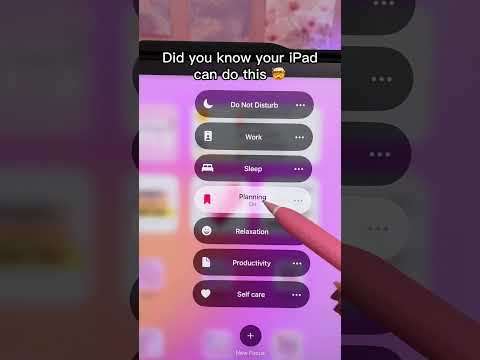 0:00:07
0:00:07
 0:00:15
0:00:15
 0:00:34
0:00:34
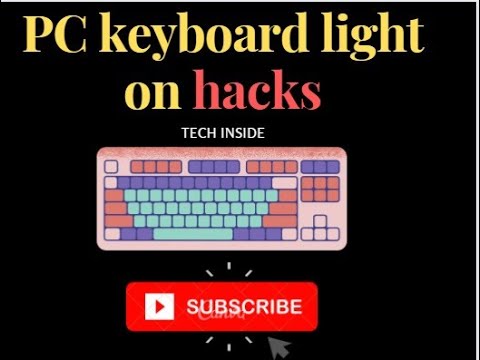 0:00:13
0:00:13
 0:00:31
0:00:31
 0:00:24
0:00:24
 0:00:18
0:00:18