filmov
tv
How to Find Your Wi-Fi Password in Windows 11 | Free and Easy (Tutorial)
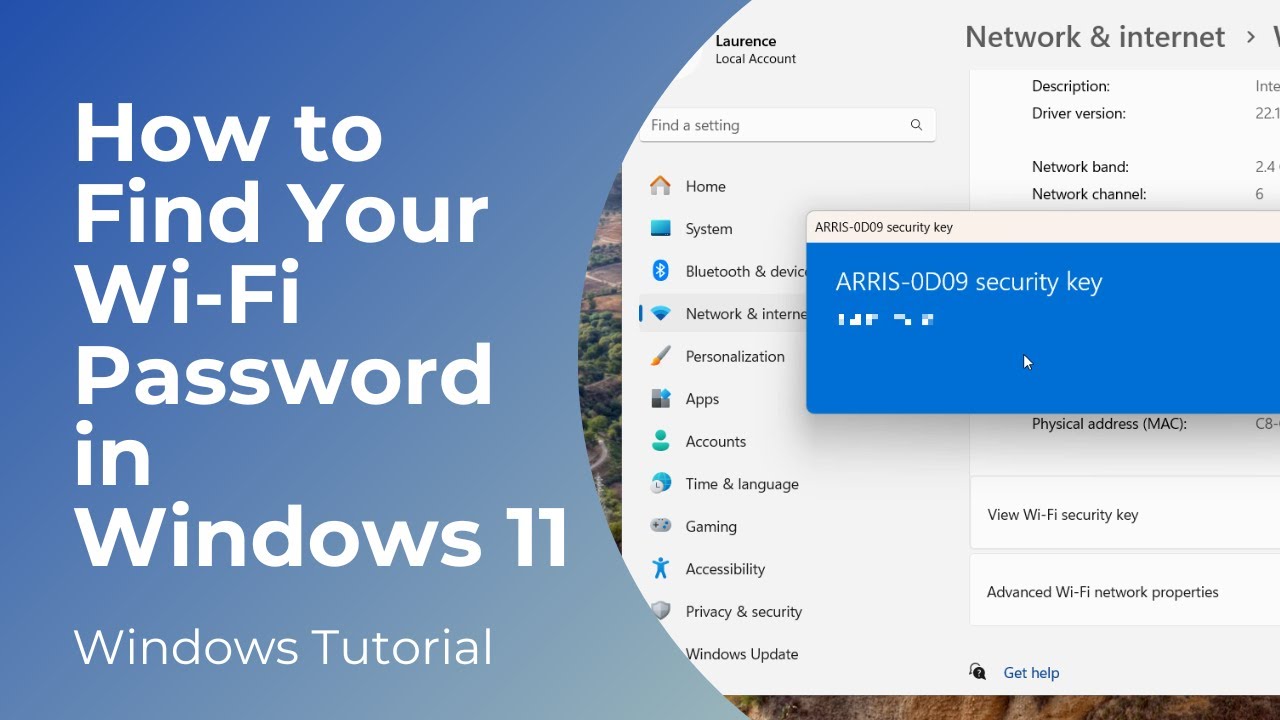
Показать описание
In today’s video I’m going to show you how to find your Wi-Fi password for the wireless network you’re connected to in Windows 11.
Finding out your Wi-Fi password can be extremely useful, especially if you’re already connected to your home or business’s Wi-Fi and you need to share it with a guest, or connect another device, and you’re unsure on what the password is.
*To get started:*
1. Right click on the Wi-Fi symbol on the bottom right of the start bar, and click on the “Network & Internet Settings” option.
2. A network and internet settings dialog window will now open, from here you can see that we’re connected to the internet, and you can see the name of the network we’re connected to.
3. Now click on the “Wi-Fi” menu option.
4. Now click on the “Properties” menu option for the Wi-Fi network you’re connected to.
5. You’ll now be taken to this properties screen.
6. To obtain your Wi-Fi password, scroll down the screen and then click on the “View” button located next to the “View Wi-Fi security key” option.
7. A windows modal will now popup, and your Wi-Fi password will be displayed underneath your Wi-Fi’s network name.
And it’s as simple as that, finding your Wi-Fi password is a simple and easy to perform task in Windows 11.
#wifi #password #network #windows11 #windows #tutorial #ssid
Finding out your Wi-Fi password can be extremely useful, especially if you’re already connected to your home or business’s Wi-Fi and you need to share it with a guest, or connect another device, and you’re unsure on what the password is.
*To get started:*
1. Right click on the Wi-Fi symbol on the bottom right of the start bar, and click on the “Network & Internet Settings” option.
2. A network and internet settings dialog window will now open, from here you can see that we’re connected to the internet, and you can see the name of the network we’re connected to.
3. Now click on the “Wi-Fi” menu option.
4. Now click on the “Properties” menu option for the Wi-Fi network you’re connected to.
5. You’ll now be taken to this properties screen.
6. To obtain your Wi-Fi password, scroll down the screen and then click on the “View” button located next to the “View Wi-Fi security key” option.
7. A windows modal will now popup, and your Wi-Fi password will be displayed underneath your Wi-Fi’s network name.
And it’s as simple as that, finding your Wi-Fi password is a simple and easy to perform task in Windows 11.
#wifi #password #network #windows11 #windows #tutorial #ssid
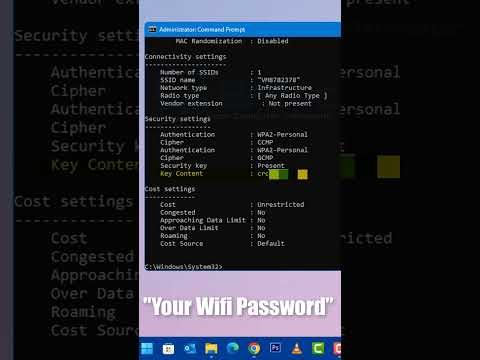 0:00:51
0:00:51
 0:03:15
0:03:15
 0:00:45
0:00:45
 0:03:56
0:03:56
 0:01:08
0:01:08
 0:00:38
0:00:38
 0:00:32
0:00:32
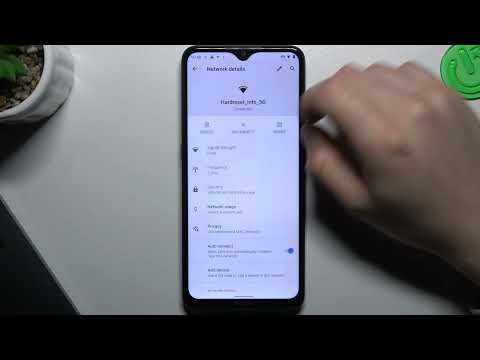 0:00:46
0:00:46
 0:01:52
0:01:52
 0:01:20
0:01:20
 0:01:01
0:01:01
 0:04:11
0:04:11
 0:02:01
0:02:01
 0:00:32
0:00:32
 0:01:52
0:01:52
 0:05:37
0:05:37
 0:11:08
0:11:08
 0:03:56
0:03:56
 0:03:56
0:03:56
 0:06:43
0:06:43
 0:01:01
0:01:01
 0:03:24
0:03:24
 0:00:23
0:00:23
 0:00:45
0:00:45