filmov
tv
💡 How to create BASIC SHAPES in Excalidraw 👀 | TUTORIAL #1
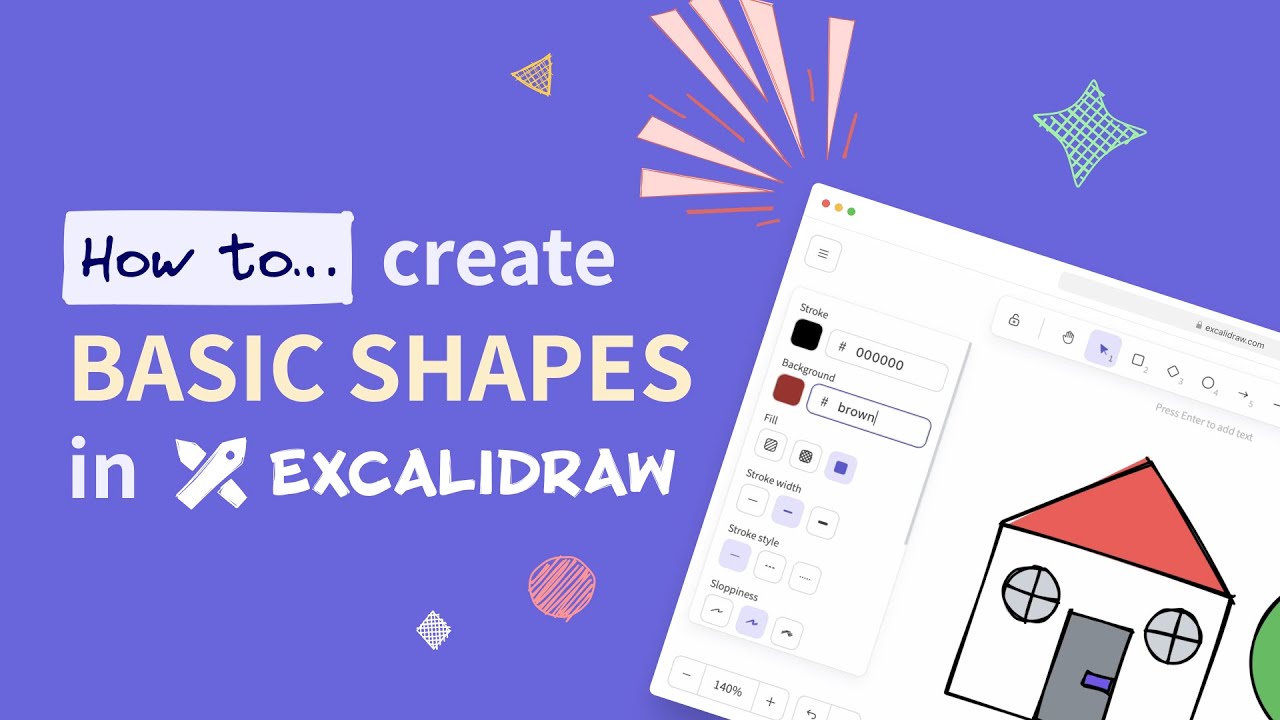
Показать описание
Most Excalidraw users know how to use our editor, but there are still plenty of people out there who don't know anything about Excalidraw. And when they open our editor, they may not even know how to use it. 🧐
That's why we're here with our series of mini-tutorials showing you how to use the editor and the Plus version. Starting with a simple tutorial on our basic shapes: rectangles, ellipses, and diamonds.
=========================
CHAPTERS & INSTRUCTIONS
0:00 | Creating basic shapes
- Simply select one of the desired basic shapes from the toolbar at the top of the editor. Click on the canvas and start dragging (press Shift together with dragging to create an even shape).
0:20 | Customizing basic shapes
- Customize the created shape using the preference bar on the left side of the editor (note that the shape you want to customize must be selected first). You can set:
* Color (stroke / background) - note that since this video was made, we've released a newer version of color picker (with more colors and shades), but the idea is still the same
* Fill pattern (hatched / cross-hatched / solid)
* Stroke width (thin / bold / extra-bold)
* Stroke style (solid / dashed / dotted)
* Sloppiness = handwritten style (architect / artist / cartoonist)
* Edges (sharp / round)
* Opacity
1:05 | Bonus
- Combine basic shapes and layering (also available in the left preference bar at the bottom) to create diagrams, wireframes, mind maps or graphic designs in a unique handwritten style!
=========================
#HowTo #HowToDo #Tutorials #Shapes #Productivity #KeepItSimle #Excalidraw
That's why we're here with our series of mini-tutorials showing you how to use the editor and the Plus version. Starting with a simple tutorial on our basic shapes: rectangles, ellipses, and diamonds.
=========================
CHAPTERS & INSTRUCTIONS
0:00 | Creating basic shapes
- Simply select one of the desired basic shapes from the toolbar at the top of the editor. Click on the canvas and start dragging (press Shift together with dragging to create an even shape).
0:20 | Customizing basic shapes
- Customize the created shape using the preference bar on the left side of the editor (note that the shape you want to customize must be selected first). You can set:
* Color (stroke / background) - note that since this video was made, we've released a newer version of color picker (with more colors and shades), but the idea is still the same
* Fill pattern (hatched / cross-hatched / solid)
* Stroke width (thin / bold / extra-bold)
* Stroke style (solid / dashed / dotted)
* Sloppiness = handwritten style (architect / artist / cartoonist)
* Edges (sharp / round)
* Opacity
1:05 | Bonus
- Combine basic shapes and layering (also available in the left preference bar at the bottom) to create diagrams, wireframes, mind maps or graphic designs in a unique handwritten style!
=========================
#HowTo #HowToDo #Tutorials #Shapes #Productivity #KeepItSimle #Excalidraw
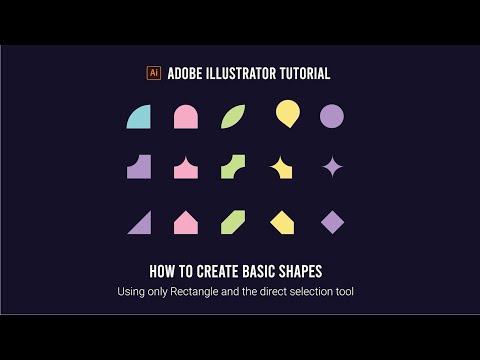 0:07:57
0:07:57
 0:21:57
0:21:57
 0:05:05
0:05:05
 0:11:41
0:11:41
 0:10:41
0:10:41
 0:12:07
0:12:07
 0:08:02
0:08:02
 0:03:06
0:03:06
 0:02:06
0:02:06
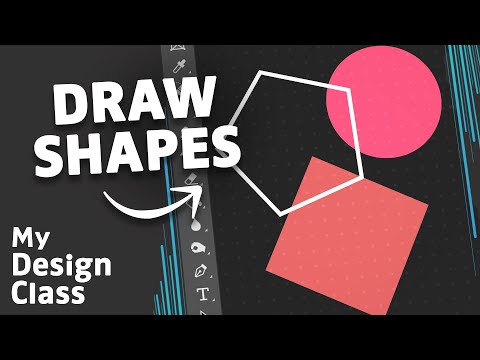 0:00:59
0:00:59
 0:14:58
0:14:58
 0:16:20
0:16:20
 0:02:51
0:02:51
 0:04:26
0:04:26
 0:14:37
0:14:37
 0:13:21
0:13:21
 0:14:44
0:14:44
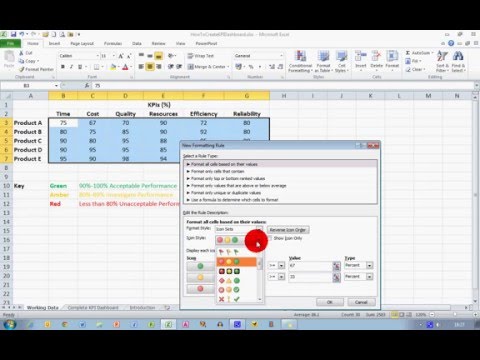 0:06:02
0:06:02
 0:16:22
0:16:22
 0:01:29
0:01:29
 0:15:40
0:15:40
 0:11:07
0:11:07
 0:03:56
0:03:56
 0:05:09
0:05:09