filmov
tv
How to Update Samsung Galaxy Tab 3 GT-P5200 Android 7.1.2 / Now Support Google Meet in P5200

Показать описание
how to update samsung galaxy tab 3 10.1 p5200 android 7.1.2 . now support google meet in p5200, How to install google meet in Samsung Galaxy Tab 3 GT-P5200, How to Install Android 7 on Sansung Tab 3 10.1, samsung galaxy tab 3 p5200 custom rom, samsung galaxy tab 3 p5200 rom, samsung galaxy tab 3 p5200 updated rom, samsung galaxy tab 3 p5200 new rom,
Here you can get flash files, flash tools, repairing tips, and more...
---------------------------------------------------------------------------------------------------------------------------
Here you can get up to date repairing tutorial and more...
---------------------------------------------------------------------------------------------------------------------------
Here you can get lots of technicians and you can clear your doubts and more...
How To Update
Click Below link to Download Samsung Galaxy Tab 3 10.1 GT-P5200 Android 7.1.2 Firmware.
File Size:- 480.3 MB
Copy files ( GT-P5200 Android 7.1 Firmware and GT-P5200 Google Apps ) To Tab Internal Storage.
Put download mode using ( home button, volume down button and power button ).
Open Odin flashing software. if do you want Odin software then click link to download.
In Odin Software click (options). In options uncheck (auto reboot).
In Odin Software click (Start button).
In Odin Software Pass installation then remove USB cable.
Put Tab in recovery mode using ( home button, volume up button and power button ) See video below.
In recovery mode Wipe files (Dalvik / ART Cache, System, Cache and Data) See video below.
After Complete Wipe go to back click install button select (GT-P5200 Android 7.1 Firmware ) See video below.
After Complete installation click Wipe Cache / Dalvik button.
After Wipe Complete go to back to install select (GT-P5200 Google Apps) See video below.
After install click Reboot System button See video below.
After long time Tab is Power ON then try to Configuration See video below.
Now your Tab is update Complete.
#samsungp5200 #p5200update #p5200firmware
Here you can get flash files, flash tools, repairing tips, and more...
---------------------------------------------------------------------------------------------------------------------------
Here you can get up to date repairing tutorial and more...
---------------------------------------------------------------------------------------------------------------------------
Here you can get lots of technicians and you can clear your doubts and more...
How To Update
Click Below link to Download Samsung Galaxy Tab 3 10.1 GT-P5200 Android 7.1.2 Firmware.
File Size:- 480.3 MB
Copy files ( GT-P5200 Android 7.1 Firmware and GT-P5200 Google Apps ) To Tab Internal Storage.
Put download mode using ( home button, volume down button and power button ).
Open Odin flashing software. if do you want Odin software then click link to download.
In Odin Software click (options). In options uncheck (auto reboot).
In Odin Software click (Start button).
In Odin Software Pass installation then remove USB cable.
Put Tab in recovery mode using ( home button, volume up button and power button ) See video below.
In recovery mode Wipe files (Dalvik / ART Cache, System, Cache and Data) See video below.
After Complete Wipe go to back click install button select (GT-P5200 Android 7.1 Firmware ) See video below.
After Complete installation click Wipe Cache / Dalvik button.
After Wipe Complete go to back to install select (GT-P5200 Google Apps) See video below.
After install click Reboot System button See video below.
After long time Tab is Power ON then try to Configuration See video below.
Now your Tab is update Complete.
#samsungp5200 #p5200update #p5200firmware
Комментарии
 0:01:39
0:01:39
 0:01:03
0:01:03
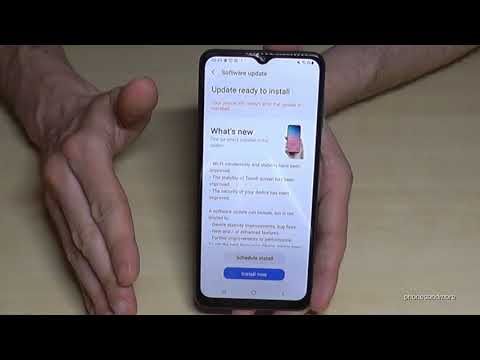 0:03:01
0:03:01
 0:01:40
0:01:40
 0:01:00
0:01:00
 0:03:01
0:03:01
 0:11:34
0:11:34
 0:05:50
0:05:50
 0:15:47
0:15:47
 0:05:16
0:05:16
 0:01:18
0:01:18
 0:01:19
0:01:19
 0:02:26
0:02:26
 0:01:55
0:01:55
 0:02:19
0:02:19
 0:01:28
0:01:28
 0:10:16
0:10:16
 0:06:24
0:06:24
 0:07:54
0:07:54
 0:05:15
0:05:15
 0:04:11
0:04:11
 0:03:01
0:03:01
 0:05:02
0:05:02
 0:02:30
0:02:30