filmov
tv
Connect to your Linux instance from Windows with PuTTY | AWS EC2 instance using SSH using PuTTY

Показать описание
In today's digital landscape, cloud computing has revolutionized the way businesses manage their infrastructure. Amazon Web Services (AWS) EC2 instances provide scalable, flexible computing power in the cloud. If you're a Windows user looking to harness the power of AWS by connecting to your Linux instance, PuTTY is your gateway. In this comprehensive guide, we'll walk you through the process of connecting to your AWS EC2 Linux instance from Windows using SSH with PuTTY. From setup to troubleshooting, we've got you covered every step of the way.
Understanding AWS EC2 Instances
Amazon Elastic Compute Cloud (EC2) instances are virtual servers in the AWS cloud that provide resizable compute capacity. Whether you're running a small application or a large-scale enterprise workload, EC2 instances offer the flexibility and scalability to meet your needs. By leveraging EC2, businesses can deploy applications quickly, scale resources up or down as needed, and pay only for what they use.
Introducing PuTTY: Your SSH Client for Windows
PuTTY is a lightweight, open-source SSH and Telnet client for Windows. It allows users to securely connect to remote servers over an encrypted connection. PuTTY supports various authentication methods, including password-based authentication and public key authentication, making it versatile for different use cases. With its user-friendly interface and robust security features, PuTTY is the preferred choice for Windows users seeking to connect to Linux instances.
Setting Up Your AWS EC2 Linux Instance
Before you can connect to your AWS EC2 Linux instance from Windows using PuTTY, you need to set up your instance in the AWS Management Console. This involves selecting an Amazon Machine Image (AMI), configuring instance details such as instance type and security groups, and launching the instance. We'll guide you through the setup process, ensuring that your instance is ready for remote access.
Generating SSH Key Pair
To authenticate yourself to your AWS EC2 instance securely, you'll need to generate an SSH key pair. This consists of a public key, which is stored on your EC2 instance, and a private key, which is stored locally on your Windows machine. We'll show you how to generate an SSH key pair using PuTTYgen, a companion tool to PuTTY, and securely store your private key for future use.
Configuring Security Group Settings
Security groups act as virtual firewalls for your EC2 instances, controlling inbound and outbound traffic. To allow SSH access to your EC2 instance from your Windows machine, you'll need to configure the security group associated with your instance to allow inbound SSH traffic on port 22. We'll walk you through the process of updating your security group settings in the AWS Management Console to enable SSH access.
Configuring PuTTY for Connection
With your AWS EC2 instance set up and your SSH key pair generated, it's time to configure PuTTY for connection. This involves specifying the hostname or IP address of your EC2 instance, configuring authentication settings to use your private key, and saving your session settings for future use. We'll provide detailed instructions on how to configure PuTTY, ensuring a seamless setup process.
Establishing Your First Connection
Once PuTTY is configured, it's time to establish your first connection to your AWS EC2 Linux instance. We'll guide you through the process of launching PuTTY, loading your private key, entering the hostname or IP address of your instance, and authenticating yourself to the server. Once connected, you'll have access to the command-line interface of your EC2 instance, allowing you to execute commands and perform administrative tasks remotely.
Troubleshooting Common Connection Issues
Despite its reliability, connecting to an AWS EC2 instance from Windows using PuTTY can sometimes encounter issues. From network connectivity problems to authentication errors, we'll troubleshoot common connection issues and provide solutions to resolve them. With our troubleshooting guide, you'll be able to overcome any obstacles and establish a stable connection to your EC2 instance.
Securing Your PuTTY Configuration
Security is paramount when connecting to remote servers, and PuTTY offers several security features to protect your connections. We'll discuss best practices for securing your PuTTY configuration, including using strong passwords or SSH keys, enabling encryption algorithms, and restricting access to trusted users. By implementing these security measures, you can ensure that your connections remain secure and protected from unauthorized access.
Keywords: PuTTY, AWS, EC2 instance, SSH, Windows, Linux, remote access, secure connection, server management, SSH client, troubleshooting, automation, security, plugins
Hashtags: #PuTTY #AWS #EC2 #SSH #Windows #Linux #RemoteAccess #ServerManagement #Security #Automation #Troubleshooting #Plugins
Understanding AWS EC2 Instances
Amazon Elastic Compute Cloud (EC2) instances are virtual servers in the AWS cloud that provide resizable compute capacity. Whether you're running a small application or a large-scale enterprise workload, EC2 instances offer the flexibility and scalability to meet your needs. By leveraging EC2, businesses can deploy applications quickly, scale resources up or down as needed, and pay only for what they use.
Introducing PuTTY: Your SSH Client for Windows
PuTTY is a lightweight, open-source SSH and Telnet client for Windows. It allows users to securely connect to remote servers over an encrypted connection. PuTTY supports various authentication methods, including password-based authentication and public key authentication, making it versatile for different use cases. With its user-friendly interface and robust security features, PuTTY is the preferred choice for Windows users seeking to connect to Linux instances.
Setting Up Your AWS EC2 Linux Instance
Before you can connect to your AWS EC2 Linux instance from Windows using PuTTY, you need to set up your instance in the AWS Management Console. This involves selecting an Amazon Machine Image (AMI), configuring instance details such as instance type and security groups, and launching the instance. We'll guide you through the setup process, ensuring that your instance is ready for remote access.
Generating SSH Key Pair
To authenticate yourself to your AWS EC2 instance securely, you'll need to generate an SSH key pair. This consists of a public key, which is stored on your EC2 instance, and a private key, which is stored locally on your Windows machine. We'll show you how to generate an SSH key pair using PuTTYgen, a companion tool to PuTTY, and securely store your private key for future use.
Configuring Security Group Settings
Security groups act as virtual firewalls for your EC2 instances, controlling inbound and outbound traffic. To allow SSH access to your EC2 instance from your Windows machine, you'll need to configure the security group associated with your instance to allow inbound SSH traffic on port 22. We'll walk you through the process of updating your security group settings in the AWS Management Console to enable SSH access.
Configuring PuTTY for Connection
With your AWS EC2 instance set up and your SSH key pair generated, it's time to configure PuTTY for connection. This involves specifying the hostname or IP address of your EC2 instance, configuring authentication settings to use your private key, and saving your session settings for future use. We'll provide detailed instructions on how to configure PuTTY, ensuring a seamless setup process.
Establishing Your First Connection
Once PuTTY is configured, it's time to establish your first connection to your AWS EC2 Linux instance. We'll guide you through the process of launching PuTTY, loading your private key, entering the hostname or IP address of your instance, and authenticating yourself to the server. Once connected, you'll have access to the command-line interface of your EC2 instance, allowing you to execute commands and perform administrative tasks remotely.
Troubleshooting Common Connection Issues
Despite its reliability, connecting to an AWS EC2 instance from Windows using PuTTY can sometimes encounter issues. From network connectivity problems to authentication errors, we'll troubleshoot common connection issues and provide solutions to resolve them. With our troubleshooting guide, you'll be able to overcome any obstacles and establish a stable connection to your EC2 instance.
Securing Your PuTTY Configuration
Security is paramount when connecting to remote servers, and PuTTY offers several security features to protect your connections. We'll discuss best practices for securing your PuTTY configuration, including using strong passwords or SSH keys, enabling encryption algorithms, and restricting access to trusted users. By implementing these security measures, you can ensure that your connections remain secure and protected from unauthorized access.
Keywords: PuTTY, AWS, EC2 instance, SSH, Windows, Linux, remote access, secure connection, server management, SSH client, troubleshooting, automation, security, plugins
Hashtags: #PuTTY #AWS #EC2 #SSH #Windows #Linux #RemoteAccess #ServerManagement #Security #Automation #Troubleshooting #Plugins
Комментарии
 0:05:00
0:05:00
 0:05:51
0:05:51
 0:03:40
0:03:40
 0:01:35
0:01:35
 0:04:47
0:04:47
 0:06:11
0:06:11
 0:03:39
0:03:39
 0:13:50
0:13:50
 0:49:45
0:49:45
 0:04:14
0:04:14
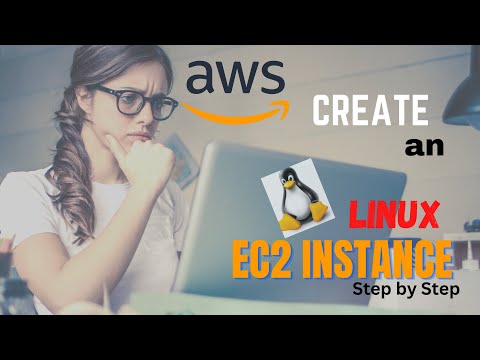 0:06:05
0:06:05
 0:04:56
0:04:56
 0:34:48
0:34:48
 0:11:13
0:11:13
 0:03:46
0:03:46
 0:04:42
0:04:42
 0:05:28
0:05:28
 0:01:27
0:01:27
 0:06:16
0:06:16
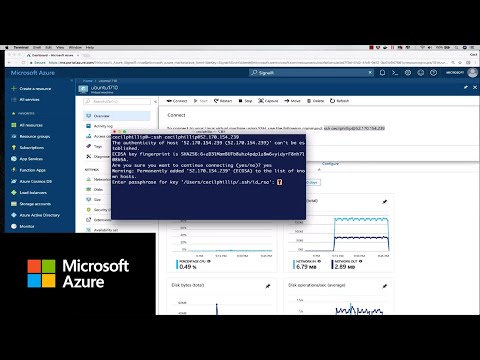 0:01:05
0:01:05
 0:21:47
0:21:47
 0:05:19
0:05:19
 0:06:33
0:06:33
 0:05:50
0:05:50