filmov
tv
AWS - How to SSH into your EC2 Linux Instance by using PowerShell CLI | Step-by-Step Guide

Показать описание
Hello Guys,
On this video you will get to learn on AWS - How to SSH into your EC2 Linux Instance by using PowerShell CLI | Step-by-Step Guide
Lets start the video on how we can SSH into your EC2 Linux Instance by using PowerShell CLI
Let’s take a look at how to connect to an EC2 instance using SSH following the next simple steps whether you are using Linux or Windows.
Here you can see the requirements as given below:-
SSH Key (.pem file) provided by Amazon:- This SSH key is provided by Amazon when you launch the instance.
IP address:- The Public IP address assigned to your ec2 instance.
Username:- The username depends on the Linux distro you just launched. Usually, these are the usernames for the most common distributions:
If you are using as given below then use the mention username
Ubuntu : ubuntu
Amazon Linux: ec2-user
Centos: root
Follow the procedure to connect to your EC2 Instance
How to connect to an Amazon Linux EC2 instance using SSH
1. Open your terminal and change directory with command cd, where you downloaded your .pem file. In this Video, .pem file is stored in the downloads folder.
2. Type the SSH command with this structure:
This is the explanation of the previous command:
ssh: Command to use SSH protocol
-i: Flag that specifies an alternate identification file to use for public key authentication.
username: Username that uses your instance
ip-address: The Public IP address given to your instance
3. After pressing enter, a question will prompt to add the host to your known_hosts file. Type yes. This will help to recognize the host each time you’re trying to connect to your instance.
3. After pressing enter, a question will prompt to add the host to your known_hosts file. Type yes. This will help to recognize the host each time you’re trying to connect to your instance.
4. And that’s it! Now you’re logged in on your AWS instance
If you like this video, please share it, comments and subscribe to this channel. Please ring that bell to get the latest video notification and see you on my next video.
#SSHintoEC2instance #PowerShell, #CLI #EC2LinuxInstance #stepbystepguide #AWS, #Amazonwebservice, #Cloudcomputing, #Cloud, #SystemAdministrator, #ITSupport, #ITTeams, #IT, #Windows, #NetworkAdministrator, #TechnTechie, #Technology, #Glitch, #Technology, #techntechie, #techntechie, #technologytips #technology, #newtechnology, #informationtechnology, #informationtechnologybasics, #informationtechnologyjobs, #informationtechnologycareers, #systemadministrator, #systemadministratordayinthelife, #systemadministratorjob, #networkadministrator, #networkengineer, #itsupport, #itsupportspecialist
It's All About The Technology
On this video you will get to learn on AWS - How to SSH into your EC2 Linux Instance by using PowerShell CLI | Step-by-Step Guide
Lets start the video on how we can SSH into your EC2 Linux Instance by using PowerShell CLI
Let’s take a look at how to connect to an EC2 instance using SSH following the next simple steps whether you are using Linux or Windows.
Here you can see the requirements as given below:-
SSH Key (.pem file) provided by Amazon:- This SSH key is provided by Amazon when you launch the instance.
IP address:- The Public IP address assigned to your ec2 instance.
Username:- The username depends on the Linux distro you just launched. Usually, these are the usernames for the most common distributions:
If you are using as given below then use the mention username
Ubuntu : ubuntu
Amazon Linux: ec2-user
Centos: root
Follow the procedure to connect to your EC2 Instance
How to connect to an Amazon Linux EC2 instance using SSH
1. Open your terminal and change directory with command cd, where you downloaded your .pem file. In this Video, .pem file is stored in the downloads folder.
2. Type the SSH command with this structure:
This is the explanation of the previous command:
ssh: Command to use SSH protocol
-i: Flag that specifies an alternate identification file to use for public key authentication.
username: Username that uses your instance
ip-address: The Public IP address given to your instance
3. After pressing enter, a question will prompt to add the host to your known_hosts file. Type yes. This will help to recognize the host each time you’re trying to connect to your instance.
3. After pressing enter, a question will prompt to add the host to your known_hosts file. Type yes. This will help to recognize the host each time you’re trying to connect to your instance.
4. And that’s it! Now you’re logged in on your AWS instance
If you like this video, please share it, comments and subscribe to this channel. Please ring that bell to get the latest video notification and see you on my next video.
#SSHintoEC2instance #PowerShell, #CLI #EC2LinuxInstance #stepbystepguide #AWS, #Amazonwebservice, #Cloudcomputing, #Cloud, #SystemAdministrator, #ITSupport, #ITTeams, #IT, #Windows, #NetworkAdministrator, #TechnTechie, #Technology, #Glitch, #Technology, #techntechie, #techntechie, #technologytips #technology, #newtechnology, #informationtechnology, #informationtechnologybasics, #informationtechnologyjobs, #informationtechnologycareers, #systemadministrator, #systemadministratordayinthelife, #systemadministratorjob, #networkadministrator, #networkengineer, #itsupport, #itsupportspecialist
It's All About The Technology
Комментарии
 0:10:31
0:10:31
 0:05:00
0:05:00
 0:03:40
0:03:40
 0:05:36
0:05:36
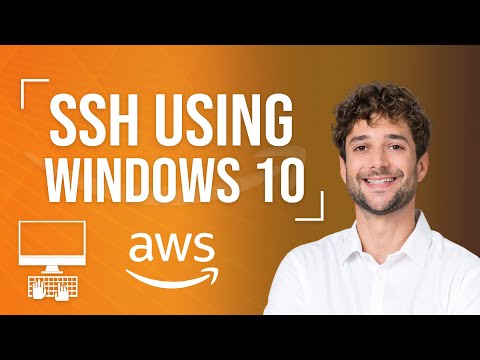 0:05:29
0:05:29
 0:09:57
0:09:57
 0:10:27
0:10:27
 0:10:43
0:10:43
 0:09:40
0:09:40
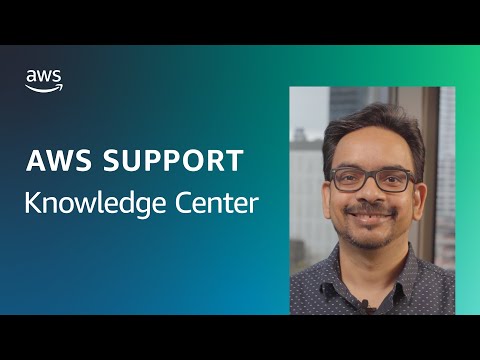 0:03:21
0:03:21
 0:03:02
0:03:02
 0:01:14
0:01:14
 0:04:21
0:04:21
 0:04:10
0:04:10
 0:14:17
0:14:17
 0:19:35
0:19:35
 0:09:05
0:09:05
 0:37:05
0:37:05
 0:07:35
0:07:35
 0:08:03
0:08:03
 0:01:58
0:01:58
 0:02:53
0:02:53
 0:05:31
0:05:31
 0:04:47
0:04:47