filmov
tv
Microsoft Power Automate - Tutorial for Beginners 2021

Показать описание
This video tutorial shows how to start with Microsoft Power Automate. As a beginner, you're taken through building a complete Power Automate flow from start to finish.
The tutorial takes you through an example, where you will learn to automate Microsoft Excel, Outlook, and Onedrive and work with Date and Time, Conditions, and Expressions. You'll learn how to build a birthday email sending flow, where we read an Excel Sheet of employees and then send emails to the employees that have birthdays that day.
LINKS:
VIDEOS FOR YOU:
NETWORK/SOLVE PROBLEMS IN MY GROUPS:
0:00 Intro
Microsoft Power Automate is very easy to learn, and there is a high salary if you get good because there is a massive demand for Power Automate Developers.
0:58 Open Power Automate and supporting Apps
9:05 Read Data from Excel
To read data from an Excel table, you should use 'List rows present in a table'. Remember to have your Excel data formatted as a table. To iterate through each row in the Excel table, use the 'Apply to each activity'. Use a condition to check if the birthday equals a specific date (today).
13:22 Send an Outlook Email
Use 'Send an Email' to send an email. It's straightforward as it's as simple as sending an email in Outlook. We create the email with both static and dynamic data that can change, so we personalize it.
17:02 Automated Birthday Emails (Advanced)
We expand our solution and make sure that our Power Automate flow can read all DateTime data.
19:56 Split Expression
We use a Compose with a Split expression to split the date into a day, month, and year and then parse the day and month, so we can use it. Expressions are a powerful way to modify our data.
21:52 Local Time and Power Automate Time
Power Automate uses UTC time, and if we use this, our flows won't be accurate. Current Time gets the Power Automate time. Then we convert it to our desired format (here month and day, MM/dd).
25:00 Concat Expression
We are concatenating elements from our array with the Concat function.
27:07 Update an Excel Row
We use the 'Update a row' action to update our excel data.
--
FOLLOW ME:
#microsoft #powerautomate #microsoftoffice
The tutorial takes you through an example, where you will learn to automate Microsoft Excel, Outlook, and Onedrive and work with Date and Time, Conditions, and Expressions. You'll learn how to build a birthday email sending flow, where we read an Excel Sheet of employees and then send emails to the employees that have birthdays that day.
LINKS:
VIDEOS FOR YOU:
NETWORK/SOLVE PROBLEMS IN MY GROUPS:
0:00 Intro
Microsoft Power Automate is very easy to learn, and there is a high salary if you get good because there is a massive demand for Power Automate Developers.
0:58 Open Power Automate and supporting Apps
9:05 Read Data from Excel
To read data from an Excel table, you should use 'List rows present in a table'. Remember to have your Excel data formatted as a table. To iterate through each row in the Excel table, use the 'Apply to each activity'. Use a condition to check if the birthday equals a specific date (today).
13:22 Send an Outlook Email
Use 'Send an Email' to send an email. It's straightforward as it's as simple as sending an email in Outlook. We create the email with both static and dynamic data that can change, so we personalize it.
17:02 Automated Birthday Emails (Advanced)
We expand our solution and make sure that our Power Automate flow can read all DateTime data.
19:56 Split Expression
We use a Compose with a Split expression to split the date into a day, month, and year and then parse the day and month, so we can use it. Expressions are a powerful way to modify our data.
21:52 Local Time and Power Automate Time
Power Automate uses UTC time, and if we use this, our flows won't be accurate. Current Time gets the Power Automate time. Then we convert it to our desired format (here month and day, MM/dd).
25:00 Concat Expression
We are concatenating elements from our array with the Concat function.
27:07 Update an Excel Row
We use the 'Update a row' action to update our excel data.
--
FOLLOW ME:
#microsoft #powerautomate #microsoftoffice
Комментарии
 0:17:23
0:17:23
 0:16:55
0:16:55
 0:11:45
0:11:45
 0:14:59
0:14:59
 2:34:42
2:34:42
 2:51:54
2:51:54
 0:37:39
0:37:39
 0:20:31
0:20:31
 0:10:41
0:10:41
 1:21:03
1:21:03
 0:04:19
0:04:19
 0:45:01
0:45:01
 0:10:07
0:10:07
 0:46:27
0:46:27
 0:12:41
0:12:41
 1:19:44
1:19:44
 0:12:39
0:12:39
 0:16:39
0:16:39
 0:13:11
0:13:11
 0:54:42
0:54:42
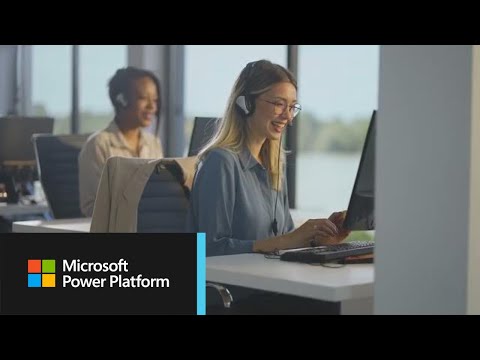 0:01:31
0:01:31
 0:14:34
0:14:34
 0:12:05
0:12:05
 1:52:05
1:52:05