filmov
tv
Intro to AutoHotkey Tutorial | 2+ hours extracted from Intro to AutoHotkey Udemy course for FREE

Показать описание
This is a "special" Intro to AutoHotkey Tutorial in that I looked across all of my videos in my Intro to AutoHotkey Udemy course and extracted those with the most value to people learning AutoHotkey.
This Intro to AutoHotkey tutorial is only about 1/2 of the Intro to AutoHotkey Udemy course. If you like the content I highly recommend you sign-up for the course as the Intro to AutoHotkey course is broken-down into small videos and I provide the scripts to help get you started. You can get a couple below
Learning AutoHotkey is a great investment in yourself and I honestly believe if you learn AutoHotkey you will save more time than you would with virtually any other tool.
Okay, now let's jump into and learn ahk in this great AutoHotkey tutorial!
TLDR: AutoHotkey is a powerful scripting language tool for Windows-based automation that can help you save time and solve complex problems.
1. 00:00 💻 AutoHotkey is a free scripting language tool for Windows-based automation, saving time and money compared to other GUI-based tools.
1.1 Autohotkey is a tool to automate tasks and save time, money, and brainpower.
1.2 Autohotkey is a Windows-based automation tool that can be used to automate tasks, remap keys, use hotstrings, manipulate files and folders, and access the Windows API.
1.3 You can programmatically access programs, controls, web services, and send keystrokes/mouse clicks to automate tasks.
1.4 AutoHotkey is a free scripting language tool created by Chris Mallett that can be used for desktop automation, saving time and money compared to other GUI-based tools.
1.5 AutoHotkey is a lightweight scripting language that uses Windows API to create GUI elements and can be run without installation.
1.6 Create a new AutoHotkey script, set AutoHotkey Studio as the default editor, and change the file associations to edit instead of run.
2. 17:08 💻 Compartmentalizing scripts into one main script and separate scripts, using directives, and debugging with message boxes are great ways to manage and debug scripts.
2.1 Set the default values to "ForceSingleInstance" to ensure only one version of the script is running.
2.2 Compiling scripts and using message boxes to debug are great ways to stop a script and see what's going on.
2.3 Double-clicking a script in Logit can show variables and their contents, and multiple scripts can be used depending on the situation.
2.4 Having two separate scripts allows for more than one message box to be visible at a given time and prevents the main script from being too long.
2.5 Compartmentalizing scripts into one main script and separate scripts allows for independent threading and easier management.
2.6 Directives are settings for scripts, with positional directives affecting only the section they are in and non-positional directives affecting the entire script.
3. 31:06 🤓 Set up Hotstrings for quick and reliable text replacement with two colons followed by an abbreviation!
3.1 String split is a command or function used to separate a string into an array, with a delimiter such as a comma.
3.2 Autohotkey has built-in functions, directives, and commands that can be used to execute tasks quickly and efficiently.
3.3 Storing a variable with a value and referencing it requires a hotkey to trigger it, or breaking it out into its own script.
3.4 You can reference variables in a message box by wrapping them in percent signs or by putting a percent sign after the command/function and everything to the right of it is an expression.
3.5 Hot strings are a great way to be more productive and simplify your life, and can be set up with two colons followed by an abbreviation.
3.6 Hotstrings allow for quick and reliable text replacement, including multi-line and capitalization, with the option to remove spaces and add comments.
4. 44:51 🔑 Create hotkeys and hotstrings to quickly launch programs, webpages, and emails with Windows key + letter, and use the file select command to easily select multiple files.
5. 01:03:02 🤔 Automating with AutoHotkey requires understanding of variables, logic operators, and curly braces.
7. 02:02:24 💻 Autohotkey can help you save time and solve complex problems with its built-in variables, special characters, and looping capabilities.
8. 02:17:11 💻 Reboot Windows and use message boxes and error levels to debug your code when seeking help on forums.
This Intro to AutoHotkey tutorial is only about 1/2 of the Intro to AutoHotkey Udemy course. If you like the content I highly recommend you sign-up for the course as the Intro to AutoHotkey course is broken-down into small videos and I provide the scripts to help get you started. You can get a couple below
Learning AutoHotkey is a great investment in yourself and I honestly believe if you learn AutoHotkey you will save more time than you would with virtually any other tool.
Okay, now let's jump into and learn ahk in this great AutoHotkey tutorial!
TLDR: AutoHotkey is a powerful scripting language tool for Windows-based automation that can help you save time and solve complex problems.
1. 00:00 💻 AutoHotkey is a free scripting language tool for Windows-based automation, saving time and money compared to other GUI-based tools.
1.1 Autohotkey is a tool to automate tasks and save time, money, and brainpower.
1.2 Autohotkey is a Windows-based automation tool that can be used to automate tasks, remap keys, use hotstrings, manipulate files and folders, and access the Windows API.
1.3 You can programmatically access programs, controls, web services, and send keystrokes/mouse clicks to automate tasks.
1.4 AutoHotkey is a free scripting language tool created by Chris Mallett that can be used for desktop automation, saving time and money compared to other GUI-based tools.
1.5 AutoHotkey is a lightweight scripting language that uses Windows API to create GUI elements and can be run without installation.
1.6 Create a new AutoHotkey script, set AutoHotkey Studio as the default editor, and change the file associations to edit instead of run.
2. 17:08 💻 Compartmentalizing scripts into one main script and separate scripts, using directives, and debugging with message boxes are great ways to manage and debug scripts.
2.1 Set the default values to "ForceSingleInstance" to ensure only one version of the script is running.
2.2 Compiling scripts and using message boxes to debug are great ways to stop a script and see what's going on.
2.3 Double-clicking a script in Logit can show variables and their contents, and multiple scripts can be used depending on the situation.
2.4 Having two separate scripts allows for more than one message box to be visible at a given time and prevents the main script from being too long.
2.5 Compartmentalizing scripts into one main script and separate scripts allows for independent threading and easier management.
2.6 Directives are settings for scripts, with positional directives affecting only the section they are in and non-positional directives affecting the entire script.
3. 31:06 🤓 Set up Hotstrings for quick and reliable text replacement with two colons followed by an abbreviation!
3.1 String split is a command or function used to separate a string into an array, with a delimiter such as a comma.
3.2 Autohotkey has built-in functions, directives, and commands that can be used to execute tasks quickly and efficiently.
3.3 Storing a variable with a value and referencing it requires a hotkey to trigger it, or breaking it out into its own script.
3.4 You can reference variables in a message box by wrapping them in percent signs or by putting a percent sign after the command/function and everything to the right of it is an expression.
3.5 Hot strings are a great way to be more productive and simplify your life, and can be set up with two colons followed by an abbreviation.
3.6 Hotstrings allow for quick and reliable text replacement, including multi-line and capitalization, with the option to remove spaces and add comments.
4. 44:51 🔑 Create hotkeys and hotstrings to quickly launch programs, webpages, and emails with Windows key + letter, and use the file select command to easily select multiple files.
5. 01:03:02 🤔 Automating with AutoHotkey requires understanding of variables, logic operators, and curly braces.
7. 02:02:24 💻 Autohotkey can help you save time and solve complex problems with its built-in variables, special characters, and looping capabilities.
8. 02:17:11 💻 Reboot Windows and use message boxes and error levels to debug your code when seeking help on forums.
Комментарии
 0:12:10
0:12:10
 0:05:13
0:05:13
 0:17:27
0:17:27
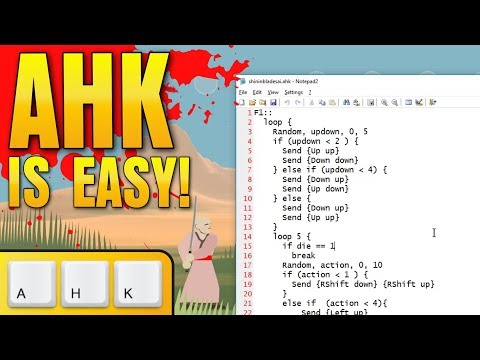 0:07:36
0:07:36
 0:16:52
0:16:52
 0:02:12
0:02:12
 0:16:12
0:16:12
 1:00:01
1:00:01
 0:25:57
0:25:57
 1:23:55
1:23:55
 2:25:13
2:25:13
 0:16:44
0:16:44
 2:14:12
2:14:12
 0:07:59
0:07:59
![[AHK] The Complete](https://i.ytimg.com/vi/lzo9HmPG5To/hqdefault.jpg) 0:11:59
0:11:59
 0:00:07
0:00:07
 0:12:09
0:12:09
 0:34:33
0:34:33
 0:07:07
0:07:07
 0:13:38
0:13:38
 0:02:39
0:02:39
 0:11:45
0:11:45
 0:02:19
0:02:19
 0:04:26
0:04:26