filmov
tv
How to Update PHP Version in WordPress 2024 [ Within 2 Minute - cPanel Method ]
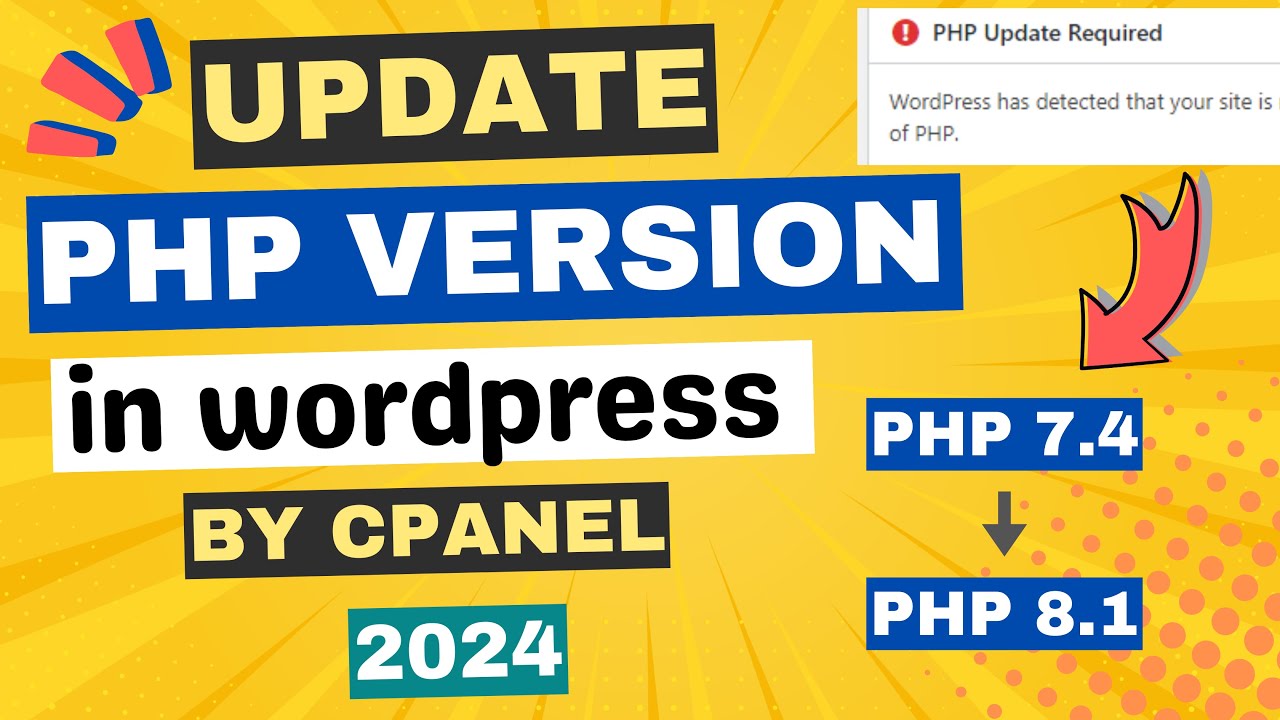
Показать описание
Are you looking to enhance the security, performance, and feature support of your WordPress website? One crucial step you shouldn't overlook is updating your PHP version. In this guide, we'll walk you through the process of updating the PHP version in your WordPress site, ensuring it stays secure and runs smoothly.
Why Update PHP Version in WordPress?
Before we delve into the steps, let's understand why updating your PHP version is essential for your WordPress site. PHP serves as the scripting language behind WordPress, powering its functionality. By keeping PHP up to date, you ensure that your site remains secure against vulnerabilities, operates efficiently, and stays compatible with the latest features and plugins.
Checking the Current PHP Version
The first step is to check the current PHP version of your WordPress website. Here's how:
Log in to your WordPress admin panel.
Navigate to the "Tools" section and click on "Site Health."
Select "Info" to view detailed server information, including the PHP version.
Updating the PHP Version
Once you've identified the current PHP version, it's time to update it. Follow these steps:
Log in to your cPanel or hosting control panel.
In the search box, type "PHP" and click on "Select PHP Version."
You'll see the current PHP version displayed. Choose the updated version from the available options.
Click on "Apply" to save the changes.
Verifying the PHP Version Update
After applying the changes, it's crucial to verify that the PHP version has been successfully updated. Here's how:
Return to your WordPress admin panel.
Navigate to the "Tools" section and click on "Site Health."
Check the server information to confirm the updated PHP version.
Conclusion
Updating the PHP version of your WordPress website is a simple yet essential task that can significantly impact its security and performance. By following the steps outlined in this guide, you can ensure that your site remains secure, runs smoothly, and stays compatible with the latest WordPress features and plugins.
If you have any questions or encounter any issues during the process, feel free to leave a comment below. Don't forget to like the video and subscribe to our channel for more helpful tips and tutorials.
~~~~~
Why Update PHP Version in WordPress?
Before we delve into the steps, let's understand why updating your PHP version is essential for your WordPress site. PHP serves as the scripting language behind WordPress, powering its functionality. By keeping PHP up to date, you ensure that your site remains secure against vulnerabilities, operates efficiently, and stays compatible with the latest features and plugins.
Checking the Current PHP Version
The first step is to check the current PHP version of your WordPress website. Here's how:
Log in to your WordPress admin panel.
Navigate to the "Tools" section and click on "Site Health."
Select "Info" to view detailed server information, including the PHP version.
Updating the PHP Version
Once you've identified the current PHP version, it's time to update it. Follow these steps:
Log in to your cPanel or hosting control panel.
In the search box, type "PHP" and click on "Select PHP Version."
You'll see the current PHP version displayed. Choose the updated version from the available options.
Click on "Apply" to save the changes.
Verifying the PHP Version Update
After applying the changes, it's crucial to verify that the PHP version has been successfully updated. Here's how:
Return to your WordPress admin panel.
Navigate to the "Tools" section and click on "Site Health."
Check the server information to confirm the updated PHP version.
Conclusion
Updating the PHP version of your WordPress website is a simple yet essential task that can significantly impact its security and performance. By following the steps outlined in this guide, you can ensure that your site remains secure, runs smoothly, and stays compatible with the latest WordPress features and plugins.
If you have any questions or encounter any issues during the process, feel free to leave a comment below. Don't forget to like the video and subscribe to our channel for more helpful tips and tutorials.
~~~~~
Комментарии
 0:08:26
0:08:26
 0:04:42
0:04:42
 0:01:33
0:01:33
 0:02:38
0:02:38
 0:03:17
0:03:17
 0:03:59
0:03:59
 0:06:26
0:06:26
 0:06:49
0:06:49
 0:05:22
0:05:22
 0:02:08
0:02:08
 0:06:39
0:06:39
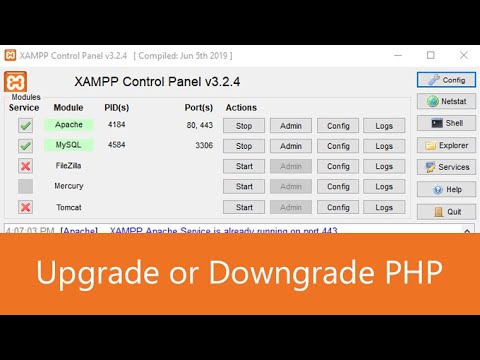 0:08:38
0:08:38
 0:01:28
0:01:28
 0:07:10
0:07:10
 0:08:02
0:08:02
 0:03:46
0:03:46
 0:05:33
0:05:33
 0:01:01
0:01:01
 0:03:00
0:03:00
 0:06:36
0:06:36
 0:02:12
0:02:12
 0:02:28
0:02:28
 0:03:07
0:03:07
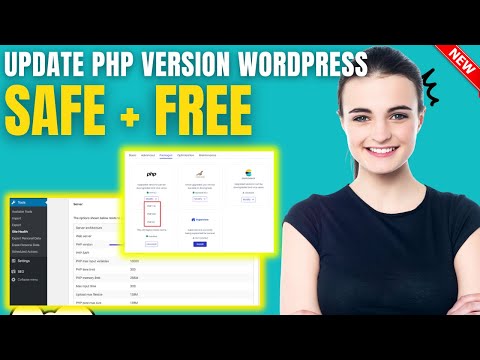 0:01:50
0:01:50