filmov
tv
How to Change Username (Account Name) in Windows 11

Показать описание
This video guide about how to change username in windows 11.
There can be various reasons to change your account name in Windows 11, such as personalization, privacy, or updating the username to reflect a new identity.
How to Change Username in Laptop and Desktop PC using Windows 11?
Steps to change username in Windows 11:
1. Open Control Panel app by searching on Windows Taskbar.
2. In Control Panel, click on "User Accounts".
3. Click on "Change Account Name" and enter your new username.
4. Click on "Change Name" Button.
You should now know how to change username in windows 11. If you still facing issue changing account name, don't be afraid to leave a question below in comments section, and I'll be sure to answer.
#changeusername
#windows11
#windows11tips
#techrelatedtips
There can be various reasons to change your account name in Windows 11, such as personalization, privacy, or updating the username to reflect a new identity.
How to Change Username in Laptop and Desktop PC using Windows 11?
Steps to change username in Windows 11:
1. Open Control Panel app by searching on Windows Taskbar.
2. In Control Panel, click on "User Accounts".
3. Click on "Change Account Name" and enter your new username.
4. Click on "Change Name" Button.
You should now know how to change username in windows 11. If you still facing issue changing account name, don't be afraid to leave a question below in comments section, and I'll be sure to answer.
#changeusername
#windows11
#windows11tips
#techrelatedtips
How to Change Username (Account Name) in Windows 11
Change Linux Username & Hostname
How To Change @ Username On X (Twitter) - Full Guide
#23 How to Change Username in GitHub Account? | Understand The Side-Effects
How To Change Your Username / Computer Name In Windows 10
How To Change Twitter Username and Name (Change @ Name) - Mobile + Computer
How to Change Username on Facebook - Full Guide
How To Change Username On Spotify
How to Change Account Profile Name on Windows 11
How to Change Instagram Username (2022 Updated)
How To Change Username On Minecraft (Easy Guide) | Change Your Minecraft Name
How to change username account using command prompt Windows 10
How to change Youtube handle name - on pc 2024 (@username)
how to change username in windows 10 | laptop me username kaise change kare | change pc name
How to Change Username on Facebook
How to Change Your Discord Username - New Usernames
How To Change Your Roblox Username (Full Guide) | Change Roblox Gamertag
How To Change Steam Username - (Tutorial)
macOS - How To Change Username
How To Change Your Minecraft Username
How To Change Username On Facebook
How to change the registered name and account username in Microsoft Windows 10 Pro (1080p)
Change Name on Macbook Pro M1 – Including Login Name & Admin UserName!
How to Change Username on Mac | Macbook Air & Macbook Pro
Комментарии
 0:01:11
0:01:11
 0:04:13
0:04:13
 0:01:40
0:01:40
 0:05:31
0:05:31
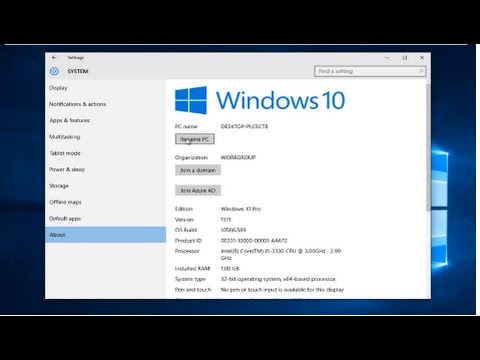 0:01:46
0:01:46
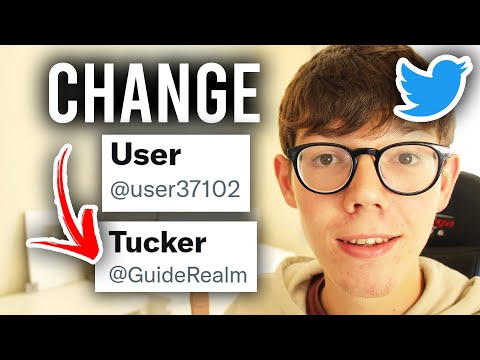 0:02:06
0:02:06
 0:01:55
0:01:55
 0:02:12
0:02:12
 0:01:03
0:01:03
 0:03:05
0:03:05
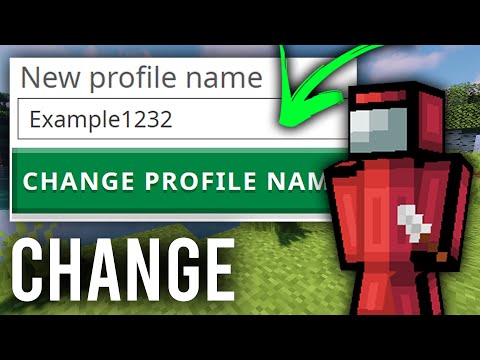 0:02:18
0:02:18
 0:01:24
0:01:24
 0:01:03
0:01:03
 0:02:37
0:02:37
 0:01:35
0:01:35
 0:00:25
0:00:25
 0:04:07
0:04:07
 0:00:42
0:00:42
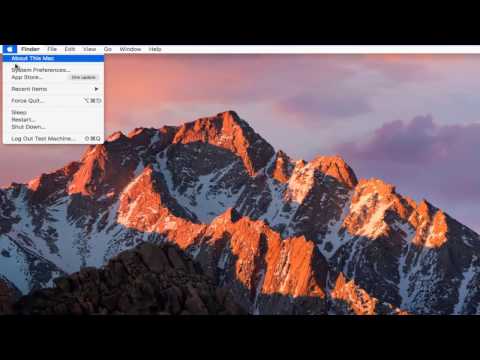 0:02:26
0:02:26
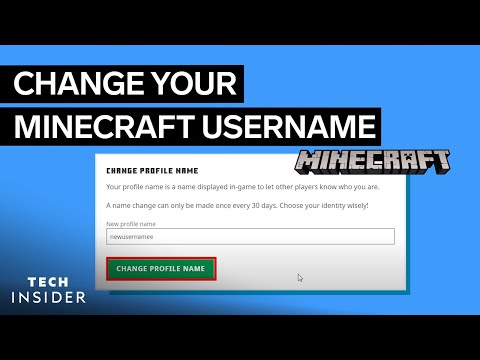 0:01:33
0:01:33
 0:01:45
0:01:45
 0:04:36
0:04:36
 0:02:31
0:02:31
 0:01:48
0:01:48