filmov
tv
App Store Icon Is Missing From iPhone or iPad
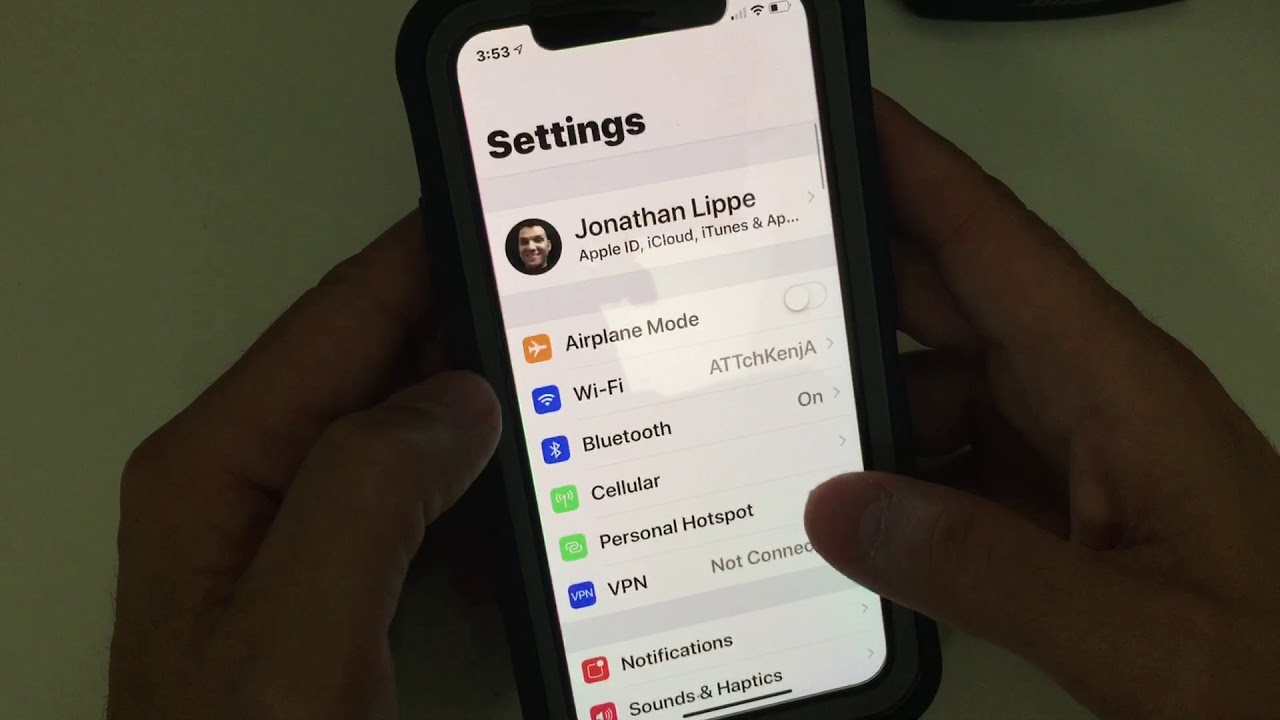
Показать описание
App Store Icon Is Missing From iPhone or iPad
Fix 1 – Double Check Everywhere
Be sure the icon is not in a folder. Check every Home screen and every folder. Also use search to see if you can find it. From the Home screen, swipe all the way to the left screen, then search for “App Store” to see if it appears.
Fix 2 – Check Restrictions
Open “Settings” from the Home screen.
In iOS12 and higher choose “Screen Time” - “Content Privacy & Restrictions” - “Content Privacy” - “Allowed Apps“. In iOS 11 and lower, choose “General” - “Restrictions“.
Ensure “iTunes Store” and you will want to set it to “On“.
Fix 3 – Reset Home Screen
It is possible that the icon is on a different home screen or in a folder. Look on other screens and within folders. If you still can’t find it, try resetting the home screen by selecting “Settings” - “General “- “Reset” - “Reset Home Screen Layout“. This should return your icons to default settings and restore the App Store icon.
Note: If your iPad was provided to you by the organization you work for or a school, it is possible there is software on the device that locks access to the App Store. Ask your IT department for access if you feel this might be the case.
Fix 1 – Double Check Everywhere
Be sure the icon is not in a folder. Check every Home screen and every folder. Also use search to see if you can find it. From the Home screen, swipe all the way to the left screen, then search for “App Store” to see if it appears.
Fix 2 – Check Restrictions
Open “Settings” from the Home screen.
In iOS12 and higher choose “Screen Time” - “Content Privacy & Restrictions” - “Content Privacy” - “Allowed Apps“. In iOS 11 and lower, choose “General” - “Restrictions“.
Ensure “iTunes Store” and you will want to set it to “On“.
Fix 3 – Reset Home Screen
It is possible that the icon is on a different home screen or in a folder. Look on other screens and within folders. If you still can’t find it, try resetting the home screen by selecting “Settings” - “General “- “Reset” - “Reset Home Screen Layout“. This should return your icons to default settings and restore the App Store icon.
Note: If your iPad was provided to you by the organization you work for or a school, it is possible there is software on the device that locks access to the App Store. Ask your IT department for access if you feel this might be the case.
Комментарии
 0:01:51
0:01:51
 0:03:10
0:03:10
 0:01:12
0:01:12
 0:01:36
0:01:36
 0:00:59
0:00:59
 0:02:20
0:02:20
 0:01:25
0:01:25
 0:01:18
0:01:18
 0:00:37
0:00:37
 0:01:02
0:01:02
 0:01:35
0:01:35
 0:04:20
0:04:20
 0:02:16
0:02:16
 0:01:53
0:01:53
 0:00:48
0:00:48
 0:01:43
0:01:43
 0:01:18
0:01:18
 0:02:19
0:02:19
 0:01:29
0:01:29
 0:01:19
0:01:19
 0:00:30
0:00:30
 0:02:32
0:02:32
 0:01:22
0:01:22
 0:01:30
0:01:30