filmov
tv
How to Force Delete Corrupted Folder Windows 10
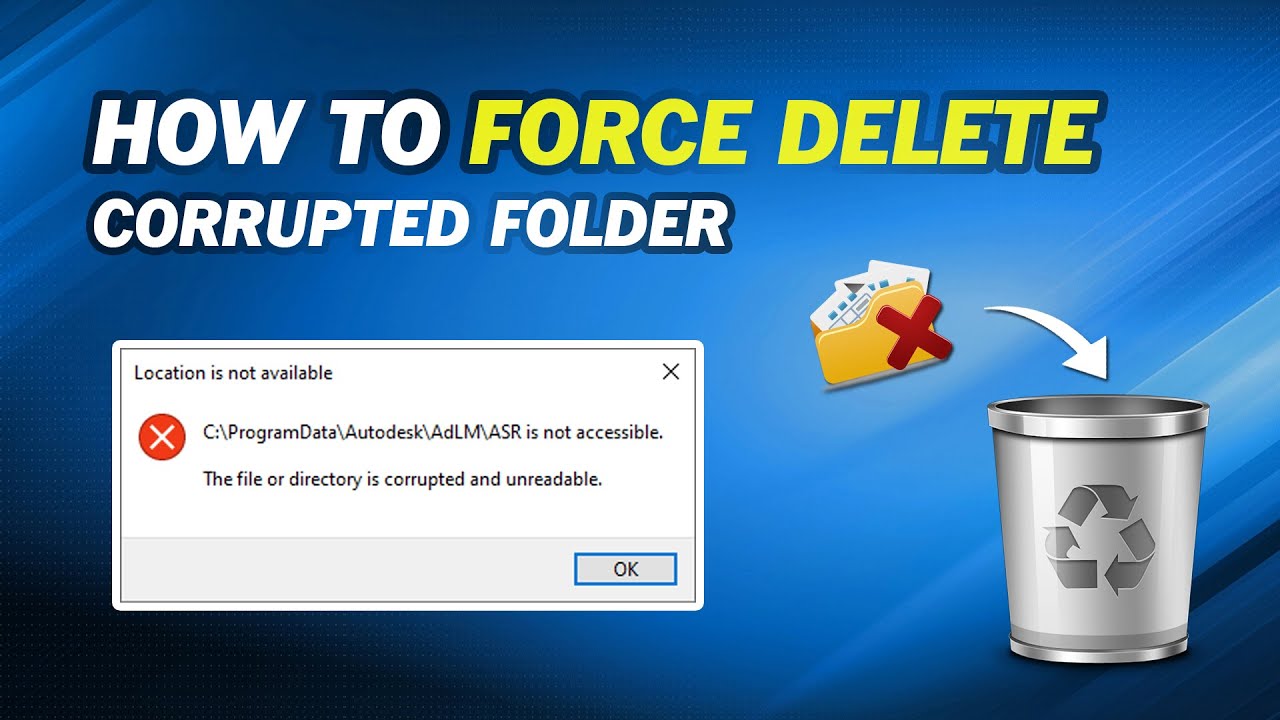
Показать описание
-----------------------------------------------------------
✅ 【Force delete Folder Windows 10】
⏰ 0:00 Start
⏰ 0:50 Method 1. Use DEL Command
⏰ 1:39 Method 2. Run Windows 10 in Safe Mode
⏰ 2:32 Method 3. Turn to a Free Shredder
-----------------------------------------------------------
✅ 【Detail】
⏰ 0:50 Method 1. Use DEL Command
Command Prompt, can complete many operations, including force delete file, check hard disk drive, format disk partition, and so on. Let’s open the command prompt first.
1. Input cmd in the search box and run CMD as administrator.
2. In the new window, type "del /f /q /a the file directory"and hit "Enter" key.
★Notes:
/f: Force delete the folders or files
/q: Quiet mode. Turn off the delete affirmation.
/a: Delete archived files and folders.
⏰ 1:39 Method 2. Run Windows 10 in Safe Mode
To get into Safe Mode you can,
1. Click Start - Settings - Update & Security - Recovery. And select "Restart now" under Advanced Startup to enter the Windows recovery environment.
2. Click Troubleshoot - Startup Settings - Restart.
3. In the Startup Settings window, you can press F4 or F5 to boot into safe mode in Windows 10.
4. Find the corrupted file or folder and delete them in Windows 10 safe mode.
5. Restart Windows 10 and your computer will exit safe mode automatically.
⏰ 2:32 Method 3. Turn to a Free Shredder
If the previous method did not work, you can turn to an easy-to-use and safe file shredder - AOMEI Partition Assistant Standard. As a totally free and extremely powerful partition manager, it can help you forcibly delete the corrupted folders or files in windows 10.
The "Shred files" function will make the folders or files contain nothing, and once the folders are deleted, it's hard to restore even using data recovery software. Please make sure you really want to force delete the corrupted folders or files.
1. Run AOMEI Partition Assistant Standard. In the main console, click "All Tools" and select "Shred Files".
2. In the small window, click "Add Files" or "Add Folder" to choose the file or folder you want to delete forcibly.
3. Choose "Write Zero" as the shredding method. The other three shredding ways are only supported in the Professional edition.
4. Click the "Shred" button and you will be mentioned in a confirmation note, click "Yes".
Комментарии
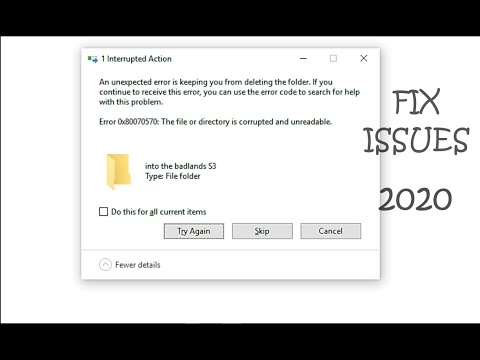 0:02:43
0:02:43
 0:04:25
0:04:25
 0:04:13
0:04:13
 0:01:15
0:01:15
 0:06:29
0:06:29
 0:03:42
0:03:42
 0:09:13
0:09:13
 0:01:46
0:01:46
 0:03:32
0:03:32
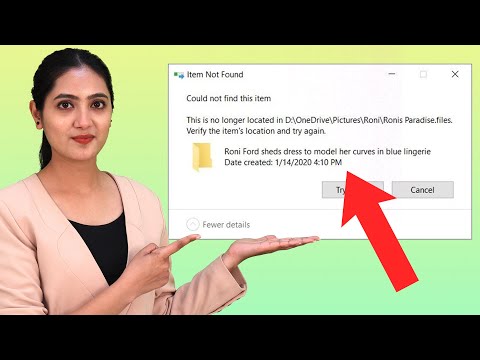 0:02:15
0:02:15
 0:00:38
0:00:38
![[Solved] Unable to](https://i.ytimg.com/vi/DlKDi7HQ5Y8/hqdefault.jpg) 0:03:53
0:03:53
 0:07:52
0:07:52
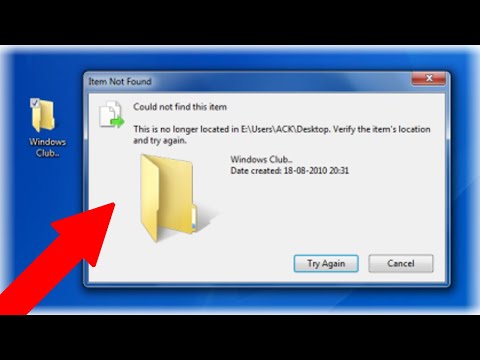 0:04:44
0:04:44
 0:06:07
0:06:07
 0:03:20
0:03:20
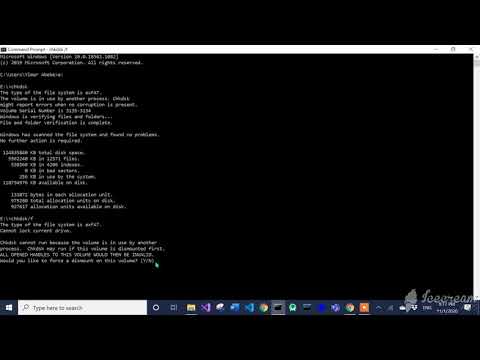 0:03:27
0:03:27
 0:16:19
0:16:19
 0:00:33
0:00:33
 0:10:48
0:10:48
 0:03:47
0:03:47
 0:04:56
0:04:56
 0:00:47
0:00:47
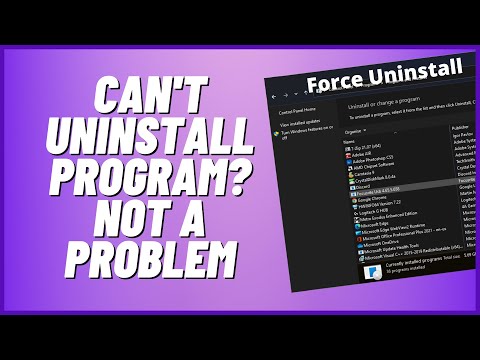 0:09:54
0:09:54