filmov
tv
Tips to free up space on Android 11 phone
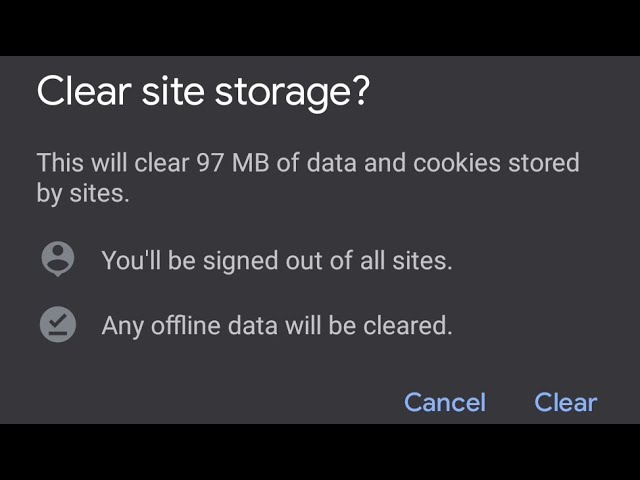
Показать описание
3 different ways to clear space on Android 11 phone
Tip number 1 - remove Junk files, duplicate files and unused apps
So go to settings
Then tap on storage
Tap on Manage storage
Here you will see the list of Junk files, duplicate files, Old screenshots, media files, unused apps and downloaded files.
You can start by cleaning your junk files so tap on Clean under Junk files.
You can also tap on select under duplicate files then select the duplicate file you want to remove then tap delete
Now tap continue
then delete
You can also remove the apps that haven't been used in over four weeks.
So tap on Select under "You unused apps"
Select one of your unused apps, for example i will remove Epic!
Then tap Uninstall.
Then ok.
Tip number 2 - Clear site storage.
So open "Google Chrome"
Tap on the 3 dots on the top right side of the screen.
And choose settings
Scroll up and tap on Site settings
Scroll up then tap on storage.
Here you will see the list of websites you have visited in the past and next to each website the amount of storage used.
Now tap on "clear site storage" at the bottom of the screen.
Then clear.
This action may take few seconds to complete and it will free up a lot of space on your phone.
Tip number 3
clear cache for your Apps
So go to settings.
Then tap on "Apps and notifications"
Tap on "See all apps"
Select one of the apps you use a lot for example BBC sounds
Tap on Storage and cache
As you can see BBC sounds is storing 51 Mega bytes of cache.
To clear it, tap on "Clear cache"
You can do the same for all other apps.
#Android11
#TipsForAndroid11
#FreeSpaceAndroid11
Tip number 1 - remove Junk files, duplicate files and unused apps
So go to settings
Then tap on storage
Tap on Manage storage
Here you will see the list of Junk files, duplicate files, Old screenshots, media files, unused apps and downloaded files.
You can start by cleaning your junk files so tap on Clean under Junk files.
You can also tap on select under duplicate files then select the duplicate file you want to remove then tap delete
Now tap continue
then delete
You can also remove the apps that haven't been used in over four weeks.
So tap on Select under "You unused apps"
Select one of your unused apps, for example i will remove Epic!
Then tap Uninstall.
Then ok.
Tip number 2 - Clear site storage.
So open "Google Chrome"
Tap on the 3 dots on the top right side of the screen.
And choose settings
Scroll up and tap on Site settings
Scroll up then tap on storage.
Here you will see the list of websites you have visited in the past and next to each website the amount of storage used.
Now tap on "clear site storage" at the bottom of the screen.
Then clear.
This action may take few seconds to complete and it will free up a lot of space on your phone.
Tip number 3
clear cache for your Apps
So go to settings.
Then tap on "Apps and notifications"
Tap on "See all apps"
Select one of the apps you use a lot for example BBC sounds
Tap on Storage and cache
As you can see BBC sounds is storing 51 Mega bytes of cache.
To clear it, tap on "Clear cache"
You can do the same for all other apps.
#Android11
#TipsForAndroid11
#FreeSpaceAndroid11
 0:04:04
0:04:04
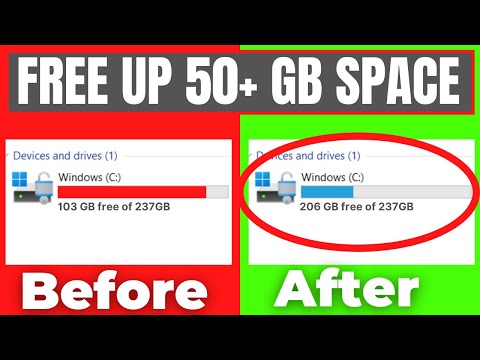 0:04:45
0:04:45
 0:03:55
0:03:55
 0:00:30
0:00:30
 0:00:25
0:00:25
 0:00:30
0:00:30
 0:05:01
0:05:01
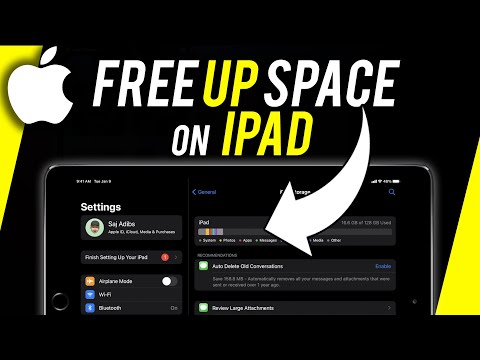 0:04:26
0:04:26
 0:14:14
0:14:14
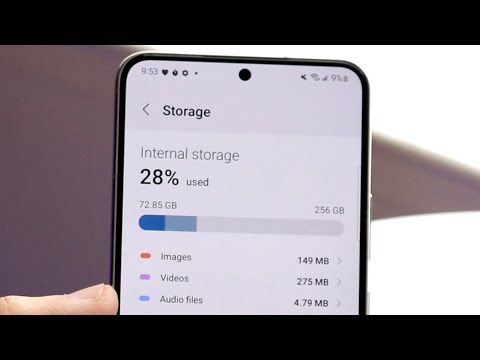 0:04:03
0:04:03
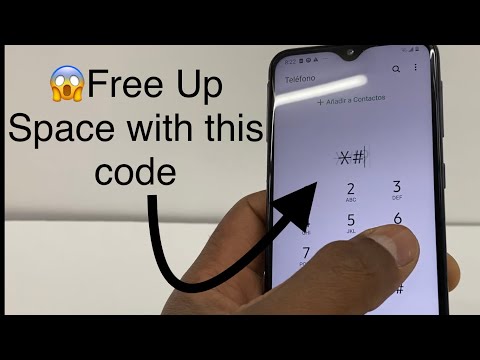 0:03:32
0:03:32
 0:13:02
0:13:02
 0:09:15
0:09:15
 0:00:46
0:00:46
 0:00:30
0:00:30
 0:09:06
0:09:06
 0:00:15
0:00:15
 0:02:54
0:02:54
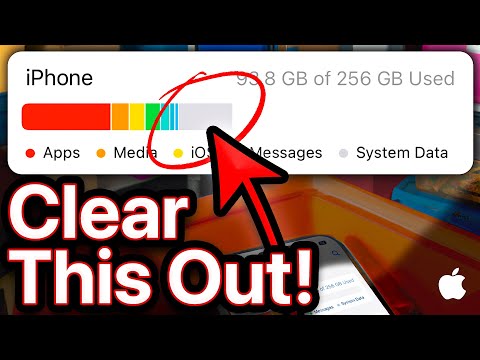 0:13:16
0:13:16
 0:10:02
0:10:02
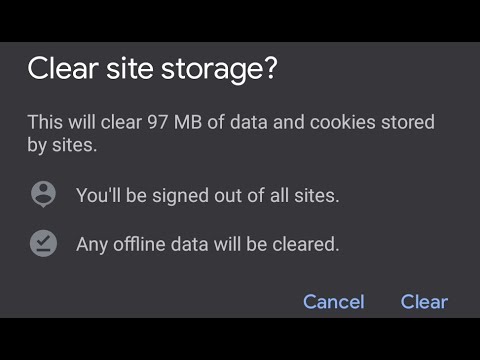 0:03:03
0:03:03
 0:04:28
0:04:28
 0:00:13
0:00:13
 0:13:11
0:13:11