filmov
tv
MySQL Database connection in java 12 using eclipse 2019

Показать описание
In this video I going to show you how to connect java 12 application with MySql database
I have already maded on video on java database connection with mysql but that was on java 8
the method which I had used on that video will not work on java 10 onwords.
So In this video I will show you method which will work on all the version of java
For connecting java application with the mysql database, you need to follow 5 steps to perform database connectivity.
In this example we are using MySql as the database. So we need to know following informations for the mysql database:
Connection URL: The connection URL for the mysql database is jdbc:mysql://localhost:3306/test where jdbc is the API, mysql is the database, localhost is the server name on which mysql is running, we may also use IP address, 3306 is the port number and test is the database name. We may use any database, in such case, you need to replace the test with your database name.
Username: The default username for the mysql database is root.
Password: The default password for the mysql database is ""(blank).Password is given by the user at the time of installing the mysql database. In this example, we are going to use "" as the password.
Let's first create a table in the mysql database, but before creating table, we need to create database first.
create database test;
use test;
create table user(user_id int primary key, user_name varchar(100), user_email varchar(100), user_password text);
-----------------------------------
Two ways to load the jar file:
set classpath
1) Import as I have shown In this video from IDE
2) set classpath:
There are two ways to set the classpath:
temporary
permanent
How to set the temporary classpath
open command prompt and write:
How to set the permanent classpath
Follow along with me In this video to learn each and every thing I have explained in details
#JAVA12 #MySQL
I have already maded on video on java database connection with mysql but that was on java 8
the method which I had used on that video will not work on java 10 onwords.
So In this video I will show you method which will work on all the version of java
For connecting java application with the mysql database, you need to follow 5 steps to perform database connectivity.
In this example we are using MySql as the database. So we need to know following informations for the mysql database:
Connection URL: The connection URL for the mysql database is jdbc:mysql://localhost:3306/test where jdbc is the API, mysql is the database, localhost is the server name on which mysql is running, we may also use IP address, 3306 is the port number and test is the database name. We may use any database, in such case, you need to replace the test with your database name.
Username: The default username for the mysql database is root.
Password: The default password for the mysql database is ""(blank).Password is given by the user at the time of installing the mysql database. In this example, we are going to use "" as the password.
Let's first create a table in the mysql database, but before creating table, we need to create database first.
create database test;
use test;
create table user(user_id int primary key, user_name varchar(100), user_email varchar(100), user_password text);
-----------------------------------
Two ways to load the jar file:
set classpath
1) Import as I have shown In this video from IDE
2) set classpath:
There are two ways to set the classpath:
temporary
permanent
How to set the temporary classpath
open command prompt and write:
How to set the permanent classpath
Follow along with me In this video to learn each and every thing I have explained in details
#JAVA12 #MySQL
Комментарии
 0:09:12
0:09:12
 0:20:34
0:20:34
 0:32:47
0:32:47
 0:29:55
0:29:55
 0:43:26
0:43:26
 0:08:26
0:08:26
 0:11:06
0:11:06
 0:22:11
0:22:11
 1:06:03
1:06:03
 0:10:43
0:10:43
 0:10:48
0:10:48
 0:11:30
0:11:30
 0:19:26
0:19:26
 0:00:29
0:00:29
 0:12:00
0:12:00
 0:20:56
0:20:56
 0:05:27
0:05:27
 0:21:27
0:21:27
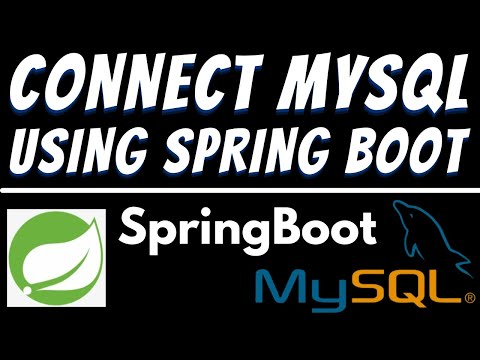 0:11:40
0:11:40
 0:10:44
0:10:44
 0:16:38
0:16:38
 0:22:48
0:22:48
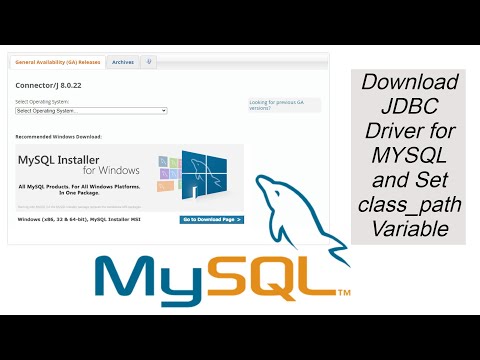 0:02:51
0:02:51
 0:13:03
0:13:03