filmov
tv
How to Get Back Old/Original Microsoft Edge Browser After Installing Microsoft Edge Chromium

Показать описание
How to Get Back Old/Original Microsoft Edge Browser After Installing Microsoft Edge Chromium.
Like the legacy Edge browser? Here's a simple way to keep or restore the old Edge browser after install the Edge Chromium browser.
If you’ve decided to (or are thinking about) installing Microsoft’s new Chromium-based Edge browser, you should be aware that it will replace the “old” Microsoft Edge legacy on your Windows 10 PC. The Taskbar icon, the icon on the desktop, and the Start Menu links for the legacy Microsoft Edge will all be gone upon install of Microsoft’s latest browser.
This is by design, as Microsoft’s new Edge browser is much more modern and comes with better features when compared to legacy Edge. Microsoft essentially wants to put its new browser front and center and “hide” the legacy browser. However, that doesn’t mean that the old Edge was removed entirely from your PC. It’s still there, and with a few tweaks, you can still access the old legacy Edge. Here’s how.
Microsoft finally released the all the new Edge Chromium browser. In case you are wondering, the new browser is just called Edge and not Edge Chromium. However, since the browser is built based on the open-source Chromium project, that is what it is called. This also makes it easy to differentiate between the legacy and new Edge browsers.
Compared to the old Edge browser, the new browser is much faster, snappier, and highly compatible with new web technologies. You can download and install the new Edge browser like any other software in Windows 10.
Though downloading and install the Edge browser is a pretty simple matter, the only download side is that it will remove the old Edge browser. If you are still using the old Edge browser and would like to keep it around, you need to make some simple registry changes. Once those changes are made, you can keep or even get back the old Edge browser even after installing the Edge Chromium browser. Let me show how it's done.
This tutorial will apply for computers, laptops, desktops,and tablets running the Windows 10 operating system (Home, Professional, Enterprise, Education) from all supported hardware manufactures, like Dell, HP, Acer, Asus, Toshiba,Lenovo, and Samsung).
Like the legacy Edge browser? Here's a simple way to keep or restore the old Edge browser after install the Edge Chromium browser.
If you’ve decided to (or are thinking about) installing Microsoft’s new Chromium-based Edge browser, you should be aware that it will replace the “old” Microsoft Edge legacy on your Windows 10 PC. The Taskbar icon, the icon on the desktop, and the Start Menu links for the legacy Microsoft Edge will all be gone upon install of Microsoft’s latest browser.
This is by design, as Microsoft’s new Edge browser is much more modern and comes with better features when compared to legacy Edge. Microsoft essentially wants to put its new browser front and center and “hide” the legacy browser. However, that doesn’t mean that the old Edge was removed entirely from your PC. It’s still there, and with a few tweaks, you can still access the old legacy Edge. Here’s how.
Microsoft finally released the all the new Edge Chromium browser. In case you are wondering, the new browser is just called Edge and not Edge Chromium. However, since the browser is built based on the open-source Chromium project, that is what it is called. This also makes it easy to differentiate between the legacy and new Edge browsers.
Compared to the old Edge browser, the new browser is much faster, snappier, and highly compatible with new web technologies. You can download and install the new Edge browser like any other software in Windows 10.
Though downloading and install the Edge browser is a pretty simple matter, the only download side is that it will remove the old Edge browser. If you are still using the old Edge browser and would like to keep it around, you need to make some simple registry changes. Once those changes are made, you can keep or even get back the old Edge browser even after installing the Edge Chromium browser. Let me show how it's done.
This tutorial will apply for computers, laptops, desktops,and tablets running the Windows 10 operating system (Home, Professional, Enterprise, Education) from all supported hardware manufactures, like Dell, HP, Acer, Asus, Toshiba,Lenovo, and Samsung).
Комментарии
 0:00:53
0:00:53
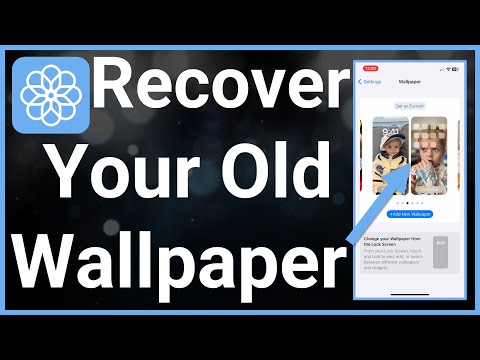 0:01:40
0:01:40
 0:02:26
0:02:26
 0:00:27
0:00:27
 0:00:24
0:00:24
 0:00:51
0:00:51
 0:01:44
0:01:44
 0:02:39
0:02:39
 0:00:13
0:00:13
 0:00:38
0:00:38
 0:00:49
0:00:49
 0:07:01
0:07:01
 0:02:59
0:02:59
 0:01:26
0:01:26
 0:01:59
0:01:59
 0:01:55
0:01:55
 0:04:58
0:04:58
 0:00:24
0:00:24
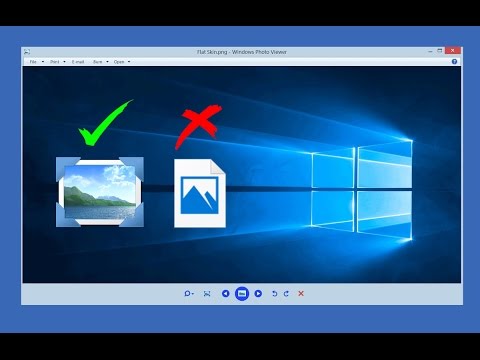 0:01:30
0:01:30
 0:01:10
0:01:10
 0:03:16
0:03:16
 0:00:08
0:00:08
 0:01:32
0:01:32
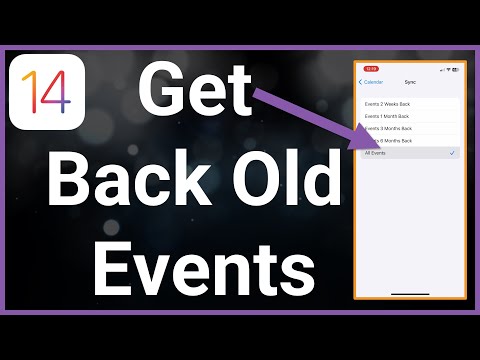 0:01:11
0:01:11