filmov
tv
Creating your first aspnet mvc application - Part 3

Показать описание
Text version of the video
Healthy diet is very important both for the body and mind. If you like Aarvi Kitchen recipes, please support by sharing, subscribing and liking our YouTube channel. Hope you can help.
Slides
All ASP .NET MVC Text Articles
All ASP .NET MVC Slides
ASP.NET MVC Playlist
All Dot Net and SQL Server Tutorials in English
All Dot Net and SQL Server Tutorials in Arabic
In this video we will discuss about
2. Understand how mvc request is processed as apposed to webform request
Creating an mvc application:
1. Open visual studio
2. Click File - New Project
3. Select "Web" from "Installed Templates" section
4. Select ASP.NET MVC 4 Web Application
5. Set Name="MVCDemo"
6. Click OK
7. Select "Empty" template. Select "Razor" as the ViewEngine. There are 2 built in view engines - Razor and ASPX. Razor is preferred by most mvc developers. We will discuss about Razor view engine in detail in a later video session.
8. At this point you should have an mvc application created.
Notice that in the solution explorer, you have several folders - Models, Views, Controllers etc. As the names suggest these folders are going to contain Models, Views, and Controllers. We will discuss about Models, Views, and Controllers in a later video session.
Now let's add a controller to our project.
1. Right Click on "Controllers" folder
2. Select Add - Controller
3. Set Controller Name = HomeController
4. Leave rest of the defaults and click "Add"
At this point run the application by pressing CTRL+F5. Notice that you get an error.
To fix this error, we need to add a view with name, "Index". We will discuss about views in detail in a later video session. Let's fix it another way. The following is the function that is automatically added to HomeController class
public ActionResult Index()
{
return View();
}
Change the return type of Index() function from "ActionResult" to "string", and return string "Hello from MVC Application" instead of View().
public string Index()
{
return "Hello from MVC Application";
}
1. In the solution explorer, right click on the project and select "Properties"
2. Click on "Web" tab
3. Select "Use Local IIS Web Server" radio button
5. Finally click on "Create Virtual Directory" button
In the URL "Home" is the name of the controller and "Index" is the method within HomeController class.
So the improtant point to understand is that the URL is mapped to a controller action method. Where as in web applications, the URL is mapped to a physical file. For example, in a web application, if we have to display the same message.
1. We add a webform and in the Page_load() event include Response.Write("Hello from ASP.NET Web Forms Application");
3. The Page load event gets executed and the message string is displayed.
Healthy diet is very important both for the body and mind. If you like Aarvi Kitchen recipes, please support by sharing, subscribing and liking our YouTube channel. Hope you can help.
Slides
All ASP .NET MVC Text Articles
All ASP .NET MVC Slides
ASP.NET MVC Playlist
All Dot Net and SQL Server Tutorials in English
All Dot Net and SQL Server Tutorials in Arabic
In this video we will discuss about
2. Understand how mvc request is processed as apposed to webform request
Creating an mvc application:
1. Open visual studio
2. Click File - New Project
3. Select "Web" from "Installed Templates" section
4. Select ASP.NET MVC 4 Web Application
5. Set Name="MVCDemo"
6. Click OK
7. Select "Empty" template. Select "Razor" as the ViewEngine. There are 2 built in view engines - Razor and ASPX. Razor is preferred by most mvc developers. We will discuss about Razor view engine in detail in a later video session.
8. At this point you should have an mvc application created.
Notice that in the solution explorer, you have several folders - Models, Views, Controllers etc. As the names suggest these folders are going to contain Models, Views, and Controllers. We will discuss about Models, Views, and Controllers in a later video session.
Now let's add a controller to our project.
1. Right Click on "Controllers" folder
2. Select Add - Controller
3. Set Controller Name = HomeController
4. Leave rest of the defaults and click "Add"
At this point run the application by pressing CTRL+F5. Notice that you get an error.
To fix this error, we need to add a view with name, "Index". We will discuss about views in detail in a later video session. Let's fix it another way. The following is the function that is automatically added to HomeController class
public ActionResult Index()
{
return View();
}
Change the return type of Index() function from "ActionResult" to "string", and return string "Hello from MVC Application" instead of View().
public string Index()
{
return "Hello from MVC Application";
}
1. In the solution explorer, right click on the project and select "Properties"
2. Click on "Web" tab
3. Select "Use Local IIS Web Server" radio button
5. Finally click on "Create Virtual Directory" button
In the URL "Home" is the name of the controller and "Index" is the method within HomeController class.
So the improtant point to understand is that the URL is mapped to a controller action method. Where as in web applications, the URL is mapped to a physical file. For example, in a web application, if we have to display the same message.
1. We add a webform and in the Page_load() event include Response.Write("Hello from ASP.NET Web Forms Application");
3. The Page load event gets executed and the message string is displayed.
Комментарии
 0:14:17
0:14:17
 0:53:26
0:53:26
 0:12:30
0:12:30
 1:07:49
1:07:49
 0:08:51
0:08:51
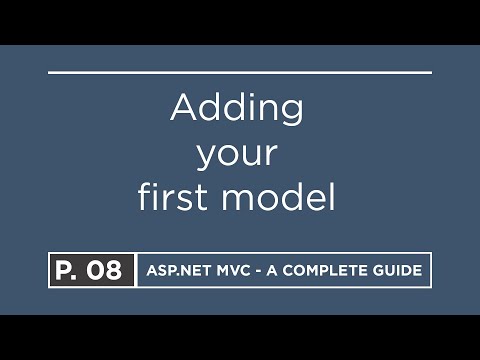 0:03:43
0:03:43
 0:05:54
0:05:54
 0:08:57
0:08:57
 0:41:26
0:41:26
 0:06:02
0:06:02
 0:12:05
0:12:05
 1:08:11
1:08:11
 9:26:04
9:26:04
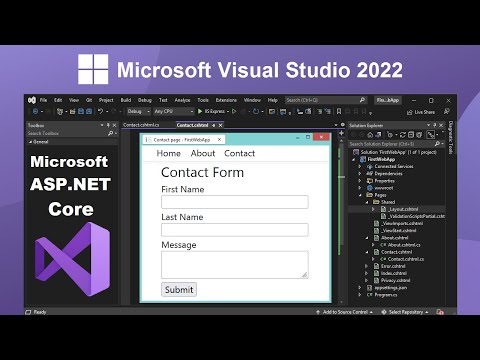 0:11:07
0:11:07
 0:12:22
0:12:22
 0:31:25
0:31:25
 0:04:10
0:04:10
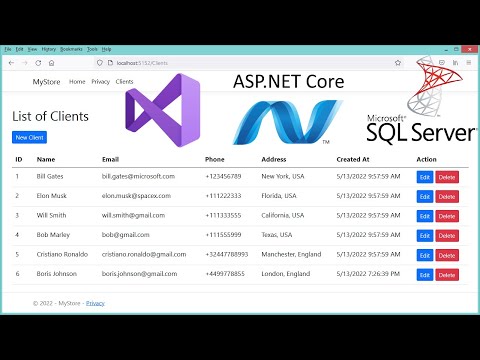 0:36:12
0:36:12
 0:02:45
0:02:45
 0:09:32
0:09:32
 0:17:45
0:17:45
 0:10:35
0:10:35
 1:55:46
1:55:46
 3:07:28
3:07:28