filmov
tv
How To Fix Discord Java Script Error On Start Up

Показать описание
#Discord #Startup #fix #DiscordApp
How To Fix Discord Java script Error on start up
Java script error on startup easily fixed with a few simple deletions and a reinstall of the app. Details below
1. To start, close Discord via the Task Manager (right-click on the Taskbar and select ‘’Task Manager’’, then select the Discord process and click on ‘’End Task’’).
2. Next, right-click on the Windows start menu icon in the bottom left-hand corner of the desktop.
3. In the box that appears, select ”Run.”
4. In the small ”Run” window in the bottom left-hand corner, enter ”%appdata%” into the empty field and click on the ”Run” button below.
5. In the Windows Explorer window that opens, locate the folder named ”Discord.” Right-click on the folder, and click ”Delete” in the contextual list.
6. Return to the Start menu and load up ‘’Run’’ once more.
7. Type ‘’%localappdata%’’ in the field and hit ‘’Run’’.
8. Find the ‘’Discord’’ folder and delete as above by right-clicking on it then selecting ’Delete’’.
9. Relaunch the Discord setup file and follow the steps provided by the installation wizard.
Cheap Windows 10/ Office/ Steam & Gaming Keys available from affiliate links:
Discount code: MIKESUNBOXING 7.5% Off
Thanks for watching! If you want a mikesunboxing classic t shirt or mikesunboxing dual action stylus pen or need some specific advice or help maybe consider becoming a Patreon supporter here:
Most of the items we review can be found in Our Amazon influencer Storefront:
Affiliate links:
Get in touch with us:
Follow us on:
How To Fix Discord Java script Error on start up
Java script error on startup easily fixed with a few simple deletions and a reinstall of the app. Details below
1. To start, close Discord via the Task Manager (right-click on the Taskbar and select ‘’Task Manager’’, then select the Discord process and click on ‘’End Task’’).
2. Next, right-click on the Windows start menu icon in the bottom left-hand corner of the desktop.
3. In the box that appears, select ”Run.”
4. In the small ”Run” window in the bottom left-hand corner, enter ”%appdata%” into the empty field and click on the ”Run” button below.
5. In the Windows Explorer window that opens, locate the folder named ”Discord.” Right-click on the folder, and click ”Delete” in the contextual list.
6. Return to the Start menu and load up ‘’Run’’ once more.
7. Type ‘’%localappdata%’’ in the field and hit ‘’Run’’.
8. Find the ‘’Discord’’ folder and delete as above by right-clicking on it then selecting ’Delete’’.
9. Relaunch the Discord setup file and follow the steps provided by the installation wizard.
Cheap Windows 10/ Office/ Steam & Gaming Keys available from affiliate links:
Discount code: MIKESUNBOXING 7.5% Off
Thanks for watching! If you want a mikesunboxing classic t shirt or mikesunboxing dual action stylus pen or need some specific advice or help maybe consider becoming a Patreon supporter here:
Most of the items we review can be found in Our Amazon influencer Storefront:
Affiliate links:
Get in touch with us:
Follow us on:
Комментарии
 0:04:27
0:04:27
 0:01:02
0:01:02
 0:01:36
0:01:36
 0:02:42
0:02:42
 0:02:00
0:02:00
 0:00:06
0:00:06
 0:02:29
0:02:29
 0:01:07
0:01:07
 0:05:44
0:05:44
 0:00:13
0:00:13
 0:15:35
0:15:35
 0:00:14
0:00:14
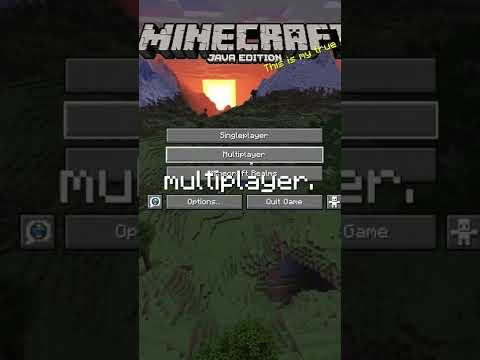 0:00:17
0:00:17
 0:00:27
0:00:27
 0:04:18
0:04:18
 0:00:40
0:00:40
 0:00:29
0:00:29
 0:04:48
0:04:48
 0:03:31
0:03:31
 0:01:52
0:01:52
 0:00:29
0:00:29
 0:00:19
0:00:19
 0:01:35
0:01:35
 0:00:15
0:00:15