filmov
tv
How To Setup Streamlabs OBS Alerts For Followers, Subscribers, Donation, and Alert Variations!
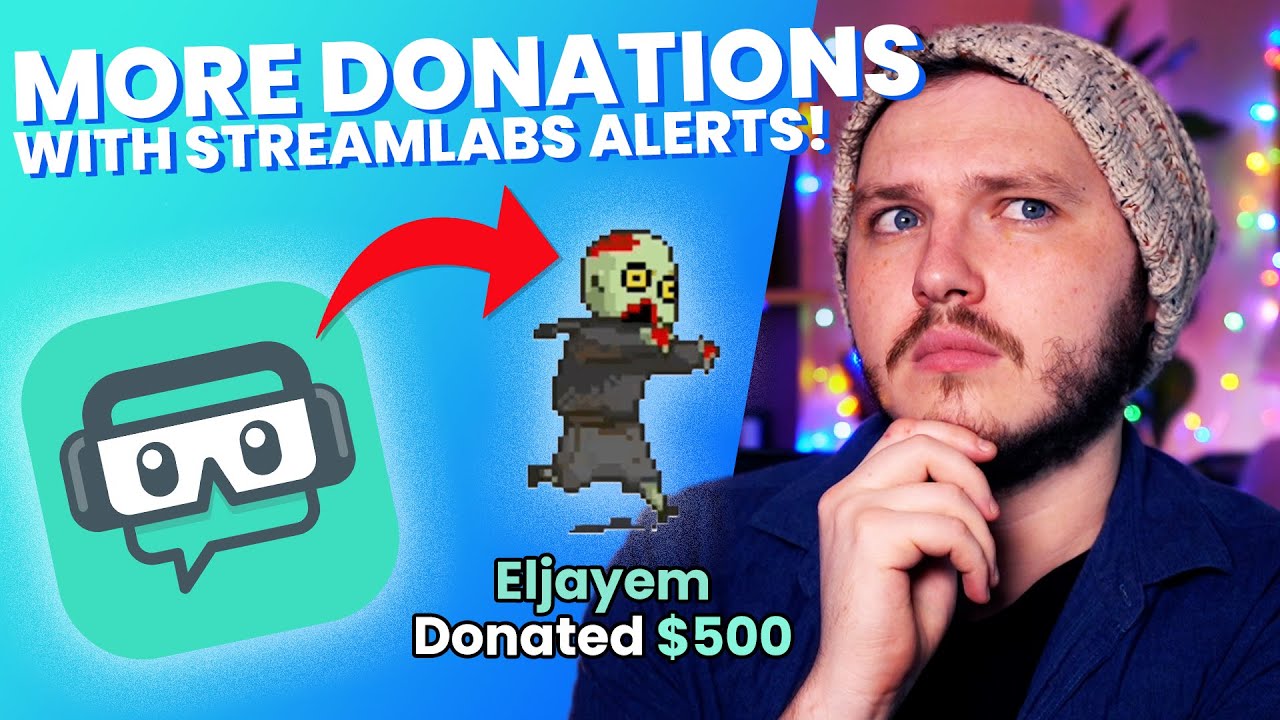
Показать описание
Engaging or unique Alerts are a surefire way to not only thank people for supporting the stream but when used right you can honestly take a stream's revenue and triple sometimes quadruple it.
This could be simply from setting up text to speech, which we cover today, or maybe by being a bit fancy with your alert variations, which we are also going to be talking about!
💬 How To Make ANY Mic Sound BETTER:
👑 Check out Eljay Live Right now:
👑Check Out Eljay's NEW Channel:
🔴 Check Out OWN3D's Graphics:
🔴 Download FREE Animated Overlays From Our Discord:
How To Add Alerts To Streamlabs OBS:
For Alerts to work in your stream first you need to add an Alert Box.
1. Add A New Source Using The + Button In Source List
2. Click Add Alert Box
3. Make Sure The Alert Box Is At The Top Of The Source List
If you hit the test inside the Source properties, you’ll see Streamlabs has default alerts built-in which is great for starting out but we want to get a bit fancy.
Different actions will obviously trigger different alerts, such as new followers, subscriptions, resubs, and donations can trigger alerts.
🕘Timestamps:
0:00 Video Start
0:37 Introduction
2:00 How To Add A Streamlabs OBS Alert Box
2:45 Setup Streamlabs Donations And Safety Tips
3:30 How To Manage Streamlabs OBS Alert Box Themes and Widgets
4:00 How To Add A Follower Alert In Streamlabs OBS Alert Box
5:00 How To Add Sound Alerts To Your Streamlabs OBS Alert Box
5:25 How To Setup Your Streamlabs OBS Alerts And Animations
7:05 How To Setup Follower Streamlabs Alert Variations
7:30 How To Setup Streamlabs OBS Alerts For Bits, Donations, and Subscribers
8:30 How To Setup Text To Speech In Streamlabs OBS Alerts
8:50 How To Change Your Text To Speech Voice In Streamlabs OBS Alerts
9:40 How To Setup Raid And Host Alerts For Streamlabs OBS Alerts
10:40 FREE Animated Overlays For Your Stream!
11:30 How To Setup Alert Variations Inside Streamlabs OBS Alert Box
13:00 How To Setup Gift Sub Alerts And Alert Variations In Streamlabs OBS Alerts
13:55 How To Increase Your Revenue For Your Stream With Streamlabs Alerts
How To Add Alert Variations To Streamlabs OBS
Head to your bits section, open alert variations, you might already have some in here, it is up to you if you want to use these but they might mess up what we are about to do so you can hit disable if you want.
Click Add Variation with Current settings, this will duplicate your alert you have, you will straight away name this - so we are naming ours 200 bits because this will be our 200 Bit alert, we need to change the condition this will trigger, I want mine set to bits used is exactly amount, and then the amount below we set 200. You can also set this to “Is at least” so anything over the amount you set triggers this alert.
The rest of these settings are the same as when I showed you earlier, you have your message template, your animations, and all your media. You can change this out for whatever you want to play at 200.
Then once you’re done, hit save, then hit save settings again, and click test. You can duplicate that variation and set as many of them up as you want.
The style of this video is similar to Alpha Gaming and Ashnichrist in parts. A large influence on this series has come from content creators like Wild4games and Nutty.
🎬Watch our most recent videos:
🎬 Playlists You Might Like:
Guides and Tutorials:
Streamlabs OBS Guides:
💬 Streaming Guides:
The Full Guide to Twitch Graphics:
How To Stream On Twitch The A to Z Guide:
--------------------------------SOCIAL--------------------------------
#twitch #slobs #growth
This could be simply from setting up text to speech, which we cover today, or maybe by being a bit fancy with your alert variations, which we are also going to be talking about!
💬 How To Make ANY Mic Sound BETTER:
👑 Check out Eljay Live Right now:
👑Check Out Eljay's NEW Channel:
🔴 Check Out OWN3D's Graphics:
🔴 Download FREE Animated Overlays From Our Discord:
How To Add Alerts To Streamlabs OBS:
For Alerts to work in your stream first you need to add an Alert Box.
1. Add A New Source Using The + Button In Source List
2. Click Add Alert Box
3. Make Sure The Alert Box Is At The Top Of The Source List
If you hit the test inside the Source properties, you’ll see Streamlabs has default alerts built-in which is great for starting out but we want to get a bit fancy.
Different actions will obviously trigger different alerts, such as new followers, subscriptions, resubs, and donations can trigger alerts.
🕘Timestamps:
0:00 Video Start
0:37 Introduction
2:00 How To Add A Streamlabs OBS Alert Box
2:45 Setup Streamlabs Donations And Safety Tips
3:30 How To Manage Streamlabs OBS Alert Box Themes and Widgets
4:00 How To Add A Follower Alert In Streamlabs OBS Alert Box
5:00 How To Add Sound Alerts To Your Streamlabs OBS Alert Box
5:25 How To Setup Your Streamlabs OBS Alerts And Animations
7:05 How To Setup Follower Streamlabs Alert Variations
7:30 How To Setup Streamlabs OBS Alerts For Bits, Donations, and Subscribers
8:30 How To Setup Text To Speech In Streamlabs OBS Alerts
8:50 How To Change Your Text To Speech Voice In Streamlabs OBS Alerts
9:40 How To Setup Raid And Host Alerts For Streamlabs OBS Alerts
10:40 FREE Animated Overlays For Your Stream!
11:30 How To Setup Alert Variations Inside Streamlabs OBS Alert Box
13:00 How To Setup Gift Sub Alerts And Alert Variations In Streamlabs OBS Alerts
13:55 How To Increase Your Revenue For Your Stream With Streamlabs Alerts
How To Add Alert Variations To Streamlabs OBS
Head to your bits section, open alert variations, you might already have some in here, it is up to you if you want to use these but they might mess up what we are about to do so you can hit disable if you want.
Click Add Variation with Current settings, this will duplicate your alert you have, you will straight away name this - so we are naming ours 200 bits because this will be our 200 Bit alert, we need to change the condition this will trigger, I want mine set to bits used is exactly amount, and then the amount below we set 200. You can also set this to “Is at least” so anything over the amount you set triggers this alert.
The rest of these settings are the same as when I showed you earlier, you have your message template, your animations, and all your media. You can change this out for whatever you want to play at 200.
Then once you’re done, hit save, then hit save settings again, and click test. You can duplicate that variation and set as many of them up as you want.
The style of this video is similar to Alpha Gaming and Ashnichrist in parts. A large influence on this series has come from content creators like Wild4games and Nutty.
🎬Watch our most recent videos:
🎬 Playlists You Might Like:
Guides and Tutorials:
Streamlabs OBS Guides:
💬 Streaming Guides:
The Full Guide to Twitch Graphics:
How To Stream On Twitch The A to Z Guide:
--------------------------------SOCIAL--------------------------------
#twitch #slobs #growth
Комментарии
 0:21:44
0:21:44
 0:18:01
0:18:01
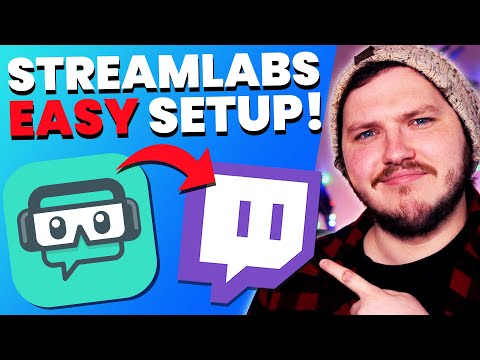 0:18:11
0:18:11
 0:18:24
0:18:24
 0:02:14
0:02:14
 0:08:34
0:08:34
 0:00:34
0:00:34
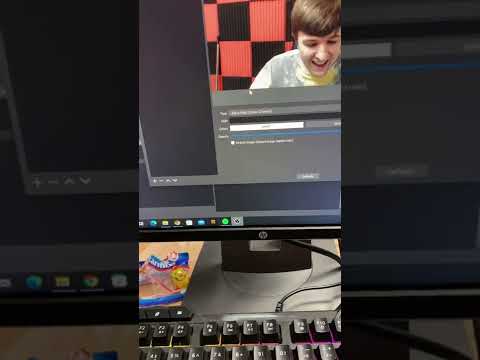 0:00:41
0:00:41
 0:07:58
0:07:58
 0:00:58
0:00:58
 0:22:03
0:22:03
 0:00:16
0:00:16
 0:13:22
0:13:22
 0:10:41
0:10:41
 0:08:35
0:08:35
 0:09:18
0:09:18
 0:00:26
0:00:26
 0:19:26
0:19:26
 0:04:15
0:04:15
 0:00:50
0:00:50
 0:22:11
0:22:11
 0:28:38
0:28:38
 0:14:47
0:14:47
 0:13:07
0:13:07