filmov
tv
Export and Import a Virtual Machine in Hyper-V 2016
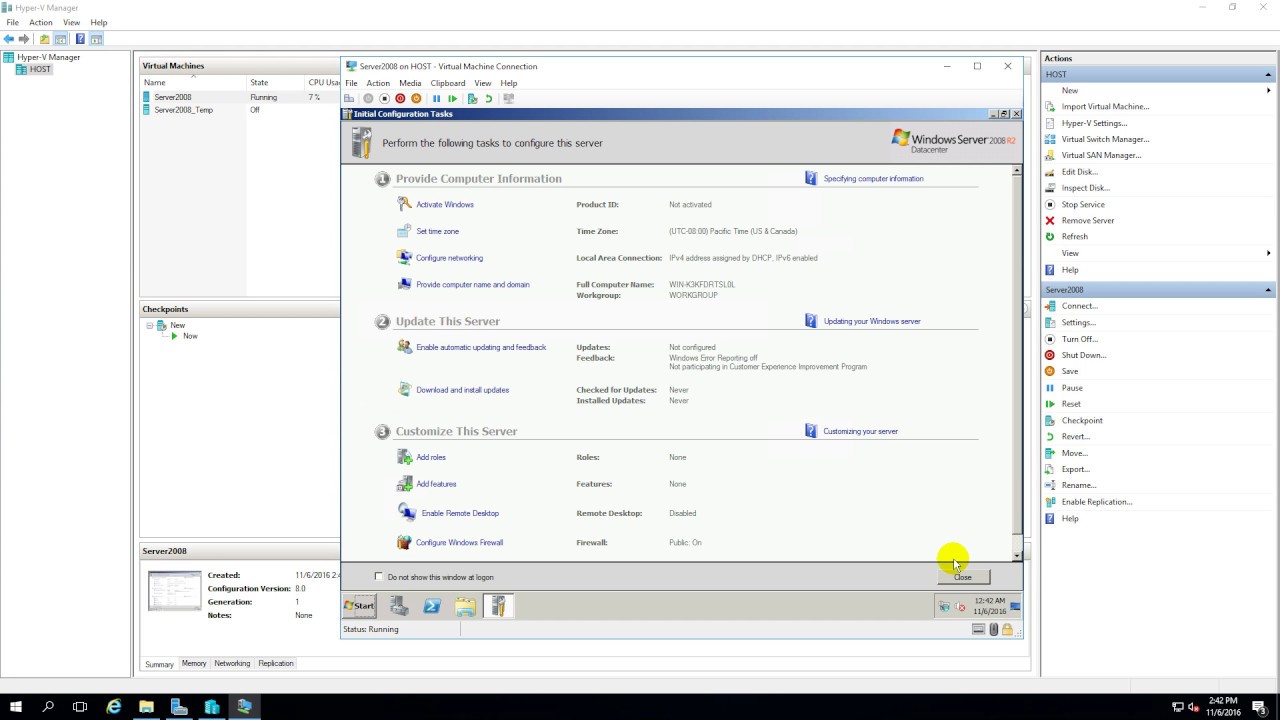
Показать описание
Export and Import a Virtual Machine in Hyper-V 2016
1. Prepare
- HOST : OS Windows Server 2016, installed Hyper-V
2. Step by step : Export and Import a Virtual Machine running Windows Server 2008 R2 Sp1
+ Server Manager - Tools - Hyper-V Manager - Click Server2008 :
+ Export : Click Export... - Location : - Browse to Path store - Export
+ Import : Click Import Virtual Machine... :
+ Folder : - Browse... - Path store - Next
+ Choose Import Type - Choose "Copy the virtual machine (create a new unique ID)"
+ Choose Destination - Select "Store the virtual machine in a different location" - Choose all to new a path
+ Choose Storage Folders - Location : - Browse... - path store - Finish
+ Start - OK
1. Prepare
- HOST : OS Windows Server 2016, installed Hyper-V
2. Step by step : Export and Import a Virtual Machine running Windows Server 2008 R2 Sp1
+ Server Manager - Tools - Hyper-V Manager - Click Server2008 :
+ Export : Click Export... - Location : - Browse to Path store - Export
+ Import : Click Import Virtual Machine... :
+ Folder : - Browse... - Path store - Next
+ Choose Import Type - Choose "Copy the virtual machine (create a new unique ID)"
+ Choose Destination - Select "Store the virtual machine in a different location" - Choose all to new a path
+ Choose Storage Folders - Location : - Browse... - path store - Finish
+ Start - OK
 0:02:50
0:02:50
 0:06:46
0:06:46
 0:00:50
0:00:50
 0:06:46
0:06:46
 0:03:23
0:03:23
 0:10:56
0:10:56
 0:07:08
0:07:08
 0:02:02
0:02:02
 1:26:17
1:26:17
 0:02:50
0:02:50
 0:05:57
0:05:57
 0:05:50
0:05:50
 0:08:25
0:08:25
 0:05:06
0:05:06
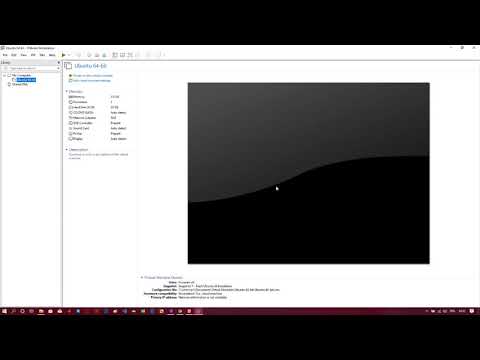 0:03:00
0:03:00
 0:02:40
0:02:40
 0:02:09
0:02:09
 0:06:30
0:06:30
 0:18:36
0:18:36
 0:02:21
0:02:21
 0:01:28
0:01:28
 0:02:23
0:02:23
 0:04:21
0:04:21
 0:03:54
0:03:54