filmov
tv
How to Export and Import Hyper-V Virtual Machines

Показать описание
How to Export and Import Hyper-V Virtual Machines
Hyper-V Export is the process of exporting a selected VM, including its virtual hard disk files, VM configuration files, and Hyper-V snapshots, to a single unit. This operation can be performed when the VM is either online or offline. In earlier Windows versions (prior to Windows Server 2012), you could export Hyper-V VMs only when they were turned off. Hyper-V Export can be performed only on an on-demand basis.
Hyper-V Import allows you to recover selected VMs which you previously exported from a set of configuration files. Hyper-V VMs can be imported to a source Hyper-V host or a new one. Previously, Hyper-V Import had to be preceded by Hyper-V Export. However, starting from Windows Server 2012 R2, you can now import Hyper-V VMs without having previously exported them. When performing Hyper-V Import, the VM gets registered with the Hyper-V host.
🌸 Support channel & make donation :
🌸 Subscribe for more videos :
🌸 Follow me On Social Media
***********************************************************************
🌸 How To Check Bad Blocks Or Bad Sectors On a Hard Disk In Linux
🌸 Linux How To Partition a Hard Drive Using the Parted Command
🌸 Checking or Repairing a File System using fsck in Linux
🌸 How To Monitor the Health of Your Hard Drive in Linux using SMART
🌸 Linux iotop: Monitor your disk Input/Output
🌸 How To use the “du” (Disk Usage) Command in Linux
🌸 How To View Manipulate System Logs In Linux Using Journalctl Command
🌸 How To Sync And Backup Files In Linux Using Rsync Command
🌸 Linux cURL Command Tips and Tricks
🌸 Linux tail and multitail commands
🌸 Linux How To view Log Files
🌸 How To use the History Command On Linux
🌸 Tips and Tricks How To manipulate Text Files on Linux
🌸 How to Archive, Compress and Extract Files Using the tar Command on Linux
🌸 Linux - How to split larger files into smaller parts
🌸 Linux commands : Top
***********************************************************************
#VM#hyper-v #virtualization
Hyper-V Export is the process of exporting a selected VM, including its virtual hard disk files, VM configuration files, and Hyper-V snapshots, to a single unit. This operation can be performed when the VM is either online or offline. In earlier Windows versions (prior to Windows Server 2012), you could export Hyper-V VMs only when they were turned off. Hyper-V Export can be performed only on an on-demand basis.
Hyper-V Import allows you to recover selected VMs which you previously exported from a set of configuration files. Hyper-V VMs can be imported to a source Hyper-V host or a new one. Previously, Hyper-V Import had to be preceded by Hyper-V Export. However, starting from Windows Server 2012 R2, you can now import Hyper-V VMs without having previously exported them. When performing Hyper-V Import, the VM gets registered with the Hyper-V host.
🌸 Support channel & make donation :
🌸 Subscribe for more videos :
🌸 Follow me On Social Media
***********************************************************************
🌸 How To Check Bad Blocks Or Bad Sectors On a Hard Disk In Linux
🌸 Linux How To Partition a Hard Drive Using the Parted Command
🌸 Checking or Repairing a File System using fsck in Linux
🌸 How To Monitor the Health of Your Hard Drive in Linux using SMART
🌸 Linux iotop: Monitor your disk Input/Output
🌸 How To use the “du” (Disk Usage) Command in Linux
🌸 How To View Manipulate System Logs In Linux Using Journalctl Command
🌸 How To Sync And Backup Files In Linux Using Rsync Command
🌸 Linux cURL Command Tips and Tricks
🌸 Linux tail and multitail commands
🌸 Linux How To view Log Files
🌸 How To use the History Command On Linux
🌸 Tips and Tricks How To manipulate Text Files on Linux
🌸 How to Archive, Compress and Extract Files Using the tar Command on Linux
🌸 Linux - How to split larger files into smaller parts
🌸 Linux commands : Top
***********************************************************************
#VM#hyper-v #virtualization
Комментарии
 0:08:32
0:08:32
 0:08:52
0:08:52
 0:15:42
0:15:42
 0:13:37
0:13:37
 0:05:51
0:05:51
 0:02:57
0:02:57
 0:09:24
0:09:24
 0:02:17
0:02:17
 0:01:00
0:01:00
 0:01:36
0:01:36
 1:18:01
1:18:01
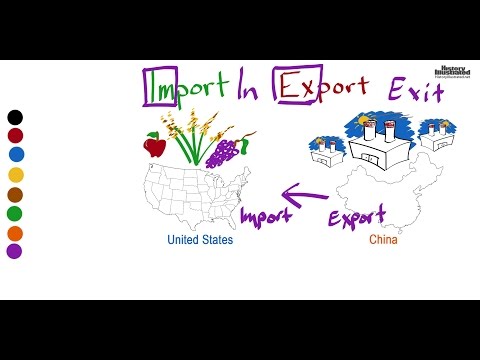 0:02:14
0:02:14
 0:03:42
0:03:42
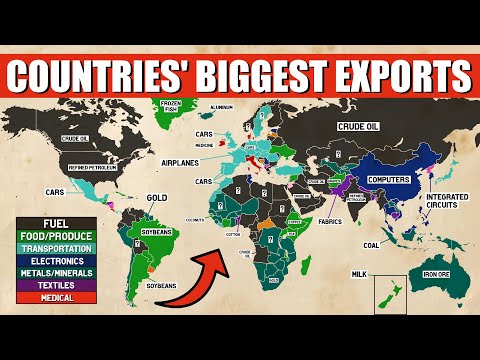 0:12:53
0:12:53
 0:05:27
0:05:27
 0:11:47
0:11:47
 0:00:26
0:00:26
 0:16:14
0:16:14
 0:10:51
0:10:51
 0:15:16
0:15:16
 0:09:29
0:09:29
 0:00:46
0:00:46
 0:03:18
0:03:18
 0:03:25
0:03:25