filmov
tv
How to Export VirtualBox Machines Appliance || Exporting & Importing Virtual Machines VM
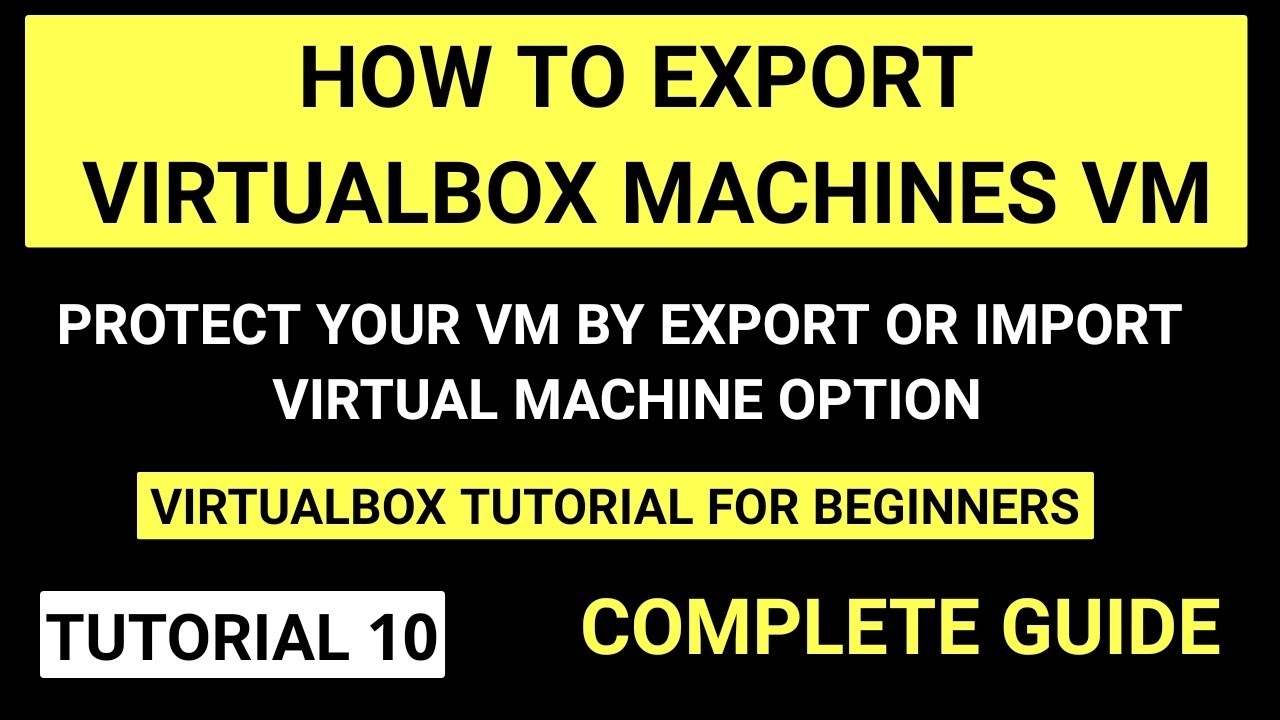
Показать описание
Learn How to Move VirtualBox VM To An External Drive to save space ||
How to Export VirtualBox Machines appliance || Exporting & Importing Virtual Machines || How to move VirtualBox VMs from one drive to another
#oracledatabase #OracleDBAOnlineTraining #virtualboxtutorial
In This Tutorial We will learn how to take export of VirtualBox Machine and restore on other machine. By using this method you can be very sure that your VirtualBox machine is safe in case of system failure or any issues.
By taking export of appliance in Virtualbox VM you can make spaces on your system if there are multiple machines and you are having less space left on device.
Exporting an Appliance in OVF Format
The following steps show how to export an appliance in OVF format.
1.Select File, Export Appliance to open the Export Virtual Appliance wizard.
2.From the initial window, you can combine several VMs into an OVF appliance.
3.Select one or more VMs to export, and click Next.
4The Appliance Settings screen enables you to select the following settings:
Format: Selects the Open Virtualization Format value for the output files.
5.File: Selects the location in which to store the exported files.
6.MAC Address Policy: Specifies whether to retain or reassign network card MAC addresses on export.
7.Write Manifest File: Enables you to include a manifest file in the exported archive file.
Include ISO Image Files: Enables you to include ISO image files in the exported archive file.
8.Click Next to show the Virtual System Settings screen.
9.You can edit settings for the virtual appliance. For example, you can change the name of the virtual appliance or add product information, such as vendor details or license text.
10. Double-click the appropriate field to change its value.
11.Click Export to begin the export process. Note that this operation might take several minutes.
Watch Grid 19c Installation from start to end on Below Link:
How to install Linux on Virtualbox or Virtual Machine:
Become Oracle DBA by watching our entire video tutorial series on below link:
For downloading software refer below links:
1. For Oracle grid and rdbms 19c software check below link:
2.Download Oracle Linux 7.8 from below link:
3. Download virtualbox from below link:
Thanks for watching this video.
Subscribe our channel for more such videos.
----------------
🌐 *Connect with Us:*
Thank you for being part of our community! Your support drives us to create valuable content for Oracle DBAs and enthusiasts.
How to Export VirtualBox Machines appliance || Exporting & Importing Virtual Machines || How to move VirtualBox VMs from one drive to another
#oracledatabase #OracleDBAOnlineTraining #virtualboxtutorial
In This Tutorial We will learn how to take export of VirtualBox Machine and restore on other machine. By using this method you can be very sure that your VirtualBox machine is safe in case of system failure or any issues.
By taking export of appliance in Virtualbox VM you can make spaces on your system if there are multiple machines and you are having less space left on device.
Exporting an Appliance in OVF Format
The following steps show how to export an appliance in OVF format.
1.Select File, Export Appliance to open the Export Virtual Appliance wizard.
2.From the initial window, you can combine several VMs into an OVF appliance.
3.Select one or more VMs to export, and click Next.
4The Appliance Settings screen enables you to select the following settings:
Format: Selects the Open Virtualization Format value for the output files.
5.File: Selects the location in which to store the exported files.
6.MAC Address Policy: Specifies whether to retain or reassign network card MAC addresses on export.
7.Write Manifest File: Enables you to include a manifest file in the exported archive file.
Include ISO Image Files: Enables you to include ISO image files in the exported archive file.
8.Click Next to show the Virtual System Settings screen.
9.You can edit settings for the virtual appliance. For example, you can change the name of the virtual appliance or add product information, such as vendor details or license text.
10. Double-click the appropriate field to change its value.
11.Click Export to begin the export process. Note that this operation might take several minutes.
Watch Grid 19c Installation from start to end on Below Link:
How to install Linux on Virtualbox or Virtual Machine:
Become Oracle DBA by watching our entire video tutorial series on below link:
For downloading software refer below links:
1. For Oracle grid and rdbms 19c software check below link:
2.Download Oracle Linux 7.8 from below link:
3. Download virtualbox from below link:
Thanks for watching this video.
Subscribe our channel for more such videos.
----------------
🌐 *Connect with Us:*
Thank you for being part of our community! Your support drives us to create valuable content for Oracle DBAs and enthusiasts.
Комментарии
 0:02:50
0:02:50
 0:02:21
0:02:21
 0:05:50
0:05:50
 0:06:46
0:06:46
 0:06:46
0:06:46
 0:00:57
0:00:57
 0:05:58
0:05:58
 0:02:02
0:02:02
 0:16:23
0:16:23
 0:07:08
0:07:08
 0:00:50
0:00:50
 0:02:09
0:02:09
 0:07:31
0:07:31
 0:07:47
0:07:47
 0:06:38
0:06:38
 0:03:21
0:03:21
 0:01:24
0:01:24
 0:02:43
0:02:43
 0:02:01
0:02:01
 0:09:53
0:09:53
 0:02:23
0:02:23
 0:20:07
0:20:07
 0:03:02
0:03:02
 0:06:02
0:06:02