filmov
tv
How to Make a Stop Motion Animation in Photoshop | Adobe Creative Cloud
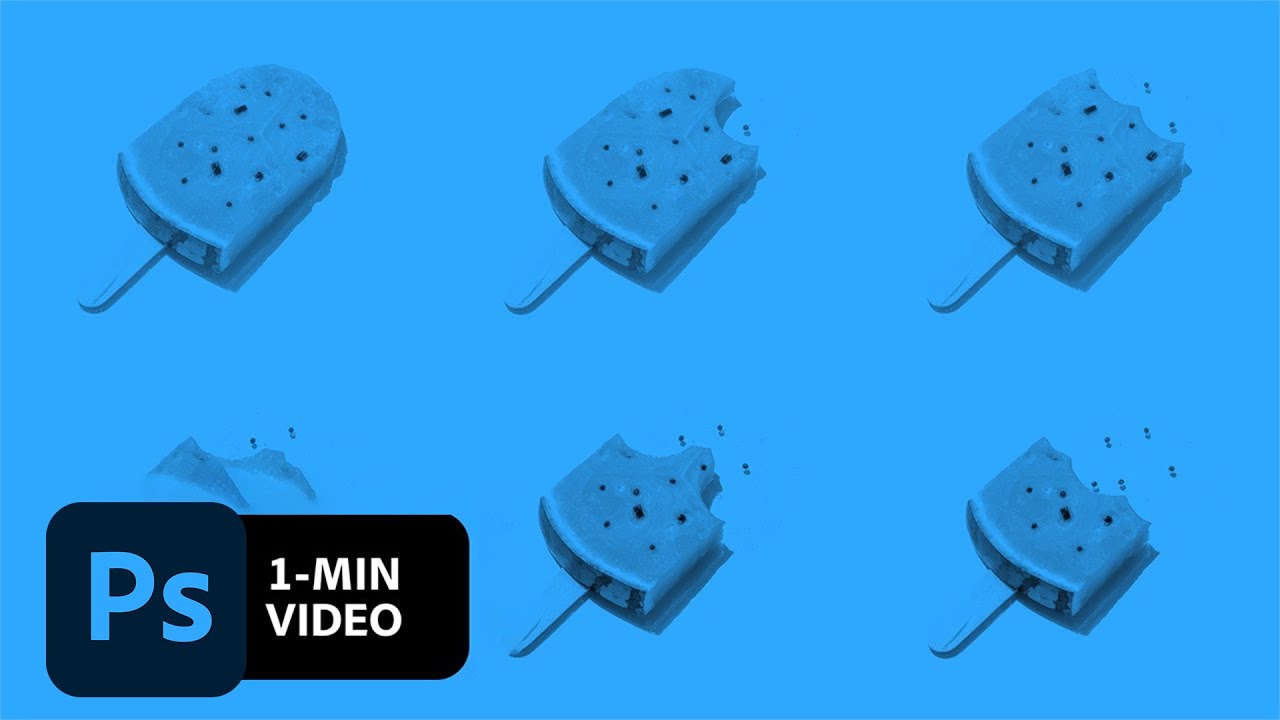
Показать описание
Do a Casting Call:
1. Take a look around to see what small objects you’d like to set into motion.
2. It can be helpful to draw thumbnail sketches to storyboard the animation.
3. Plan to capture at least 10 frames for a short animation.
4. Assemble the props as necessary.
Tip: For this piece we created a popsicle using a real watermelon and black beads for the seeds.
Create a Scene:
1. Find an area with plenty of light to set up your scene.
2. If it is a beautiful day, you can head outside.
Tip: Windows and lamps can be great light sources as well.
3. We used construction paper for the background and set the watermelon on a glass pane from an old picture frame to keep the paper from getting wet. The glass also created interesting shadows under the watermelon and seeds.
4. Keep your camera or phone as still as possible. Use a small tripod, but if you don’t have one, prop your device on something sturdy.
5. Set a three-second timer on your phone’s camera so you don’t accidentally shake it while pressing the shutter.
6. Take a few test shots of your scene to find the composition you like.
Shoot, Prep, Reshoot:
1. Take a photo, move or make a change to your subject, repeat.
2. This can be time-consuming, but don’t worry about making mistakes along the way. Small jitters or imperfections can add to the charm. Even though this scene was simple, I reshot it a couple of times to get it the way I wanted. (Plus, I got to snack on the outtakes.)
3. For a smoother animation, make small, gradual adjustments to your subject. More dramatic movements between photos will give your animation a choppier look.
4. I used a measuring glass to cut sections of watermelon, taking a photo after each “bite”.
5. To keep the popsicle stick in place as you work, secure it to the surface with some tape.
6. Hold the rind firmly in place while cutting pieces out of the watermelon.
Edit in Photoshop:
1. Save the photos to your computer.
2. In Photoshop, choose File – Load Files into Stack, browse to locate the images, click OK.
Note: This part may take a little time as Photoshop loads the images and creates individual layers for each photo.
3. Open the Timeline (Window – Timeline) and choose Create Frame Animation from the drop-down.
Note: If Photoshop adds the first frame by default, skip to the next step.
4. Choose Make Frames From Layers from the flyout menu on the Timeline.
Tip: Depending on how your files are named, your frames may be in reverse order. To correct this, choose Select All Frames from the menu and then Reverse Frames.
5. To loop the animation, select all the frames and click the + icon to duplicate them.
6. With the duplicated frames still selected, choose Reverse Frames, then delete the duplicate frame in the middle of your animation.
7. Press the Spacebar to preview the animation.
Adjust the timing:
1. Click the first frame, hold Control (Windows) or Command (macOS), then click the eleventh frame—which is where the animation will start to loop—and change the duration to 0.5 seconds.
2. To make the first half of the animation to go slower than the second half, hold Shift as you click the second and the tenth frames.
3. Set the duration for these frames to 0.2 sec.
4. Leave frames 12 through 21 at 0 sec.
Share your work:
• Save as animated GIF:
1. Choose File – Export – Save for Web (Legacy).
2. Choose GIF as the file type, set Looping Options to Forever, click Save.
• Save as video for Instagram:
1. Choose File – Export – Render Video.
2. Name the file and choose a destination.
3. Set the dimensions to 1080 x 1080—the optimal size for Instagram—and keep the default settings for the rest.
That's it!
To watch with Subtitles/closed captions, click the CC icon in the lower-right corner.
About Adobe Creative Cloud:
Adobe Creative Cloud gives you the world's best creative apps so you can turn your brightest ideas into your greatest work across your desktop and mobile devices.
Connect with Adobe Creative Cloud:
#AdobePhotoshop
How to Make a Stop Motion Animation in Photoshop | Adobe Creative Cloud
Комментарии
 0:09:53
0:09:53
 0:08:20
0:08:20
 0:14:20
0:14:20
 0:02:07
0:02:07
 0:07:47
0:07:47
 0:11:51
0:11:51
 0:06:23
0:06:23
 0:01:27
0:01:27
 0:08:02
0:08:02
 0:07:08
0:07:08
 0:04:01
0:04:01
 0:04:36
0:04:36
 0:04:59
0:04:59
 0:06:44
0:06:44
 0:14:28
0:14:28
 0:01:22
0:01:22
 0:01:41
0:01:41
 0:08:55
0:08:55
 0:06:29
0:06:29
 0:01:31
0:01:31
 0:01:11
0:01:11
 0:02:27
0:02:27
 0:06:40
0:06:40
 0:02:25
0:02:25