filmov
tv
How to use Microsoft Planner (2023)

Показать описание
Welcome to our comprehensive tutorial on how to use Microsoft Planner in 2023! Whether you're a professional, student, or entrepreneur, Planner is your go-to tool for efficient task management and collaboration. In this detailed video, we'll guide you step-by-step through Planner's essential functionalities and show you how to make the most of this powerful planning tool. Let's dive in! 🚀💡
⭐️ What You'll Learn in This Tutorial ⭐️
1️⃣ Creating a Plan: Discover how to set up a new plan in Planner, customize it to fit your project or workflow, and invite team members to collaborate. 📅🗂️
2️⃣ Using Planner Templates: Save time and jumpstart your planning process with pre-designed templates in Planner. Learn how to select, customize, and utilize templates to boost your plan from the start. 📋✨
3️⃣ Creating and Managing Tasks: Master the art of creating tasks within Planner, assigning due dates, adding attachments, and tracking progress. Stay organized and ensure smooth task execution. ✅📎
4️⃣ Collaboration and Communication: Explore how Planner integrates with Microsoft Teams, enabling seamless communication and collaboration within your team. Learn how to leverage this powerful integration to streamline your workflow. 💻🤝
5️⃣ Tracking Progress and Reporting: Uncover the reporting capabilities in Planner. Learn how to track progress, generate insightful reports, and gain valuable insights into your team's performance. 📊📈
📖 FREE Microsoft eBook Offer 🎁
As a bonus, we're offering a FREE Microsoft eBook packed with valuable insights and tips for maximizing your productivity with Microsoft tools. Click the link below to get your free eBook now! 👇
🔔 Don't miss out on future tutorials and productivity hacks in Microsoft 365! Hit that subscribe button and turn on the notification bell so you never miss an update. 📲✅
🌟 Have any questions or need additional guidance? Drop a comment below, and we'll be happy to assist you throughout your Planner journey. Let's conquer tasks like pros together! 🎯💼
00:00 Welcome
00:21 What is Microsoft Planner?
00:58 Microsoft Planner or Microsoft Project?
02:02 Accessing Microsoft Planner
02:55 Creating a new Plan
03:05 Using Planner Templates
03:35 Naming your Plan
04:00 Securing your Plan (Public vs Private)
04:41 Group Enabled Plans
05:17 Reviewing our Plan
05:29 What are Buckets in Planner
05:48 Creating a new Bucket in Planner
06:06 What are Tasks in Planner
07:09 Checklists in Tasks
07:43 Adding Attachments in Tasks
08:14 Adding Comments in Tasks
08:31 AI Suggested Attachments in Tasks
08:57 Assigning Tasks in Planner
09:29 Adding Tasks for Non-Members in a Plan
11:15 Creating a Task in Planner
12:09 Reviewing Charts and Dashboards in Planner
13:12 Using Grid View in Planner
13:57 Slicing and Dicing the Board View in Planner
14:30 SharePoint Files in Planner
14:51 Export a Plan into Excel
15:15 Set a Custom Design and Theme in Planner
15:52 Deleting a Microsoft Planner Plan
16:24 Review all Tasks Assigned to you in Planner
17:17 Using Planner in Microsoft Teams
18:15 Creating a new Plan in an existing Microsoft Team
21:09 Using the Planner App in Microsoft Teams
21:23 Closing Thoughts on Planner
⭐️ What You'll Learn in This Tutorial ⭐️
1️⃣ Creating a Plan: Discover how to set up a new plan in Planner, customize it to fit your project or workflow, and invite team members to collaborate. 📅🗂️
2️⃣ Using Planner Templates: Save time and jumpstart your planning process with pre-designed templates in Planner. Learn how to select, customize, and utilize templates to boost your plan from the start. 📋✨
3️⃣ Creating and Managing Tasks: Master the art of creating tasks within Planner, assigning due dates, adding attachments, and tracking progress. Stay organized and ensure smooth task execution. ✅📎
4️⃣ Collaboration and Communication: Explore how Planner integrates with Microsoft Teams, enabling seamless communication and collaboration within your team. Learn how to leverage this powerful integration to streamline your workflow. 💻🤝
5️⃣ Tracking Progress and Reporting: Uncover the reporting capabilities in Planner. Learn how to track progress, generate insightful reports, and gain valuable insights into your team's performance. 📊📈
📖 FREE Microsoft eBook Offer 🎁
As a bonus, we're offering a FREE Microsoft eBook packed with valuable insights and tips for maximizing your productivity with Microsoft tools. Click the link below to get your free eBook now! 👇
🔔 Don't miss out on future tutorials and productivity hacks in Microsoft 365! Hit that subscribe button and turn on the notification bell so you never miss an update. 📲✅
🌟 Have any questions or need additional guidance? Drop a comment below, and we'll be happy to assist you throughout your Planner journey. Let's conquer tasks like pros together! 🎯💼
00:00 Welcome
00:21 What is Microsoft Planner?
00:58 Microsoft Planner or Microsoft Project?
02:02 Accessing Microsoft Planner
02:55 Creating a new Plan
03:05 Using Planner Templates
03:35 Naming your Plan
04:00 Securing your Plan (Public vs Private)
04:41 Group Enabled Plans
05:17 Reviewing our Plan
05:29 What are Buckets in Planner
05:48 Creating a new Bucket in Planner
06:06 What are Tasks in Planner
07:09 Checklists in Tasks
07:43 Adding Attachments in Tasks
08:14 Adding Comments in Tasks
08:31 AI Suggested Attachments in Tasks
08:57 Assigning Tasks in Planner
09:29 Adding Tasks for Non-Members in a Plan
11:15 Creating a Task in Planner
12:09 Reviewing Charts and Dashboards in Planner
13:12 Using Grid View in Planner
13:57 Slicing and Dicing the Board View in Planner
14:30 SharePoint Files in Planner
14:51 Export a Plan into Excel
15:15 Set a Custom Design and Theme in Planner
15:52 Deleting a Microsoft Planner Plan
16:24 Review all Tasks Assigned to you in Planner
17:17 Using Planner in Microsoft Teams
18:15 Creating a new Plan in an existing Microsoft Team
21:09 Using the Planner App in Microsoft Teams
21:23 Closing Thoughts on Planner
Комментарии
 0:15:31
0:15:31
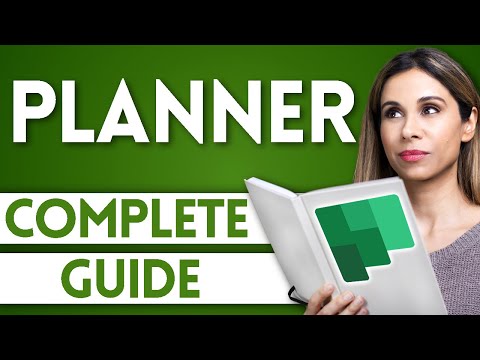 0:16:54
0:16:54
 0:01:08
0:01:08
 0:11:31
0:11:31
 0:27:15
0:27:15
 0:00:55
0:00:55
 0:24:27
0:24:27
 0:18:33
0:18:33
 1:23:26
1:23:26
 0:04:27
0:04:27
 0:04:34
0:04:34
 0:10:01
0:10:01
 0:17:47
0:17:47
 0:11:51
0:11:51
 0:12:02
0:12:02
 0:26:32
0:26:32
 0:08:55
0:08:55
 0:05:12
0:05:12
 0:22:46
0:22:46
 0:35:32
0:35:32
 0:17:38
0:17:38
 0:06:45
0:06:45
 0:32:41
0:32:41
 0:08:23
0:08:23