filmov
tv
🎨 How to use GIMP - Beginner Tutorial

Показать описание
In this step-by-step overview, learn how to use GIMP. We start with how to download and install GIMP. We then explore the interface, including the toolbox, tool options, color selection, docks / tabs, and the menu system. Next, we look at all the options to customize the experience, from resizing docks, to turning on or off single window mode, to changing icon colors, and adjusting the theme from dark to light.
We continue by creating a new file and saving it. We then navigate through the canvas using various short cut keys. We then load some sample files, learn about layers, arrange the layers, and apply different opacities. We add text, use the selection tools, align objects, use brushes, filters, and colors. By the end of this video, you'll have foundational knowledge of how to use GIMP to start editing images. And best of all, you'll have your first image created in GIMP… a poster for the Kevin Cookie Company!
👋 Additional resources
⌚ Timestamps
0:00 Introduction
0:53 Download & install GIMP
1:26 Main interface
4:41 Top Menu
6:33 Customize interface
8:14 Create new file
9:38 Save as xcf
10:21 View shortcuts
10:58 Import sample image files
11:24 Layers
13:09 Scale / resize image
14:14 Bucket fill tool
15:34 Opacity
16:32 Selection tools
20:22 Text tools
22:03 Add text drop shadow
22:34 Group layers
23:21 Remove image background
25:52 Flip image
26:20 Alignment tool
26:48 Adjust colors - curves
29:51 Crop tool
31:27 Move text
31:55 Paintbrush tool
34:33 Gaussian Blur
35:13 Export as .png, .jpeg, or .gif
36:07 Wrap up
📃 Watch related playlists
🚩 Connect with me on social
🔔 Subscribe to my YouTube channel
🎬 Want to watch again? Navigate back to my YouTube channel quickly
⚖ As full disclosure, I use affiliate links above. Purchasing through these links gives me a small commission to support videos on this channel -- the price to you is the same.
#stratvert
We continue by creating a new file and saving it. We then navigate through the canvas using various short cut keys. We then load some sample files, learn about layers, arrange the layers, and apply different opacities. We add text, use the selection tools, align objects, use brushes, filters, and colors. By the end of this video, you'll have foundational knowledge of how to use GIMP to start editing images. And best of all, you'll have your first image created in GIMP… a poster for the Kevin Cookie Company!
👋 Additional resources
⌚ Timestamps
0:00 Introduction
0:53 Download & install GIMP
1:26 Main interface
4:41 Top Menu
6:33 Customize interface
8:14 Create new file
9:38 Save as xcf
10:21 View shortcuts
10:58 Import sample image files
11:24 Layers
13:09 Scale / resize image
14:14 Bucket fill tool
15:34 Opacity
16:32 Selection tools
20:22 Text tools
22:03 Add text drop shadow
22:34 Group layers
23:21 Remove image background
25:52 Flip image
26:20 Alignment tool
26:48 Adjust colors - curves
29:51 Crop tool
31:27 Move text
31:55 Paintbrush tool
34:33 Gaussian Blur
35:13 Export as .png, .jpeg, or .gif
36:07 Wrap up
📃 Watch related playlists
🚩 Connect with me on social
🔔 Subscribe to my YouTube channel
🎬 Want to watch again? Navigate back to my YouTube channel quickly
⚖ As full disclosure, I use affiliate links above. Purchasing through these links gives me a small commission to support videos on this channel -- the price to you is the same.
#stratvert
Комментарии
 0:36:42
0:36:42
 0:08:35
0:08:35
 0:13:48
0:13:48
 0:13:20
0:13:20
 0:08:27
0:08:27
 2:12:18
2:12:18
 0:00:56
0:00:56
 0:12:12
0:12:12
 0:00:58
0:00:58
 0:22:40
0:22:40
 0:00:51
0:00:51
 0:41:42
0:41:42
 0:49:12
0:49:12
 0:25:30
0:25:30
 0:13:33
0:13:33
 0:21:54
0:21:54
 0:06:43
0:06:43
 0:19:59
0:19:59
 0:57:45
0:57:45
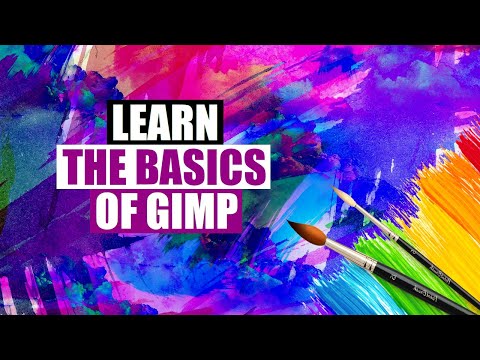 0:32:35
0:32:35
 0:45:41
0:45:41
 0:02:39
0:02:39
 0:25:06
0:25:06
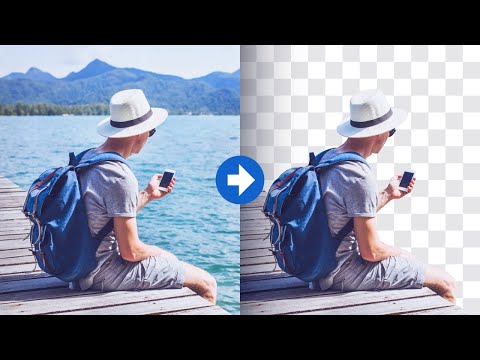 0:06:43
0:06:43