filmov
tv
Creating a Virtual Machine in the VMware Host Client (ESXi 7.0)

Показать описание
Creating a Virtual Machine in the VMware Host Client (ESXi 7.0)
1. Prepare
- Software : Install Windows Server 2019 .ISO file ready in the datastore
2. Step by step : Creating a Virtual Machine named File02 in ESXi01
- DC10 : Creating a Virtual Machine named File02 in ESXi01
+ 1 Select creation type - Choose 'Create a new virtual machine'
+ 2 Select a name and guest OS - Name : File02
+ Compatibility : ESXi 7.0 virtual machine
+ Guest OS family : Windows
+ Guest OS version : Microsoft Windows Server 2019 (64-bit)
+ 3 Select storage - Standard : Choose DISK2 (or you want)
+ 4 Customize settings (you customize) - CD/DVD Drive 1 : Choose 'Datastore ISO file' - Browse to install Windows Server 2019 .ISO file - Select
+ 5 Ready to complete - Finish
+ Virtual Machines - Double-Click File02 - Install OS Windows Server 2019 - ... - Finish
+ Click Actions - Guest OS - Send keys - Click Ctrl-Alt-Delete to unlock
Creating a Virtual Machine | #qwiklabs | #GSP001
Creating a Virtual Machine || #qwiklabs || #GSP001
you need to learn Virtual Machines RIGHT NOW!! (Kali Linux VM, Ubuntu, Windows)
Create a Virtual Machine in VMware Workstation Pro
Virtual Machines explained in 15 Mins
Introduction to Virtual Machines in Windows 10 (ft. Hyper-V, VirtualBox)
Create a Virtual Machine in Microsoft Hyper-V Manager
Azure Virtual Machine Tutorial | Creating A Virtual Machine In Azure | Azure Training | Simplilearn
How to Set Up Open vSwitch on Proxmox & Manage with OPNsense | Step-by-Step Guide
How to Create a Virtual Machine in Azure Portal Free - Step by Step
How to Build a Virtual Machine
How to Create a Virtual Machine (VM) on Google Cloud Platform (GCP)
Virtualbox Tutorial: How to Build Virtual Machines
Setup an Azure Virtual Machine in JUST 5 minutes - Tutorial
20 Ways to Use a Virtual Machine (and other ideas for your homelab)
Building a Virtual Machine for Programming Language [1/29]: VM pipeline
Virtual Machine (VM) vs Docker
What is a Virtual Machine (VM) in 60 seconds!
How to create a virtual machine in azure portal
Virtual Machines vs Containers
How to create a windows 10 Virtual Machine
Setting Up A Virtual Machine
How to Create Free Virtual Machine on Hyper-V with Free Windows 10?
Windows Hyper-V Virtual Machine Tutorial
Комментарии
 0:01:54
0:01:54
 0:03:13
0:03:13
 0:27:41
0:27:41
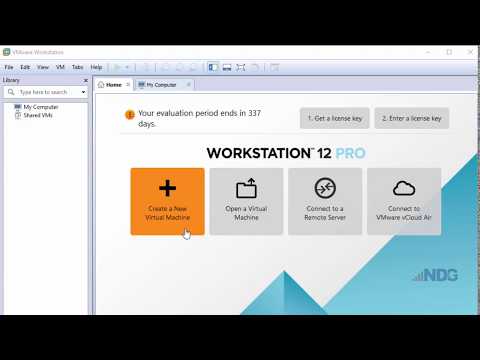 0:06:32
0:06:32
 0:15:54
0:15:54
 0:06:23
0:06:23
 0:04:22
0:04:22
 0:14:30
0:14:30
 0:16:21
0:16:21
 0:09:04
0:09:04
 1:54:27
1:54:27
 0:10:34
0:10:34
 0:15:35
0:15:35
 0:05:38
0:05:38
 0:15:28
0:15:28
 0:19:23
0:19:23
 0:08:52
0:08:52
 0:01:52
0:01:52
 0:06:20
0:06:20
 0:08:57
0:08:57
 0:07:35
0:07:35
 0:18:30
0:18:30
 0:10:23
0:10:23
 0:11:20
0:11:20