filmov
tv
How to make video in 10 minutes (Montage Wizard tool)
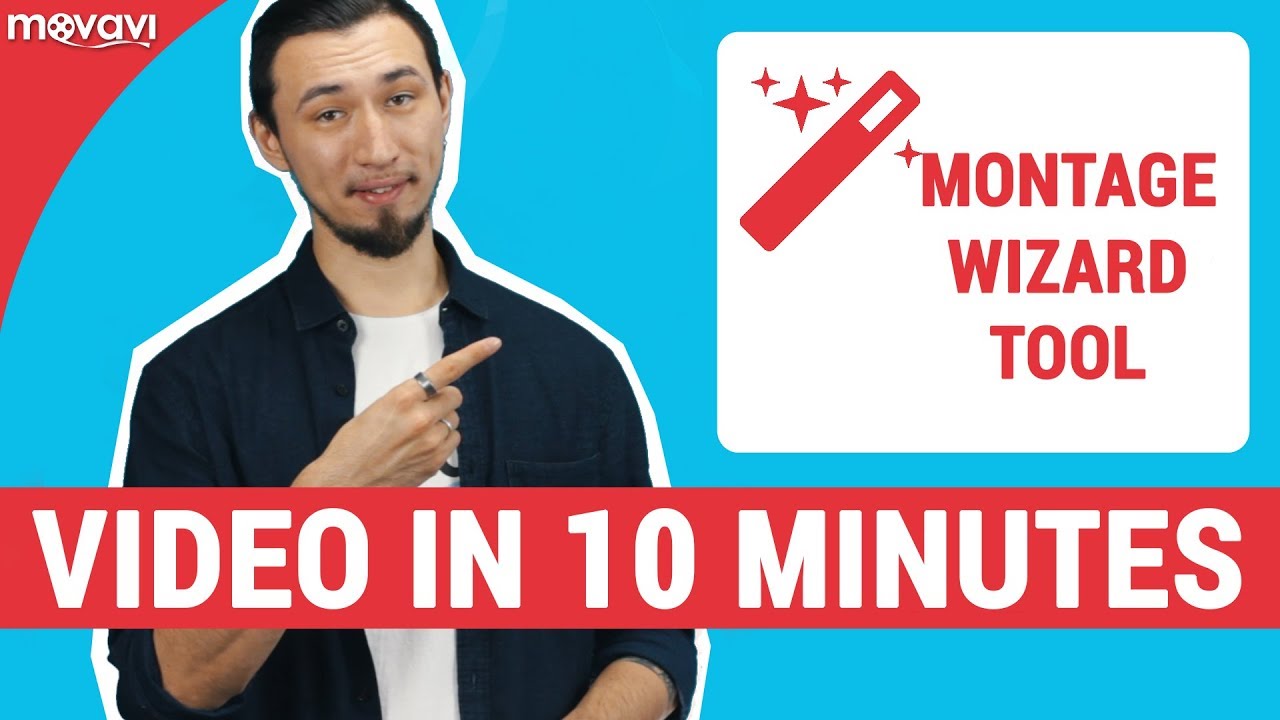
Показать описание
Now it’s time to create a video. Let’s get started!
Step 1. Open Movavi video editor 14. The program offers a choice of two montage modes to help you create your movie - Full-featured mode and Easy mode. Choose the Easy one.
Step 2. Upload your video clips and photos. You can select clips individually or upload entire folders.
Step 3. Choose some appropriate background music from the built-in libraries to match the mood of your video. Alternatively, you can upload your choice of background music from your own collection. When you’re done, proceed to the next step.
Step 4. Now, you can either choose to fit the videos to the length of the music or set a specific duration for the complete video. The program also lets you balance elements of built-in audio with your background music.
Step 5. Check the result in the preview window. If you like what the Montage Wizard has done, click Next and save the video. You can even share it on YouTube and other social networks right away!
If you want to do some tweaking, choose Continue editing. The program will open your travel video project in the Full-feature mode, where you can manually add titles, transitions, filters, effects, and edit individual scenes.
Don’t forget to share your experience with us in the comments below and leave us your ideas for new tutorial videos. We’ll be happy to hear your thoughts and answer your questions.
Check the latest videos on the Movavi Channel:
How to make a time-lapse video
How to incorporate video into text (Double-exposure effect)
How to Make a News-Style Video
How to add subtitles to a YouTube video
Комментарии
 0:05:31
0:05:31
 0:00:30
0:00:30
 0:08:01
0:08:01
 0:00:26
0:00:26
 0:06:48
0:06:48
 0:11:21
0:11:21
 0:04:21
0:04:21
 0:06:45
0:06:45
 0:00:38
0:00:38
 0:08:20
0:08:20
 0:01:00
0:01:00
 0:30:35
0:30:35
 0:12:48
0:12:48
 0:12:54
0:12:54
 0:07:24
0:07:24
 0:10:03
0:10:03
 0:06:16
0:06:16
 0:00:41
0:00:41
 0:03:39
0:03:39
 0:14:46
0:14:46
 0:07:25
0:07:25
 0:06:11
0:06:11
 0:06:34
0:06:34
 0:00:56
0:00:56