filmov
tv
Adding a Timestamp to a Google Sheet Cell when a Specific Column is Modified using Google App Script

Показать описание
In this video, we will explain how to use Google App Script to add a timestamp to a specific column in Google Sheets whenever a cell in another column changes. This is a useful technique for tracking changes in a worksheet and can be used for a variety of purposes such as time tracking, inventory management, and sales tracking.
We'll walk you through the step-by-step process, starting with an overview of what Google App Script is and how to use it to automate tasks in Google Sheets. We'll then move on to the script setup process and configure it to work with your sheets.
To start, we will discuss Google App Script, which is a scripting platform developed by Google for automating tasks across different Google products and services like Google Sheets, Google Drive and Gmail. With Google App Script, you can automate repetitive tasks, create custom functions, and even build entire apps across Google services.
Next we will discuss the configuration of the script. First, you need to open the Google sheet to which you want to add a timestamp and access the Tools menu. From there, select Script Editor. This will open the script editor, where you can write and run your script. Once the script editor is open, you can copy and paste the sample script provided in the video into the editor.
The sample script is designed to track changes in column E. Whenever a cell in column E is modified, it will add the current timestamp to the corresponding cell in column I. It uses the onEdit function, which is a built-in function in Google App Script. That is triggered every time an edit is made to the sheet.
You can also modify the script to track changes in a different column or to add the timestamp to a different column. Once you have the script set up and configured to your liking, you can save it and run it to start tracking changes.
In conclusion, adding a timestamp to a Google Sheet cell when a specific column is modified using Google App Script is a simple yet effective technique for tracking changes in a sheet. It can be used for various purposes such as time tracking, inventory management, and sales tracking. With this video, you can learn how to use Google App Script to automate tasks in Google Sheets and make your work more efficient.
CODE TO COPY
::::::::::::::::::::::::::::::::::
function onEdit(e) {
var columnToWatch = 5;
var columnToUpdate = 9;
var timestamp = new Date();
}
}
::::::::::::::::::::::::::::::::::
We'll walk you through the step-by-step process, starting with an overview of what Google App Script is and how to use it to automate tasks in Google Sheets. We'll then move on to the script setup process and configure it to work with your sheets.
To start, we will discuss Google App Script, which is a scripting platform developed by Google for automating tasks across different Google products and services like Google Sheets, Google Drive and Gmail. With Google App Script, you can automate repetitive tasks, create custom functions, and even build entire apps across Google services.
Next we will discuss the configuration of the script. First, you need to open the Google sheet to which you want to add a timestamp and access the Tools menu. From there, select Script Editor. This will open the script editor, where you can write and run your script. Once the script editor is open, you can copy and paste the sample script provided in the video into the editor.
The sample script is designed to track changes in column E. Whenever a cell in column E is modified, it will add the current timestamp to the corresponding cell in column I. It uses the onEdit function, which is a built-in function in Google App Script. That is triggered every time an edit is made to the sheet.
You can also modify the script to track changes in a different column or to add the timestamp to a different column. Once you have the script set up and configured to your liking, you can save it and run it to start tracking changes.
In conclusion, adding a timestamp to a Google Sheet cell when a specific column is modified using Google App Script is a simple yet effective technique for tracking changes in a sheet. It can be used for various purposes such as time tracking, inventory management, and sales tracking. With this video, you can learn how to use Google App Script to automate tasks in Google Sheets and make your work more efficient.
CODE TO COPY
::::::::::::::::::::::::::::::::::
function onEdit(e) {
var columnToWatch = 5;
var columnToUpdate = 9;
var timestamp = new Date();
}
}
::::::::::::::::::::::::::::::::::
Комментарии
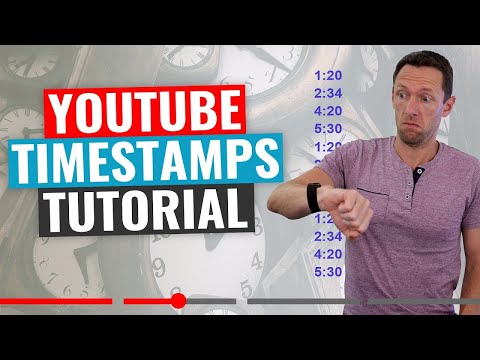 0:11:41
0:11:41
 0:00:53
0:00:53
 0:01:18
0:01:18
 0:03:06
0:03:06
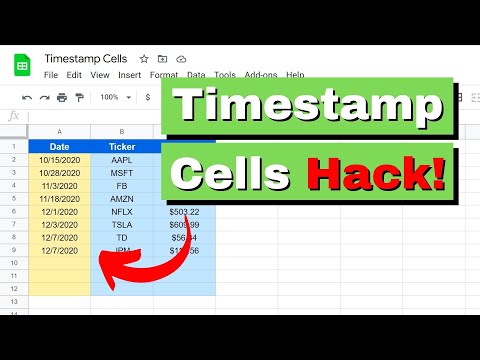 0:08:48
0:08:48
 0:06:01
0:06:01
 0:04:32
0:04:32
 0:01:01
0:01:01
 0:01:00
0:01:00
 0:07:48
0:07:48
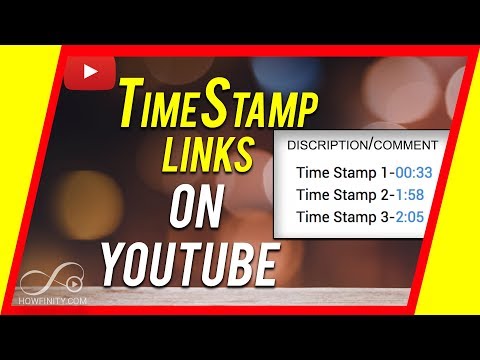 0:02:13
0:02:13
 0:08:15
0:08:15
 0:00:28
0:00:28
 0:02:02
0:02:02
 0:07:05
0:07:05
 0:03:52
0:03:52
 0:02:12
0:02:12
 0:11:32
0:11:32
 0:02:19
0:02:19
 0:02:11
0:02:11
 0:03:12
0:03:12
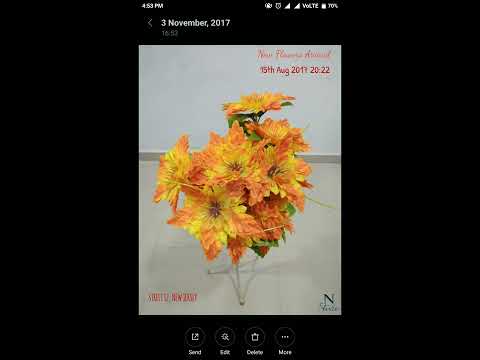 0:02:18
0:02:18
 0:05:51
0:05:51
 0:16:39
0:16:39