filmov
tv
Fix Navigation Pane & Quick Access Not Showing & Missing in Windows 11 File Explorer | How To Solve

Показать описание
▶ In This Video You Will Find How To Fix Navigation Pane and Quick Access Option Not Showing and Missing in Windows 11 File Explorer✔️.
⁉️ If You Faced Any Problem You Can Put Your Questions Below ✍️ In Comments And I Will Try To Answer Them As Soon As Possible .
▬▬▬▬▬▬▬▬▬▬▬▬▬
▬▬ 💲 Support This Channel 𝐢𝐟 𝐘𝐨𝐮 𝐁𝐞𝐧𝐞𝐟𝐢𝐭 𝐅𝐫𝐨𝐦 𝐢𝐭 By 1$ or More 🙏 ▬▬
▬▬🕒 𝐓𝐈𝐌𝐄 𝐒𝐓𝐀𝐌𝐏𝐒 / 𝐂𝐇𝐀𝐏𝐓𝐄𝐑𝐒 🕒▬▬
0:00 - intro
0:10 - How To Fix Navigation Pane and Quick Access Option Not Showing and Missing in Windows 11 File Explorer ?
1:14 - Other Videos Suggestions
▬▬ 𝐉𝐨𝐢𝐧 𝐔𝐬 𝐈𝐧 𝐒𝐨𝐜𝐢𝐚𝐥 𝐌𝐞𝐝𝐢𝐚 ▬▬
▬▬▬▬▬▬▬▬▬▬▬▬▬▬
▶ ⁉️ If You Have Any Questions Feel Free To Contact Us In Social Media.
▬▬ ©️ 𝐃𝐢𝐬𝐜𝐥𝐚𝐢𝐦𝐞𝐫 ▬▬
This video is for educational purpose only. Copyright Disclaimer under section 107 of the Copyright Act 1976, allowance is made for ''fair use" for purposes such as criticism, comment, news reporting, teaching, scholarship, and research. Fair use is a use permitted by copyright statute that might otherwise be infringing. Non-profit, educational or personal use tips the balance in favour of fair use.
▬▬ ♬ 𝐌𝐮𝐬𝐢𝐜 𝐜𝐫𝐞𝐝𝐢𝐭- 𝐍𝐨-𝐜𝐨𝐩𝐲𝐫𝐢𝐠𝐡𝐭 ©️ ▬▬
▬▬ 🔎 𝐇𝐚𝐬𝐡𝐓𝐚𝐠𝐬 ▬▬
#Windows11_Navigation_Pane_Not_Showing #Windows11_Navigation_Pane_Missing #Windows11_Quick_Access_Missing
▬▬ ▶️ ▶️ ▶️ 𝐌𝐨𝐫𝐞 𝐑𝐞𝐥𝐚𝐭𝐞𝐝 𝐯𝐢𝐝𝐞𝐨𝐬 ▬▬
▶️ Delete & Remove Folders from This PC Windows 11 | How To Recover & Get Back File Explorer folders 📁
▶️ Enable Internet Explorer on Windows 11 | How To enable internet explorer in windows 11
▶️ Install Internet Explorer Mode On Windows 11 | How To Get internet explorer On windows 11
▶️ Page Not Available Your IT Administrator has Limited Access to Some Areas of this App - Fix Defender
▶️ Access BIOS Settings From Windows 11 | How To Enter bios settings in windows 11 ( pc . laptop ) 💻🖥️
▶️ Fix UEFI Firmware Settings missing in Windows 11/10/8/7 | How To Solve uefi Option Not Found
▶️ Fix NVIDIA Control Panel Not Showing in Windows 10/11 | How To Solve nvidia control panel is Missing
▶️ Fix CD-ROM / DVD Drive is Missing in Windows 11 / 10 / 8/7 | How To Solve cd dvd drive Not Showing 💿
▶️ Fix Taskbar Not Showing in Windows 11 | How To Solve taskbar Taskbar Not Working on windows 11
▶️ Fix Thumbnails Not Showing On Windows 11 | How To Solve thumbnails not showing in windows 11 ✔️
▶️ Fix Password Option Missing in Windows 11 | How To Solve Picture Password Option Not Showing 🔑✔️
▶️ New Hard Drive Not Showing Up On Windows 11/10 | How To Fix SSD & HDD Not Detecting In windows
▶️ Fix Windows Security Center Service is Turned off or missing in Windows 11/10 | How To Turn On
▶️ Fix (Your device is missing important security and quality fixes) In Windows 10 ✔️
▶️ Fix User Account Control Yes Button Missing in Windows 11 | How To fix (UAC) yes button grayed out
▶️ Fix (This File Does Not Have an App Associated with it for Performing this Action... ) Windows 11/10
▶️ Fix AutoIt Line 0 in Windows 11 | How To Solve autoIt Error Opening the file windows 11 ✔️
▶️ Fix Windows Cannot Access The Specified Device Path File You May Not Have Appropriate Permissions ✔️
⁉️ If You Faced Any Problem You Can Put Your Questions Below ✍️ In Comments And I Will Try To Answer Them As Soon As Possible .
▬▬▬▬▬▬▬▬▬▬▬▬▬
▬▬ 💲 Support This Channel 𝐢𝐟 𝐘𝐨𝐮 𝐁𝐞𝐧𝐞𝐟𝐢𝐭 𝐅𝐫𝐨𝐦 𝐢𝐭 By 1$ or More 🙏 ▬▬
▬▬🕒 𝐓𝐈𝐌𝐄 𝐒𝐓𝐀𝐌𝐏𝐒 / 𝐂𝐇𝐀𝐏𝐓𝐄𝐑𝐒 🕒▬▬
0:00 - intro
0:10 - How To Fix Navigation Pane and Quick Access Option Not Showing and Missing in Windows 11 File Explorer ?
1:14 - Other Videos Suggestions
▬▬ 𝐉𝐨𝐢𝐧 𝐔𝐬 𝐈𝐧 𝐒𝐨𝐜𝐢𝐚𝐥 𝐌𝐞𝐝𝐢𝐚 ▬▬
▬▬▬▬▬▬▬▬▬▬▬▬▬▬
▶ ⁉️ If You Have Any Questions Feel Free To Contact Us In Social Media.
▬▬ ©️ 𝐃𝐢𝐬𝐜𝐥𝐚𝐢𝐦𝐞𝐫 ▬▬
This video is for educational purpose only. Copyright Disclaimer under section 107 of the Copyright Act 1976, allowance is made for ''fair use" for purposes such as criticism, comment, news reporting, teaching, scholarship, and research. Fair use is a use permitted by copyright statute that might otherwise be infringing. Non-profit, educational or personal use tips the balance in favour of fair use.
▬▬ ♬ 𝐌𝐮𝐬𝐢𝐜 𝐜𝐫𝐞𝐝𝐢𝐭- 𝐍𝐨-𝐜𝐨𝐩𝐲𝐫𝐢𝐠𝐡𝐭 ©️ ▬▬
▬▬ 🔎 𝐇𝐚𝐬𝐡𝐓𝐚𝐠𝐬 ▬▬
#Windows11_Navigation_Pane_Not_Showing #Windows11_Navigation_Pane_Missing #Windows11_Quick_Access_Missing
▬▬ ▶️ ▶️ ▶️ 𝐌𝐨𝐫𝐞 𝐑𝐞𝐥𝐚𝐭𝐞𝐝 𝐯𝐢𝐝𝐞𝐨𝐬 ▬▬
▶️ Delete & Remove Folders from This PC Windows 11 | How To Recover & Get Back File Explorer folders 📁
▶️ Enable Internet Explorer on Windows 11 | How To enable internet explorer in windows 11
▶️ Install Internet Explorer Mode On Windows 11 | How To Get internet explorer On windows 11
▶️ Page Not Available Your IT Administrator has Limited Access to Some Areas of this App - Fix Defender
▶️ Access BIOS Settings From Windows 11 | How To Enter bios settings in windows 11 ( pc . laptop ) 💻🖥️
▶️ Fix UEFI Firmware Settings missing in Windows 11/10/8/7 | How To Solve uefi Option Not Found
▶️ Fix NVIDIA Control Panel Not Showing in Windows 10/11 | How To Solve nvidia control panel is Missing
▶️ Fix CD-ROM / DVD Drive is Missing in Windows 11 / 10 / 8/7 | How To Solve cd dvd drive Not Showing 💿
▶️ Fix Taskbar Not Showing in Windows 11 | How To Solve taskbar Taskbar Not Working on windows 11
▶️ Fix Thumbnails Not Showing On Windows 11 | How To Solve thumbnails not showing in windows 11 ✔️
▶️ Fix Password Option Missing in Windows 11 | How To Solve Picture Password Option Not Showing 🔑✔️
▶️ New Hard Drive Not Showing Up On Windows 11/10 | How To Fix SSD & HDD Not Detecting In windows
▶️ Fix Windows Security Center Service is Turned off or missing in Windows 11/10 | How To Turn On
▶️ Fix (Your device is missing important security and quality fixes) In Windows 10 ✔️
▶️ Fix User Account Control Yes Button Missing in Windows 11 | How To fix (UAC) yes button grayed out
▶️ Fix (This File Does Not Have an App Associated with it for Performing this Action... ) Windows 11/10
▶️ Fix AutoIt Line 0 in Windows 11 | How To Solve autoIt Error Opening the file windows 11 ✔️
▶️ Fix Windows Cannot Access The Specified Device Path File You May Not Have Appropriate Permissions ✔️
Комментарии
 0:01:17
0:01:17
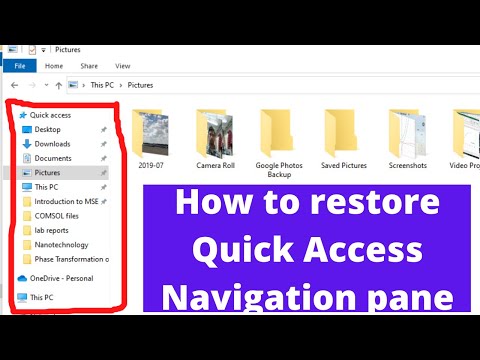 0:01:13
0:01:13
 0:01:23
0:01:23
 0:01:23
0:01:23
 0:00:38
0:00:38
 0:01:01
0:01:01
 0:01:04
0:01:04
 0:00:55
0:00:55
 0:01:21
0:01:21
 0:01:07
0:01:07
 0:01:11
0:01:11
 0:00:52
0:00:52
 0:02:26
0:02:26
 0:00:51
0:00:51
 0:01:13
0:01:13
 0:01:46
0:01:46
 0:01:47
0:01:47
 0:00:13
0:00:13
 0:00:38
0:00:38
 0:01:21
0:01:21
 0:01:16
0:01:16
 0:01:05
0:01:05
 0:02:17
0:02:17
 0:01:12
0:01:12