filmov
tv
Nested Virtualization Using AlmaLinux 8, VMWare Workstation Pro 17 and installing VM inside VM
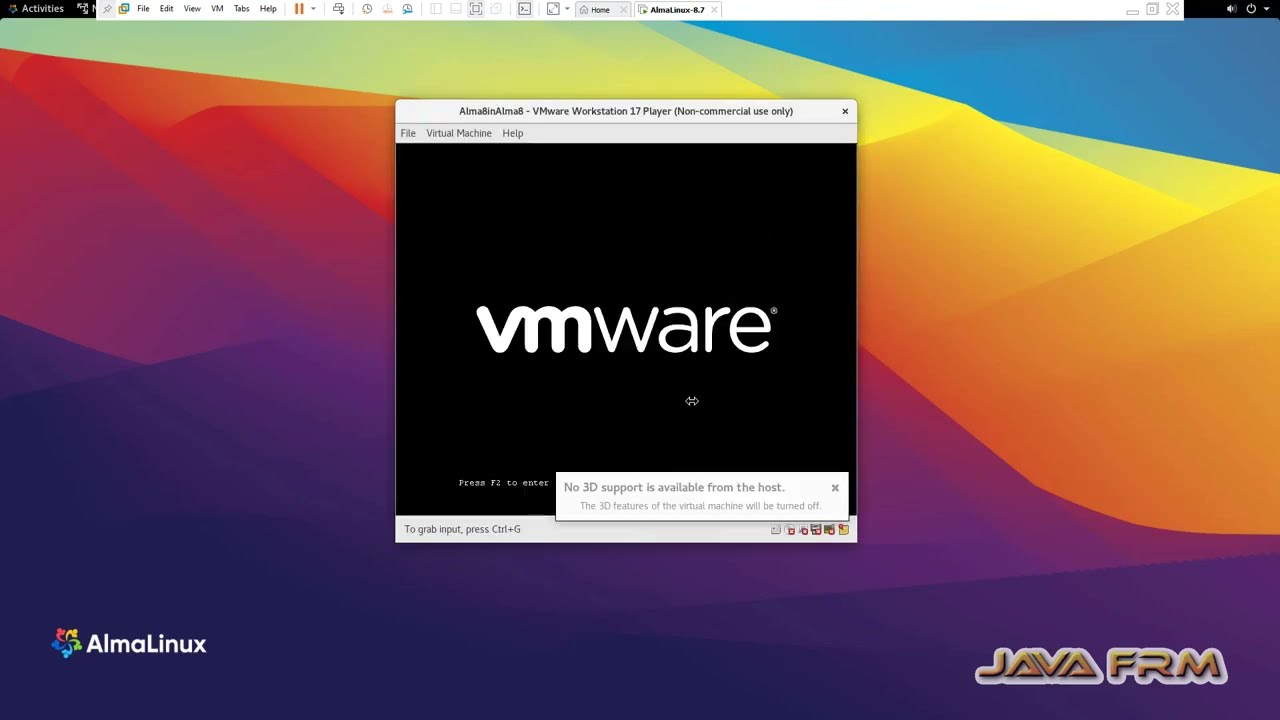
Показать описание
In this video we are going to see How to enable Nested Virtualization in VMWare Workstation Pro 17 and
install AlmaLinux 8 VM inside AlmaLinux 8 VM.
Below steps are shown:
1. First Check Virtualization is Enabled and system info should show like
Hyper-V Requirements: VM Monitor Mode Extensions: Yes
Virtualization Enabled In Firmware: Yes
Second Level Address Translation: Yes
Data Execution Prevention Available: Yes
2. If Docker is running in Windows, disable Docker Desktop service and turn off Windows Features Virtual Machine Platform, Windows Hypervisor Platform.
3. Install AlmaLinux 8 VM on VMWare Workstation Pro 17 and go to VM Settings - Hardware -- Processors and enable Virtualize Intel VT-x/EPT or AMD-V/RVI.
4. Install the VMWare dependencies from DVD iso file.
Below are the rpm dependencies installed for VMWare Workstation.
5. Install VMWare Workstation Player 17.
6. Install AlmaLinux 8 VM in VMWare Workstation Player 17 which is running in AlmaLinux 8 VM.
Important Note: Nested Virtualization will degrade your Machine performance. Dont Blow up your PC unless you have enough Memory, CPU Cores and Hard disk space.
install AlmaLinux 8 VM inside AlmaLinux 8 VM.
Below steps are shown:
1. First Check Virtualization is Enabled and system info should show like
Hyper-V Requirements: VM Monitor Mode Extensions: Yes
Virtualization Enabled In Firmware: Yes
Second Level Address Translation: Yes
Data Execution Prevention Available: Yes
2. If Docker is running in Windows, disable Docker Desktop service and turn off Windows Features Virtual Machine Platform, Windows Hypervisor Platform.
3. Install AlmaLinux 8 VM on VMWare Workstation Pro 17 and go to VM Settings - Hardware -- Processors and enable Virtualize Intel VT-x/EPT or AMD-V/RVI.
4. Install the VMWare dependencies from DVD iso file.
Below are the rpm dependencies installed for VMWare Workstation.
5. Install VMWare Workstation Player 17.
6. Install AlmaLinux 8 VM in VMWare Workstation Player 17 which is running in AlmaLinux 8 VM.
Important Note: Nested Virtualization will degrade your Machine performance. Dont Blow up your PC unless you have enough Memory, CPU Cores and Hard disk space.
 0:12:24
0:12:24
 0:12:32
0:12:32
 0:12:16
0:12:16
 0:05:37
0:05:37
 0:25:39
0:25:39
 0:11:42
0:11:42
 0:12:46
0:12:46
 0:24:53
0:24:53
 0:12:13
0:12:13
 0:38:46
0:38:46
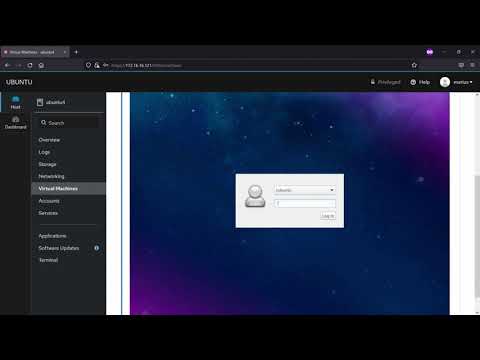 0:22:24
0:22:24
 0:16:38
0:16:38
 0:26:01
0:26:01
 0:02:16
0:02:16
 0:03:41
0:03:41
 0:15:31
0:15:31
 0:02:53
0:02:53
 0:46:11
0:46:11
![[2016] Nesting KVM](https://i.ytimg.com/vi/eZLxvC7OEOk/hqdefault.jpg) 0:32:28
0:32:28
 0:26:16
0:26:16
 0:15:23
0:15:23
 0:20:32
0:20:32
 0:02:45
0:02:45
 0:06:12
0:06:12