filmov
tv
Excel Pivot Table: How to Add a Column with Formula

Показать описание
In this tutorial, you’ll learn how to add a column with a Formula in an Excel Pivot Table.
Follow these easy steps:
1. Set Up Your Pivot Table
Create a Pivot Table using your data. Ensure you have the necessary fields added.
2. Add a Calculated Field
Go to the Pivot Table Analyze tab, click on "Fields, Items, & Sets," and select "Calculated Field."
Enter your formula in the provided field using the existing data fields from the Pivot Table.
3. Customize and Apply Once your formula is entered, click OK.
The calculated field will now appear as a new column in your Pivot Table.
You can modify or remove it as needed.
Don’t forget to like, subscribe, and hit the bell icon for more Excel tips and tutorials!
#ExcelTips #PivotTable #CalculatedField #AddColumn #ExcelFormulas #ExcelGuide #ExcelTutorial #PivotTableFunctions #DataAnalysis
Timestamps:
00:00 Intro
00:10 Adding a Column with Formula in Pivot Tables
00:54 Conclusion
🔴 RECOMMENDED VIDEOS/PLAYLISTS
Follow these easy steps:
1. Set Up Your Pivot Table
Create a Pivot Table using your data. Ensure you have the necessary fields added.
2. Add a Calculated Field
Go to the Pivot Table Analyze tab, click on "Fields, Items, & Sets," and select "Calculated Field."
Enter your formula in the provided field using the existing data fields from the Pivot Table.
3. Customize and Apply Once your formula is entered, click OK.
The calculated field will now appear as a new column in your Pivot Table.
You can modify or remove it as needed.
Don’t forget to like, subscribe, and hit the bell icon for more Excel tips and tutorials!
#ExcelTips #PivotTable #CalculatedField #AddColumn #ExcelFormulas #ExcelGuide #ExcelTutorial #PivotTableFunctions #DataAnalysis
Timestamps:
00:00 Intro
00:10 Adding a Column with Formula in Pivot Tables
00:54 Conclusion
🔴 RECOMMENDED VIDEOS/PLAYLISTS
Pivot Table Excel Tutorial
Pivot Table Excel | Step-by-Step Tutorial
How to create a Pivot Table in Excel
Excel Pivot Table EXPLAINED in 10 Minutes (Productivity tips included!)
Learn Pivot Tables in 6 Minutes (Microsoft Excel)
How to make a Pivot Table in 3 Steps‼️ #excel
How to Create Pivot Table in Excel
Pivot Tables Explained in 3 Minutes
How to Create Timeline in Excel Using PivotTable #excel #shorts #youtube
MS Excel - Pivot Table Example 1 Video Tutorials
Learn Excel Pivot Tables in 10 Minutes - A complete beginner's tutorial
Advanced Pivot Table Techniques (to achieve more in Excel)
How to Create a Pivot Table in Excel in Seconds!
🧙♂️ Pivot Table Excel Tips & Tricks
Excel Pivot Tables Tutorial
Advanced Excel - Creating Pivot Tables in Excel
How to Create a Pivot Table in Excel
Excel Pivot Table Tutorial for Beginners
Excel PivotTables for Beginners (2025)
How to Create Excel Pivot Tables & Pivot Charts - Beginner's Guide
Learn Pivot Table in 10 Min || MS Excel Malayalam
Don't use Pivot in Excel‼️Instead Use Amazing function #excel #exceltricks #exceltutorial #shor...
How to Create a Pivot Table in Excel (A Comprehensive Guide for Beginners)
Create a Pivot Table from Multiple Sheets in Excel | Comprehensive Tutorial!
Комментарии
 0:13:36
0:13:36
 0:08:36
0:08:36
 0:02:15
0:02:15
 0:13:22
0:13:22
 0:06:22
0:06:22
 0:00:34
0:00:34
 0:20:49
0:20:49
 0:03:13
0:03:13
 0:00:09
0:00:09
 0:15:05
0:15:05
 0:10:15
0:10:15
 0:11:47
0:11:47
 0:00:39
0:00:39
 0:17:23
0:17:23
 2:22:38
2:22:38
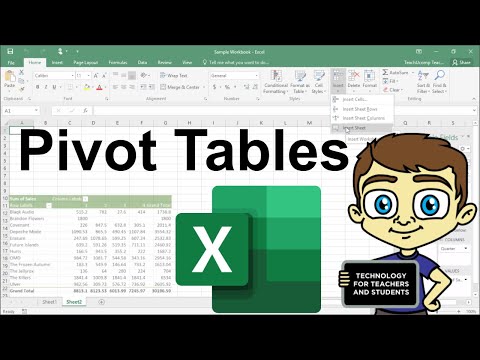 0:13:11
0:13:11
 0:00:55
0:00:55
 0:12:36
0:12:36
 0:09:59
0:09:59
 0:18:02
0:18:02
 0:11:00
0:11:00
 0:00:57
0:00:57
 0:17:32
0:17:32
 0:11:02
0:11:02