filmov
tv
How to Restart Your Microsoft Access Database at Regular Intervals Hourly, Daily, etc.

Показать описание
In this Microsoft Access tutorial, I will show you how to automatically restart your database at regular intervals to prevent issues like crashes, lockups, and error messages. We'll cover creating a simple Windows batch file, setting up a countdown timer using VBA, and ensuring your database restarts smoothly.
Brianna from Rockville Centre, New York (a Platinum Member) asks: I have an Access database set up that runs like a server. It sends emails, processes some long action queries, updates my website, and does some other housekeeping chores. I've noticed, however, that after a couple of days, if I don't manually restart the database, I start seeing all kinds of weird behavior. Sometimes it locks up. Sometimes it crashes. Sometimes I get crazy error messages. What can I do to fix this?
BECOME A MEMBER:
LEARN MORE:
PREREQUISITES:
UP NEXT:
LINKS:
RECOMMENDED COURSES:
FREE TEMPLATE DOWNLOADS:
ADDITIONAL RESOURCES:
KEYWORDS:
TechHelp, Access 2016, Access 2019, Access 2021, Access 365, Microsoft Access, MS Access, MS Access Tutorial, #msaccess, #microsoftaccess, #help, #howto, #tutorial, #learn, #lesson, #training, #database, restart Microsoft Access database, automate Access database reboot, prevent Access database crashes, schedule Access database restart, batch file for Access, create batch file to restart Access, VBA code for Access timer, VBA tutorial for Access database reboot, manage Access database errors, Access memory leaks solution, automated Access restart script, optimize Access database performance
QUESTIONS:
Please feel free to post your questions or comments below. Thanks.
Live long, and prosper.
Brianna from Rockville Centre, New York (a Platinum Member) asks: I have an Access database set up that runs like a server. It sends emails, processes some long action queries, updates my website, and does some other housekeeping chores. I've noticed, however, that after a couple of days, if I don't manually restart the database, I start seeing all kinds of weird behavior. Sometimes it locks up. Sometimes it crashes. Sometimes I get crazy error messages. What can I do to fix this?
BECOME A MEMBER:
LEARN MORE:
PREREQUISITES:
UP NEXT:
LINKS:
RECOMMENDED COURSES:
FREE TEMPLATE DOWNLOADS:
ADDITIONAL RESOURCES:
KEYWORDS:
TechHelp, Access 2016, Access 2019, Access 2021, Access 365, Microsoft Access, MS Access, MS Access Tutorial, #msaccess, #microsoftaccess, #help, #howto, #tutorial, #learn, #lesson, #training, #database, restart Microsoft Access database, automate Access database reboot, prevent Access database crashes, schedule Access database restart, batch file for Access, create batch file to restart Access, VBA code for Access timer, VBA tutorial for Access database reboot, manage Access database errors, Access memory leaks solution, automated Access restart script, optimize Access database performance
QUESTIONS:
Please feel free to post your questions or comments below. Thanks.
Live long, and prosper.
Комментарии
 0:01:01
0:01:01
 0:02:18
0:02:18
 0:01:15
0:01:15
 0:04:58
0:04:58
 0:06:07
0:06:07
 0:01:06
0:01:06
 0:01:20
0:01:20
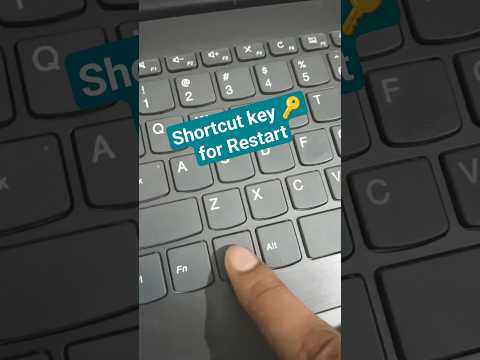 0:00:15
0:00:15
 0:17:58
0:17:58
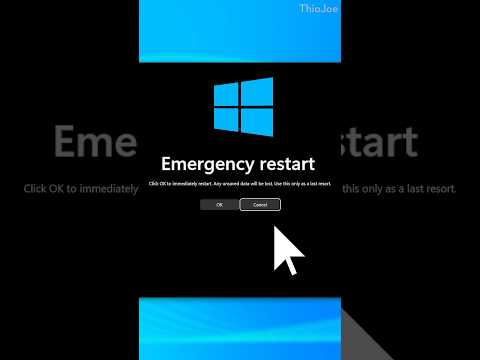 0:00:44
0:00:44
 0:01:34
0:01:34
 0:00:49
0:00:49
 0:01:12
0:01:12
 0:01:08
0:01:08
 0:01:41
0:01:41
 0:01:40
0:01:40
 0:01:12
0:01:12
 0:01:56
0:01:56
 0:00:52
0:00:52
 0:00:52
0:00:52
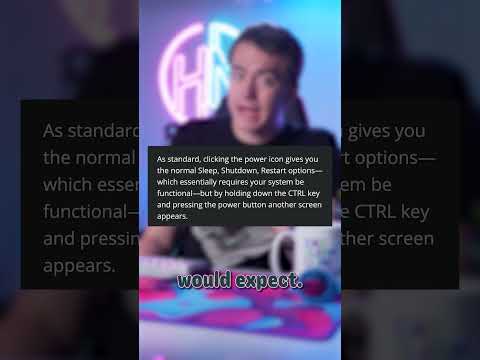 0:00:48
0:00:48
 0:05:05
0:05:05
 0:00:43
0:00:43
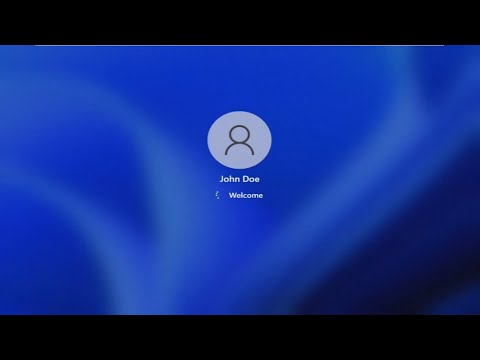 0:01:22
0:01:22