filmov
tv
How to Fix Any MISSING .dll Files Error - (D3DX9_43.DLL,d3dx9_35.dll..)

Показать описание
Hey guys this tutorial help you to fix
To resolve this issue, go to the following Microsoft website to install DirectX End-User Runtime:
DirectX End-User Runtime Web Installer
Note When you run this package, no change is made to your version of DirectX, Direct3D 9, Direct3D 10.x, Direct3D 11.x, DirectInput, DirectSound, DirectPlay, DirectShow, or DirectMusic.
List of file failures that the DirectX End-User Runtime package fixes
If you experience issues in which an application fails because any of the following files are missing, you may be able to resolve the failure by running the DirectX run-time package:
D3DX9_24.DLL through D3DX9_43.DLL
D3DX10.DLL through D3DX10_43.DLL
D3DCompiler_33.DLL through D3DCompiler_43.DLL
D3DX11_42.DLL
D3DX11_43.DLL
D3DCSX_42.DLL
D3DCSX_43.DLL
XACTENGINE2_0.DLL through XACTENGINE2_9.DLL
XACTENGINE3_0.DLL through XACTENGINE3_7.DLL
XAUDIO2_0.DLL
XAUDIO2_1.DLL
XAUDIO2_2.DLL
XAUDIO2_3.DLL
XAUDIO2_4.DLL
XAUDIO2_5.DLL
XAUDIO2_6.DLL
XAUDIO2_7.DLL
XAPOFX1_0.DLL through XAPOFX1_5.DLL
X3DAUDIO1_0.DLL through X3DAUDIO1_7.DLL
XINPUT1_1.DLL
XINPUT1_2.DLL
XINPUT1_3.DLL
How to check which version of DirectX is installed
To check which version of DirectX is on your computer, follow these steps:
Open DirectX Diagnostic Tool.
Windows 8.1 or Windows 8
Windows 7 or Windows Vista
Click the Start button, type dxdiag in the search box, and then press Enter.
Windows XP
Click the Start button, and then click Run. Type dxdiag in the Run box, and then press Enter.
Click the System tab, and then, under System Information, check the DirectX version number.
Note Currently, DirectX Diagnostic Tool may show DirectX 11 as the DirectX version number for DirectX 11.2 and DirectX 11.1.
Applies to
Windows 8.1, Windows 8.1 Enterprise, Windows 8.1 Pro, Windows 8, Windows 8 Enterprise, Windows 8 Pro, Windows RT, Windows 7 Enterprise, Windows 7 Home Basic, Windows 7 Home Premium, Windows 7 Professional, Windows 7 Starter, Windows 7 Ultimate, Windows Server 2008 R2 Datacenter, Windows Server 2008 R2 Enterprise, Windows Server 2008 R2 for Itanium-Based Systems, Windows Server 2008 R2 Standard, Windows Vista Business, Windows Vista Enterprise, Windows Vista Home Basic, Windows Vista Home Premium, Windows Vista Starter, Windows Vista Ultimate, Windows Server 2008 Datacenter, Windows Server 2008 Enterprise, Windows Server 2008 for Itanium-Based Systems, Windows Server 2008 Standard, Microsoft Windows XP Service Pack 3, Microsoft Windows Server 2003 Service Pack 1, Microsoft Windows Server 2003 Service Pack 2
kbquadrantinstall kbhowto kbinfo kbsetup kbconsumer KB179113
Thank you for Watching. Please Subscribe
******************************************************************
******************************************************************
To resolve this issue, go to the following Microsoft website to install DirectX End-User Runtime:
DirectX End-User Runtime Web Installer
Note When you run this package, no change is made to your version of DirectX, Direct3D 9, Direct3D 10.x, Direct3D 11.x, DirectInput, DirectSound, DirectPlay, DirectShow, or DirectMusic.
List of file failures that the DirectX End-User Runtime package fixes
If you experience issues in which an application fails because any of the following files are missing, you may be able to resolve the failure by running the DirectX run-time package:
D3DX9_24.DLL through D3DX9_43.DLL
D3DX10.DLL through D3DX10_43.DLL
D3DCompiler_33.DLL through D3DCompiler_43.DLL
D3DX11_42.DLL
D3DX11_43.DLL
D3DCSX_42.DLL
D3DCSX_43.DLL
XACTENGINE2_0.DLL through XACTENGINE2_9.DLL
XACTENGINE3_0.DLL through XACTENGINE3_7.DLL
XAUDIO2_0.DLL
XAUDIO2_1.DLL
XAUDIO2_2.DLL
XAUDIO2_3.DLL
XAUDIO2_4.DLL
XAUDIO2_5.DLL
XAUDIO2_6.DLL
XAUDIO2_7.DLL
XAPOFX1_0.DLL through XAPOFX1_5.DLL
X3DAUDIO1_0.DLL through X3DAUDIO1_7.DLL
XINPUT1_1.DLL
XINPUT1_2.DLL
XINPUT1_3.DLL
How to check which version of DirectX is installed
To check which version of DirectX is on your computer, follow these steps:
Open DirectX Diagnostic Tool.
Windows 8.1 or Windows 8
Windows 7 or Windows Vista
Click the Start button, type dxdiag in the search box, and then press Enter.
Windows XP
Click the Start button, and then click Run. Type dxdiag in the Run box, and then press Enter.
Click the System tab, and then, under System Information, check the DirectX version number.
Note Currently, DirectX Diagnostic Tool may show DirectX 11 as the DirectX version number for DirectX 11.2 and DirectX 11.1.
Applies to
Windows 8.1, Windows 8.1 Enterprise, Windows 8.1 Pro, Windows 8, Windows 8 Enterprise, Windows 8 Pro, Windows RT, Windows 7 Enterprise, Windows 7 Home Basic, Windows 7 Home Premium, Windows 7 Professional, Windows 7 Starter, Windows 7 Ultimate, Windows Server 2008 R2 Datacenter, Windows Server 2008 R2 Enterprise, Windows Server 2008 R2 for Itanium-Based Systems, Windows Server 2008 R2 Standard, Windows Vista Business, Windows Vista Enterprise, Windows Vista Home Basic, Windows Vista Home Premium, Windows Vista Starter, Windows Vista Ultimate, Windows Server 2008 Datacenter, Windows Server 2008 Enterprise, Windows Server 2008 for Itanium-Based Systems, Windows Server 2008 Standard, Microsoft Windows XP Service Pack 3, Microsoft Windows Server 2003 Service Pack 1, Microsoft Windows Server 2003 Service Pack 2
kbquadrantinstall kbhowto kbinfo kbsetup kbconsumer KB179113
Thank you for Watching. Please Subscribe
******************************************************************
******************************************************************
Комментарии
 0:10:50
0:10:50
 0:07:49
0:07:49
 0:05:41
0:05:41
 0:05:08
0:05:08
 0:01:52
0:01:52
 0:03:28
0:03:28
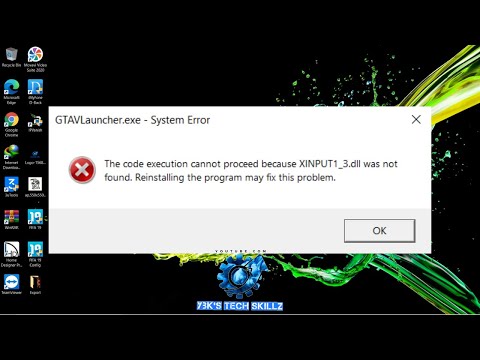 0:11:02
0:11:02
 0:02:30
0:02:30
 0:03:02
0:03:02
 0:05:11
0:05:11
 0:11:25
0:11:25
 0:03:06
0:03:06
 0:16:19
0:16:19
 0:02:27
0:02:27
 0:03:13
0:03:13
 0:03:46
0:03:46
 0:03:54
0:03:54
 0:04:18
0:04:18
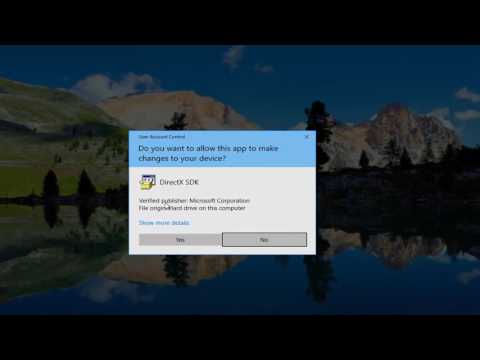 0:05:24
0:05:24
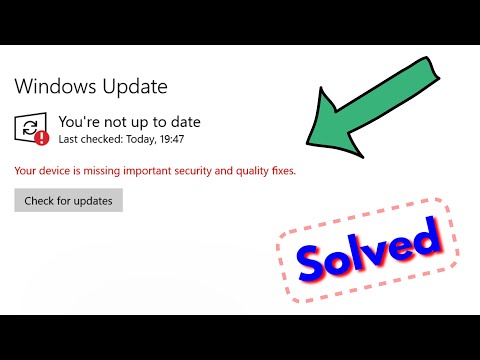 0:03:34
0:03:34
 0:03:51
0:03:51
 0:02:27
0:02:27
![[Solved] How To](https://i.ytimg.com/vi/wyDozY5wSd4/hqdefault.jpg) 0:05:15
0:05:15
 0:02:55
0:02:55