filmov
tv
How to Create Subtitles Like MrBeast
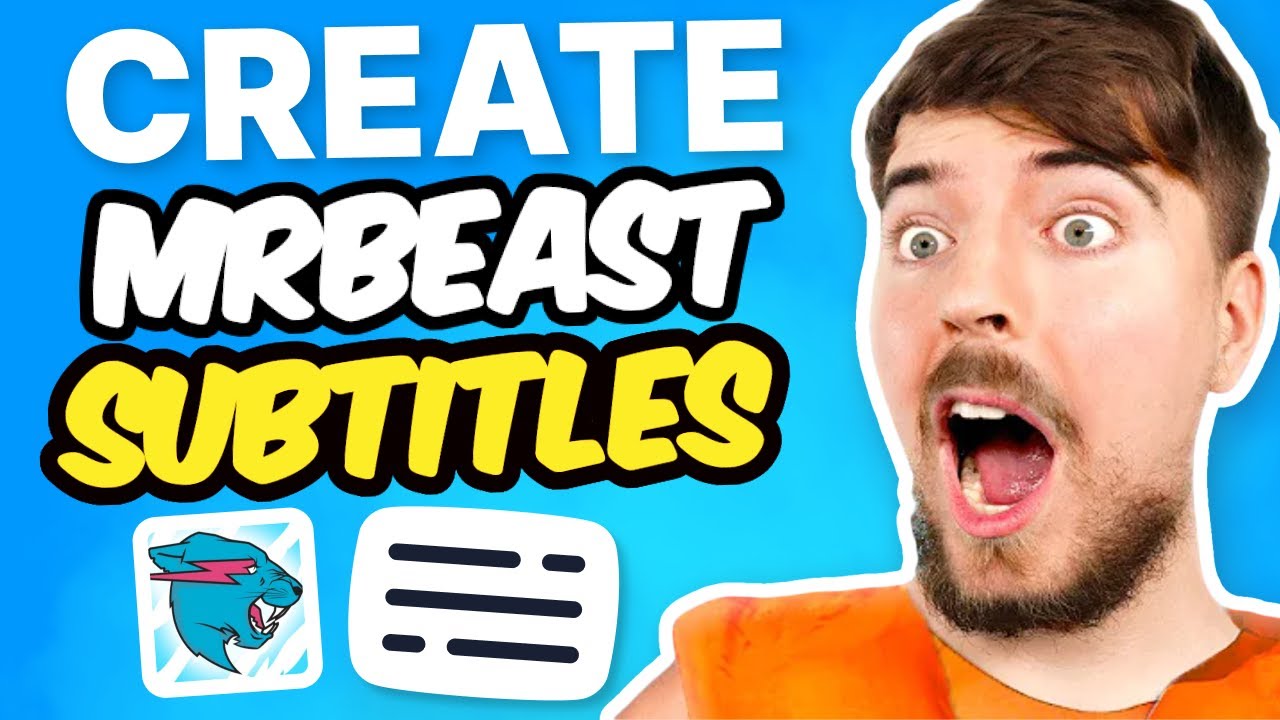
Показать описание
In this video, you’ll learn how to create subtitles like MrBeast!
Download the font Komika Axis from DaFont and import it into VEED, then upload the video you want to add subtitles to.
Head to the subtitles button on the sidebar and click Auto Transcribe. Select the language being spoken in the video and then click Create Subtitles. VEED’s AI will now automatically generate the subtitles for your video.
Once the subtitles have been created double check for any spelling errors and if the AI detected any, you can easily edit them by deleting the words and typing out the correct word or spelling.
To make them look like MrBeast subtitles, click on the styles button and change the font to Komika Axis. You can change the size and colour of the subtitles here too. Speaking of changing colours, MrBeast is known for highlighting certain words in green or red to make them more eye catching. We can do this in VEED by highlighting a word, selecting the paint bucket button and choosing colour. Another classic MrBeast subtitle style is the black stroke around the letters, and we can replicate this by clicking on the effect button and choosing shadow. You can also add the iconic MrBeast one word at a time animation, by clicking on animation and selecting impact.
Once you are happy with your MrBeast style subtitles, click the done button and make sure that the Burn Subtitles button is toggled. Then export, and wait for VEED to render out your video. Download it once it is ready.
Happy Editing!
___________________________________
💛 How to Create Subtitles like MrBeast
00:00 Intro
00:17 What Font Does MrBeast Use for Subtitles?
00:46 How to Upload a Custom Font to VEED
00:56 How to Create Subtitles like MrBeast
02:38 How to Export a Video in VEED
02:52 Outro
___________________________________
✅ WHAT TO WATCH NEXT!
___________________________________
🚀 STAY IN THE LOOP:
___________________________________
💛 WHAT IS VEED?
VEED is a simple online video editing platform, perfect for creating social media video content. You can use VEED to crop, trim, filter, add music to videos, automatically generate subtitles, turn podcasts into videos, turn text to speech and much more.
___________________________________
When creating videos with VEED, make sure you upgrade your FREE account if you want access to certain features and abilities, so you keep on creating amazing videos! 🔥
Thanks for watching!
Becca & VEED.IO
#MrBeast #Subtitles #VEED
Комментарии
 0:06:38
0:06:38
 0:08:42
0:08:42
 0:00:42
0:00:42
 0:05:14
0:05:14
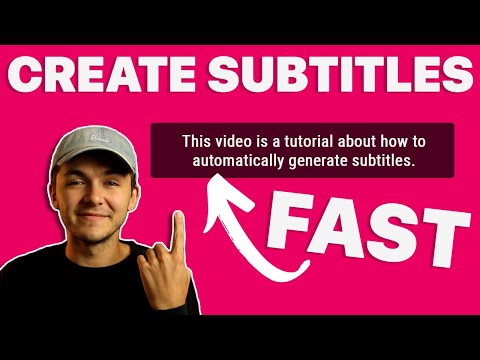 0:06:15
0:06:15
 0:04:42
0:04:42
 0:10:43
0:10:43
 0:04:45
0:04:45
 0:38:50
0:38:50
 0:00:46
0:00:46
 0:04:28
0:04:28
 0:03:01
0:03:01
 0:05:18
0:05:18
 0:12:15
0:12:15
 0:01:36
0:01:36
 0:03:14
0:03:14
 0:01:49
0:01:49
 0:02:44
0:02:44
 0:04:04
0:04:04
 0:02:53
0:02:53
 0:07:28
0:07:28
 0:00:44
0:00:44
 0:01:30
0:01:30
 0:01:00
0:01:00