filmov
tv
Free Virtual Storage Software using ZFS and iSCSI in a virtual appliance!

Показать описание
Have you ever wanted to play around with iSCSI in your home server lab environment? Free Virtual Storage Software, and specifically, virtual storage appliances (VSAs) make this much easier than it used to be. In the video, we take a look at the StarWind SAN and NAS appliance, a simple but powerful little virtual storage appliance that lets you play around with and use iSCSI in your lab or even production use cases.
_____________________________________________________
Introduction to storage, virtual storage appliances (VSAs) - 0:00
Looking at the StarWind SAN and NAS virtual storage appliance - 1:18
Introduction to deploying the SAN and NAS virtual appliance - 2:36
Beginning the deployment of StarWind SAN and NAS - 3:00
Selecting the local OVF files for the Virtual Storage Appliance - 3:35
Naming the new VSA storage appliance - 4:04
Selecting a compute resource - 4:17
Review initial deployment details - 4:24
Selecting the backing storage for the VSA SAN and NAS appliance - 4:30
Selecting the networking for the SAN and NAS appliance - 4:39
Filling in the information o the customize template screen - 5:00
Ready to complete the deployment of the OVA appliance - 5:15
Virtual Storage Appliance deployed successfully and beginning the first run wizard - 5:40
Describing the license file - 6:29
Accepting the EULA for the StarWind SAN and NAS - 6:47
Creating the password for the SAN and NAS appliance - 6:50
Adding a virtual disk to the StarWind virtual appliance - 7:17
Rescanning storage to find the additional disk - 7:52
Configuring a storage pool and disk layout along with validating the settings - 8:09
Configure hot spare if needed - 9:02
Creating a new test disk and configuring the storage size - 9:06
Configuring network settings for the storage appliance - 9:24
Summary screen and installation begins - 9:47
First run wizard completed successfully viewing storage and iSCSI target configured - 10:03
Remoted into Hyper-V Windows Server host and enabling iSCSI target - 10:43
Launching iSCSI configuration, setting service to automatic - 11:07
iSCSI initiator properties screen, entering the iSCSI target - 11:28
Using the Quick Connect feature to connect to the remote iSCSI LUN - 11:42
Navigating to volumes and devices and using autoconfigure - 12:01
Launching disk management and discovering the new disk - 12:22
Describing the process left for configuring the iSCSI target on remaining hosts - 12:59
Wrapping up thoughts on Free Virtual SAN Storage software - 13:15
Read my full write up about the solution here:
Learn more about and download the StarWind SAN and NAS here:
_____________________________________________________
Introduction to storage, virtual storage appliances (VSAs) - 0:00
Looking at the StarWind SAN and NAS virtual storage appliance - 1:18
Introduction to deploying the SAN and NAS virtual appliance - 2:36
Beginning the deployment of StarWind SAN and NAS - 3:00
Selecting the local OVF files for the Virtual Storage Appliance - 3:35
Naming the new VSA storage appliance - 4:04
Selecting a compute resource - 4:17
Review initial deployment details - 4:24
Selecting the backing storage for the VSA SAN and NAS appliance - 4:30
Selecting the networking for the SAN and NAS appliance - 4:39
Filling in the information o the customize template screen - 5:00
Ready to complete the deployment of the OVA appliance - 5:15
Virtual Storage Appliance deployed successfully and beginning the first run wizard - 5:40
Describing the license file - 6:29
Accepting the EULA for the StarWind SAN and NAS - 6:47
Creating the password for the SAN and NAS appliance - 6:50
Adding a virtual disk to the StarWind virtual appliance - 7:17
Rescanning storage to find the additional disk - 7:52
Configuring a storage pool and disk layout along with validating the settings - 8:09
Configure hot spare if needed - 9:02
Creating a new test disk and configuring the storage size - 9:06
Configuring network settings for the storage appliance - 9:24
Summary screen and installation begins - 9:47
First run wizard completed successfully viewing storage and iSCSI target configured - 10:03
Remoted into Hyper-V Windows Server host and enabling iSCSI target - 10:43
Launching iSCSI configuration, setting service to automatic - 11:07
iSCSI initiator properties screen, entering the iSCSI target - 11:28
Using the Quick Connect feature to connect to the remote iSCSI LUN - 11:42
Navigating to volumes and devices and using autoconfigure - 12:01
Launching disk management and discovering the new disk - 12:22
Describing the process left for configuring the iSCSI target on remaining hosts - 12:59
Wrapping up thoughts on Free Virtual SAN Storage software - 13:15
Read my full write up about the solution here:
Learn more about and download the StarWind SAN and NAS here:
Комментарии
 0:14:04
0:14:04
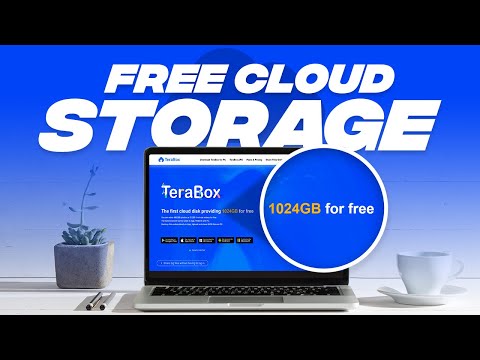 0:03:38
0:03:38
 0:05:57
0:05:57
 0:00:39
0:00:39
 0:01:30
0:01:30
 0:03:27
0:03:27
 0:08:44
0:08:44
 0:00:16
0:00:16
 1:42:26
1:42:26
 0:05:55
0:05:55
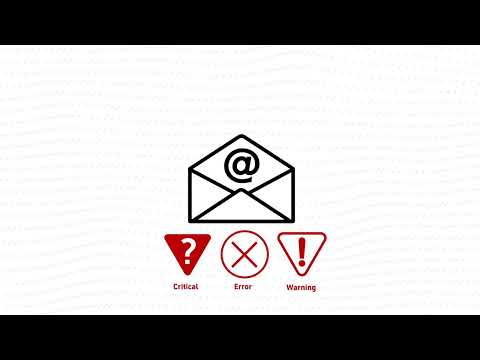 0:03:31
0:03:31
 0:01:49
0:01:49
 0:00:23
0:00:23
 0:09:30
0:09:30
 0:06:01
0:06:01
 0:03:24
0:03:24
 0:04:05
0:04:05
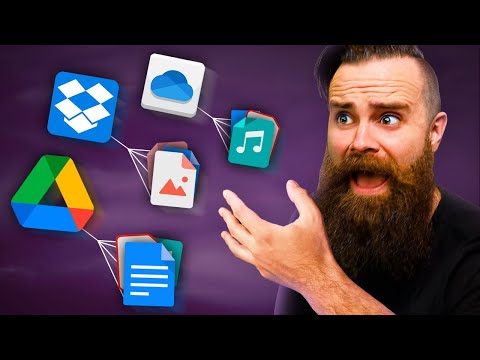 0:47:13
0:47:13
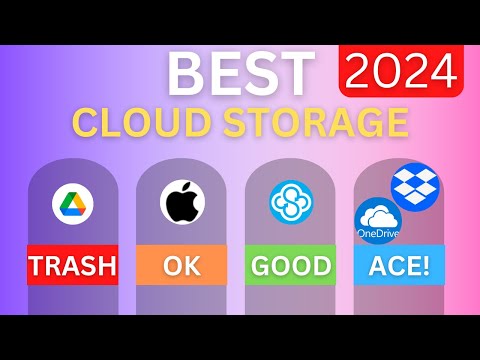 0:09:54
0:09:54
 0:04:11
0:04:11
 0:01:13
0:01:13
 0:11:39
0:11:39
 0:08:02
0:08:02
 0:00:26
0:00:26