filmov
tv
Paperless Notes on PowerPoint Slides on an iPad with Google Drive, Notability & PDFCreator
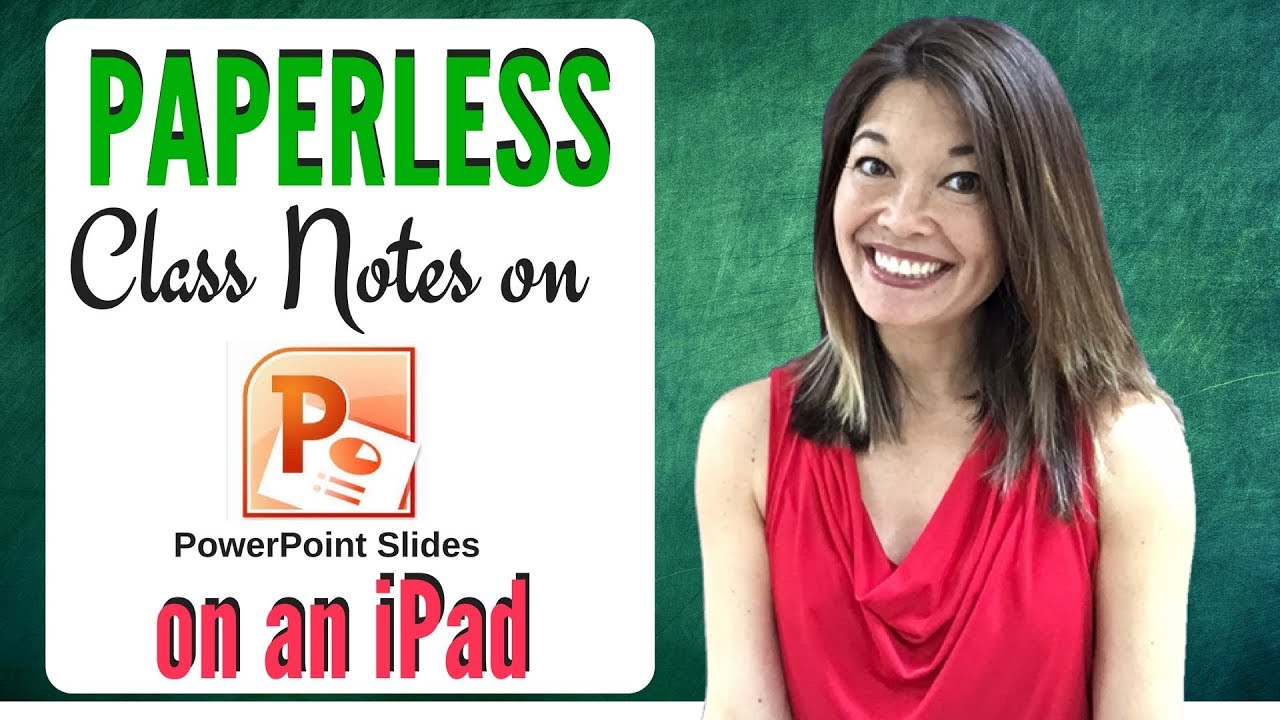
Показать описание
In this video, I'll share how I take paperless notes on PowerPoint slides for my distance education classes.
Please subscribe and leave comments below!
Hi, everyone! This is Lara Hammock from the Marble Jar Channel and in today's video, I'll share how I take paperless notes on PowerPoint slides for my distance education classes.
I've recently gone back to graduate school to get a masters in social work. My program is hybrid, meaning it's mostly online with a more minor in-person component. This is a part-time program, so I'm enrolled in two classes this semester. Both of my professors provide PowerPoint slides that accompany our independent reading. I find it useful to use the PowerPoint slides as a reference while reading the material (rather than reviewing them afterwards) in order to structure my learning in the same way the professor has organized her notes. In fact, what I really prefer is to write directly on the PowerPoint slides. This isn't always possible in every class if you are in a lecture and the professor doesn't make the slides available in advance, but for my distance education program, they almost always do.
In order to take paperless notes right on the professor's slides, I use an iPad, the Notability app, and an Apple Pencil. In order to get the slides in the format that I want onto my iPad, I use my PC, some software called PDFCreator, and Google Drive. In terms of format, I much prefer to have 6 slides on one sheet of paper rather than one slide per page, which I find cumbersome. Here’s the entire process that I use:
* On my PC, I open the PowerPoint file, choose File, then Print.
* Change the default "Full Page Slides" to "6 Slides Horizontal" -- you can obviously choose whatever format you prefer here.
* Hit "Print". It takes a little while to process -- and the more graphics, the longer it takes -- but eventually, a "Save As" dialog box will come up. Make sure the title is what you want and then choose a place to save the PDF.
* I always choose to save mine to a Google Drive folder. I have Google Drive for PC installed on my computer, which syncs files from Google Drive down to your local computer. This software creates a folder on my computer called Google Drive that I can use to save or open files just like any other folder on my computer. The great thing is that anything I put in there syncs to my cloud Google Drive account. And anything saved to my Google Drive cloud account automatically gets synced down to my computer. I love it and it’s not too glitchy. Okay -- so I have a Google Drive folder called Grad School and I just save my PowerPoint PDF to that folder.
* Okay -- now I open the Notability app on iPad. I have a Subject called Grad School and two folders beneath it -- one for each class. I navigate to the appropriate class, and choose to import a file rather than create a new one. This allows me to import from a variety of sources. In this case, I choose Google Drive. So, I go to my Grad School folder, find the PDF, and import it. Viola! Now it's all ready for my notes.
Just a couple of quick notes on notetaking. I use an Apple Pencil, which I have some mixed feelings about. Mostly due to the fact that it needs to be charged ALL OF THE TIME. It IS really great on the iPad Pro for notetaking though and allows me to rest my wrist on the screen as I write. BUT you totally don’t need this — any capacitive stylus would work fine.
I believe pretty strongly in writing notes longhand rather than typing them because I personally learn better that way. There are quite a few studies about this, but suffice it to say that 1) typing tends to bypasses the circuitry in your brain that implant concepts and 2) typing fast usually means copying notes verbatim which is less mentally rigorous (and therefore less good for learning) than having to be selective about what you write out. It is better to summarize, paraphrase, and map concepts than regurgitate word for word.
So -- I highlight, write in the margins, connect ideas, and use circles and shapes to map concepts and emphasize things. The more writing I do per slide, the more rich my learning tends to be. I'm a little picky about how slides are organized. If the slides don't at least contain the headings and subheadings from the textbook -- in other words, the basic structure that the authors intended -- then I'll just write up my notes from scratch without using the slides at all.
Let me know what you think! Comments are always appreciated and thanks for watching.
Please subscribe and leave comments below!
Hi, everyone! This is Lara Hammock from the Marble Jar Channel and in today's video, I'll share how I take paperless notes on PowerPoint slides for my distance education classes.
I've recently gone back to graduate school to get a masters in social work. My program is hybrid, meaning it's mostly online with a more minor in-person component. This is a part-time program, so I'm enrolled in two classes this semester. Both of my professors provide PowerPoint slides that accompany our independent reading. I find it useful to use the PowerPoint slides as a reference while reading the material (rather than reviewing them afterwards) in order to structure my learning in the same way the professor has organized her notes. In fact, what I really prefer is to write directly on the PowerPoint slides. This isn't always possible in every class if you are in a lecture and the professor doesn't make the slides available in advance, but for my distance education program, they almost always do.
In order to take paperless notes right on the professor's slides, I use an iPad, the Notability app, and an Apple Pencil. In order to get the slides in the format that I want onto my iPad, I use my PC, some software called PDFCreator, and Google Drive. In terms of format, I much prefer to have 6 slides on one sheet of paper rather than one slide per page, which I find cumbersome. Here’s the entire process that I use:
* On my PC, I open the PowerPoint file, choose File, then Print.
* Change the default "Full Page Slides" to "6 Slides Horizontal" -- you can obviously choose whatever format you prefer here.
* Hit "Print". It takes a little while to process -- and the more graphics, the longer it takes -- but eventually, a "Save As" dialog box will come up. Make sure the title is what you want and then choose a place to save the PDF.
* I always choose to save mine to a Google Drive folder. I have Google Drive for PC installed on my computer, which syncs files from Google Drive down to your local computer. This software creates a folder on my computer called Google Drive that I can use to save or open files just like any other folder on my computer. The great thing is that anything I put in there syncs to my cloud Google Drive account. And anything saved to my Google Drive cloud account automatically gets synced down to my computer. I love it and it’s not too glitchy. Okay -- so I have a Google Drive folder called Grad School and I just save my PowerPoint PDF to that folder.
* Okay -- now I open the Notability app on iPad. I have a Subject called Grad School and two folders beneath it -- one for each class. I navigate to the appropriate class, and choose to import a file rather than create a new one. This allows me to import from a variety of sources. In this case, I choose Google Drive. So, I go to my Grad School folder, find the PDF, and import it. Viola! Now it's all ready for my notes.
Just a couple of quick notes on notetaking. I use an Apple Pencil, which I have some mixed feelings about. Mostly due to the fact that it needs to be charged ALL OF THE TIME. It IS really great on the iPad Pro for notetaking though and allows me to rest my wrist on the screen as I write. BUT you totally don’t need this — any capacitive stylus would work fine.
I believe pretty strongly in writing notes longhand rather than typing them because I personally learn better that way. There are quite a few studies about this, but suffice it to say that 1) typing tends to bypasses the circuitry in your brain that implant concepts and 2) typing fast usually means copying notes verbatim which is less mentally rigorous (and therefore less good for learning) than having to be selective about what you write out. It is better to summarize, paraphrase, and map concepts than regurgitate word for word.
So -- I highlight, write in the margins, connect ideas, and use circles and shapes to map concepts and emphasize things. The more writing I do per slide, the more rich my learning tends to be. I'm a little picky about how slides are organized. If the slides don't at least contain the headings and subheadings from the textbook -- in other words, the basic structure that the authors intended -- then I'll just write up my notes from scratch without using the slides at all.
Let me know what you think! Comments are always appreciated and thanks for watching.
Комментарии
 0:04:33
0:04:33
 0:05:14
0:05:14
 0:00:25
0:00:25
 0:00:49
0:00:49
 0:00:30
0:00:30
 0:00:32
0:00:32
 0:00:37
0:00:37
 0:00:40
0:00:40
 0:30:16
0:30:16
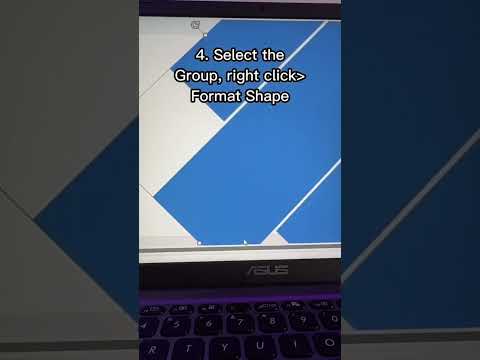 0:00:26
0:00:26
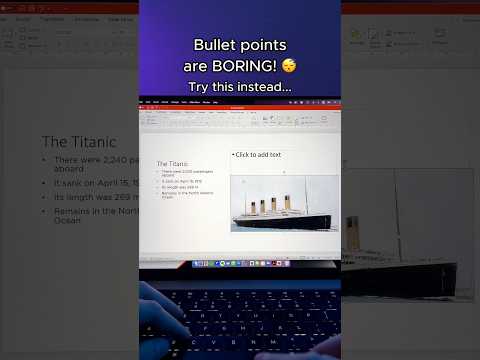 0:00:50
0:00:50
 0:00:20
0:00:20
 0:00:15
0:00:15
 0:00:46
0:00:46
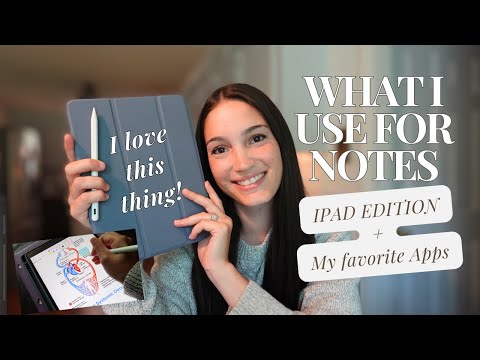 0:17:17
0:17:17
 0:00:11
0:00:11
 0:00:52
0:00:52
 0:00:22
0:00:22
 0:00:28
0:00:28
 0:14:33
0:14:33
 0:00:09
0:00:09
 0:15:01
0:15:01
 0:12:24
0:12:24
 0:00:13
0:00:13