filmov
tv
Make & Create a Direct Download Link | Making Your File Downloadable [HOW TO]
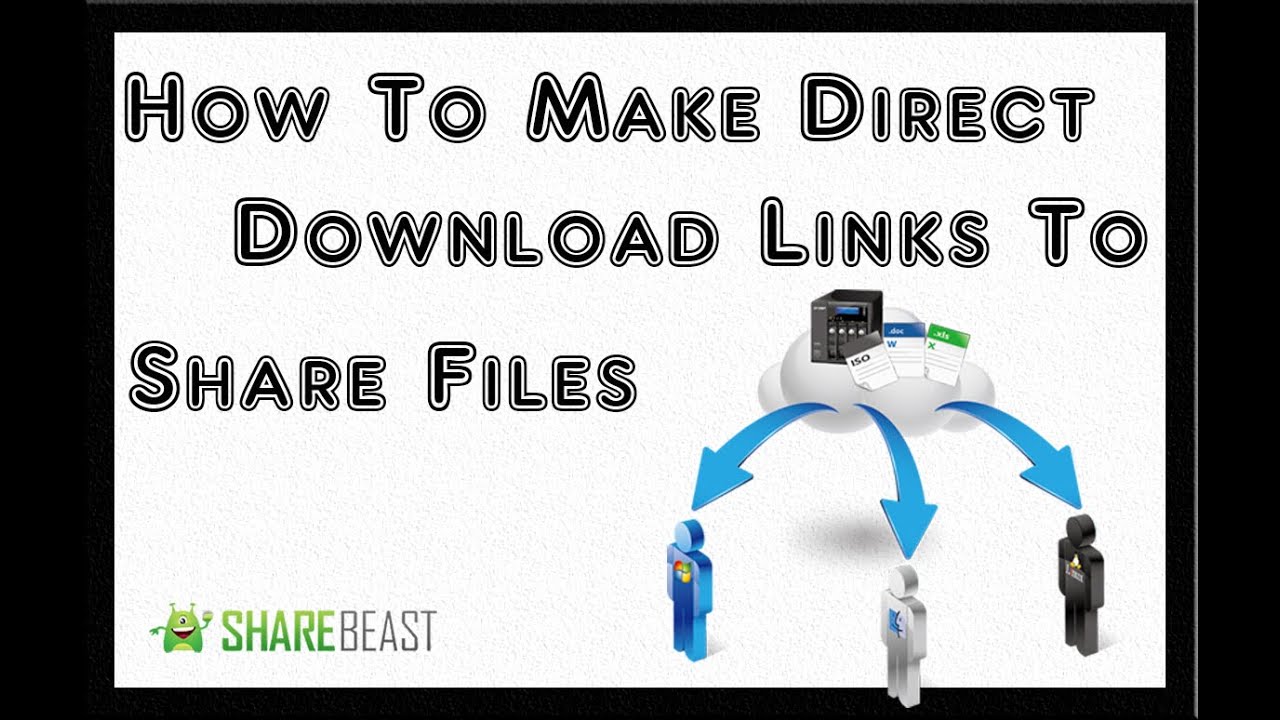
Показать описание
In this tutorial I will be showing you how to create a direct download link. Say for instance, that you wanted to share a personal document to the rest of the world. For example, some music you may have produced, or some graphics you designed. Let me ask you, have you ever ran into the problem where you needed to send a file to your friend, but it's too large to attach to an email? Well listen up, because I will teach you how to create a link to any file on your PC you want to share. The person receiving your document will only be one click away.
Because no sign up is required. Once you get to the home page, just click the big red button that says Upload Now! Wait a second for an upload file form to pop up. Choose between a file upload, or a flash upload. For files with the extension .swf, click the flash upload button, otherwise click file upload. Then click Choose File. Browse your computer, to the location of the document you want to share, in your local files, then click open. In this example, I am going to use a simple text file. You can give it a description, if you want, and you also have the choice of making it public or private. Make sure you agree to the terms of service, and then click the blue upload button. After it is done uploading, you will be brought to a page with the download link. Notice how the download page has a million download buttons. Avoid them all! It is just spam. The right download button to use, is located in the row with the file information. The button has a green color, and is located on the right side of the page. Make sure you uncheck, download with share beast downloader. If you fail, to uncheck it, then you'll be just downloading un-necessary things. If a pop-up of any kind comes up, ignore it. Anyway, your file, should start to download instantly.
If you have any problems, or questions, send me a messege, and I would be glad to help. I hope you liked this tutorial, please like my videos, and subscribe to my channel. Don't be afraid to ask questions.
Because no sign up is required. Once you get to the home page, just click the big red button that says Upload Now! Wait a second for an upload file form to pop up. Choose between a file upload, or a flash upload. For files with the extension .swf, click the flash upload button, otherwise click file upload. Then click Choose File. Browse your computer, to the location of the document you want to share, in your local files, then click open. In this example, I am going to use a simple text file. You can give it a description, if you want, and you also have the choice of making it public or private. Make sure you agree to the terms of service, and then click the blue upload button. After it is done uploading, you will be brought to a page with the download link. Notice how the download page has a million download buttons. Avoid them all! It is just spam. The right download button to use, is located in the row with the file information. The button has a green color, and is located on the right side of the page. Make sure you uncheck, download with share beast downloader. If you fail, to uncheck it, then you'll be just downloading un-necessary things. If a pop-up of any kind comes up, ignore it. Anyway, your file, should start to download instantly.
If you have any problems, or questions, send me a messege, and I would be glad to help. I hope you liked this tutorial, please like my videos, and subscribe to my channel. Don't be afraid to ask questions.
Комментарии
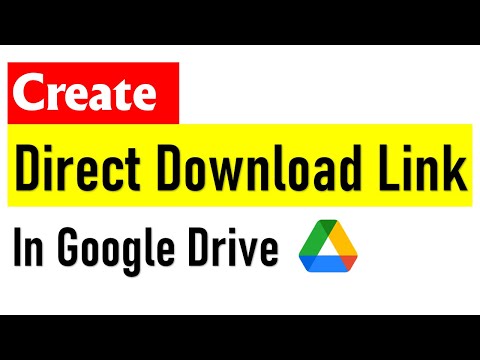 0:02:08
0:02:08
 0:03:39
0:03:39
 0:02:07
0:02:07
 0:23:39
0:23:39
 0:00:48
0:00:48
 2:56:26
2:56:26
 0:10:49
0:10:49
 0:08:41
0:08:41
 0:04:29
0:04:29
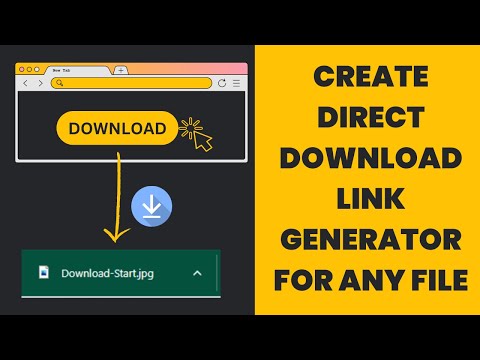 0:03:56
0:03:56
 0:03:49
0:03:49
 0:01:54
0:01:54
 0:12:31
0:12:31
 0:03:40
0:03:40
 0:09:46
0:09:46
 0:01:22
0:01:22
 0:02:08
0:02:08
 0:03:21
0:03:21
 0:05:10
0:05:10
 0:02:10
0:02:10
 0:11:16
0:11:16
 0:05:22
0:05:22
 0:25:30
0:25:30
 0:02:23
0:02:23